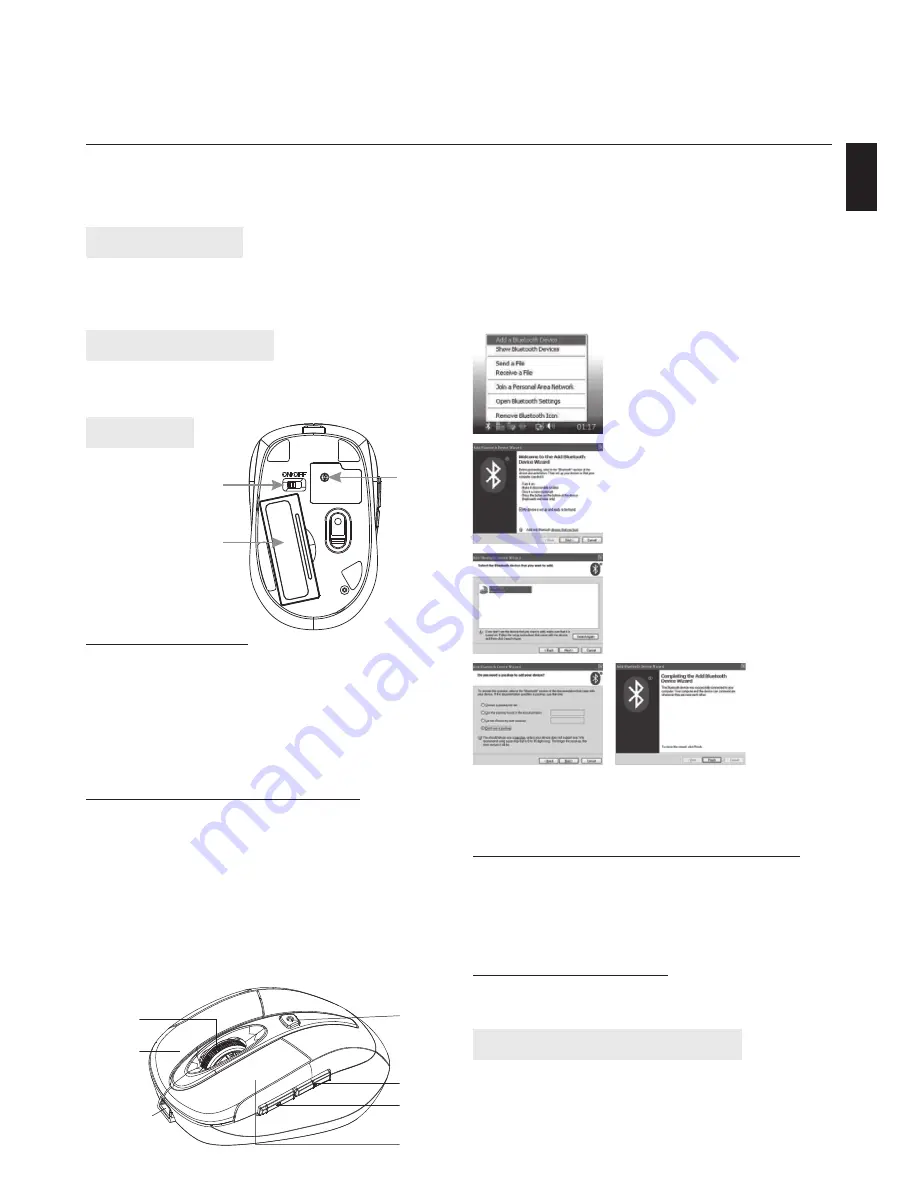
BLUETOOTH
OPTICAL MOUSE
Instructions Manual
Hi-Res Wireless Optical Mouse
MT1083
EN
Package contents
¯
Bluetooth Optical Mouse
¯
2 AAA NI-MH rechargeable batteries
¯
User manual
System requirements
¯
Windows ME, 2000, XP, Vista, 7
¯
Built-in Bluetooth function
Installation
Installing batteries
1. Remove the battery cover.
2. Insert two AAA batteries into the battery compart-
ment, make sure to properly orient the positive (+)
and negative (-) ends as specifi ed by the marks in
the battery compartment. Replace the battery cov-
er and make sure it is locked.
3. Switch on the mouse, LED light will blink
Connecting the Bluetooth mouse
1. Before you install the Bluetooth mouse, please
make sure that your computer supports Bluetooth
function, and fi nished the Bluetooth software in-
stallation. Software is available like Wincomm, IVT
or the Microsoft built-in software.
2. Connect rechargeable cable to computer, the LED
light shines by 3 times, then being charging status;
the LED light is shining when charging; charging
fi nished, the LED light will be shining constantly.
1. Make sure that the Bluetooth
function has been activated.
Double click the Bluetooth
Icon on the Task Bar or in the
Control Panel, click “Add a
Bluetooth device”.
2. Select “My device is set up
and ready to be found”, click
“Next”.
3. Select Bluetooth mouse, click
“Next”.
4. Select „Don’t use a passkey”,
click „Next” and then „Finish”.
Description of keys and DPI Adjustment
Using “DPI-adjusting key”, the resolution of mouse can
be switched between 800DPI, 1000DPI and 1200DPI in
turn. That LED light in “DPI-adjusting key”
blinks slowly indicates 800DPI, faster 1000DPI and fast-
est 1200DPI.
Backward and Forward
Backward and Forward keys for your easily navigating
forward and backward on the Internet.
Low-voltage alarming function
When batteries have been used for some time and
discover the LED light in “DPI-adjusting key” blinks au-
tomatically, which reminds you that batteries voltage
is becoming low, suggested you replace the batteries
with new ones.
Note:
If you use other Bluetooth software, the install-
ing procedure may be similar. You need to try and un-
derstand it by yourself.
Note:
Do not use mouse before charging fi nished.
Simultaneously press connect button, the LED light in
“DPI-adjusting key” will shine, it’s now searching the
Bluetooth device. And please follow the below proce-
dures to install the mouse.
Scrolling
wheel
DPI-adjusting key
Right key
Rechargeable
Cable
Left key
Forward
Backward
ON/OFF switch
Battery cover
Connect
Button
























