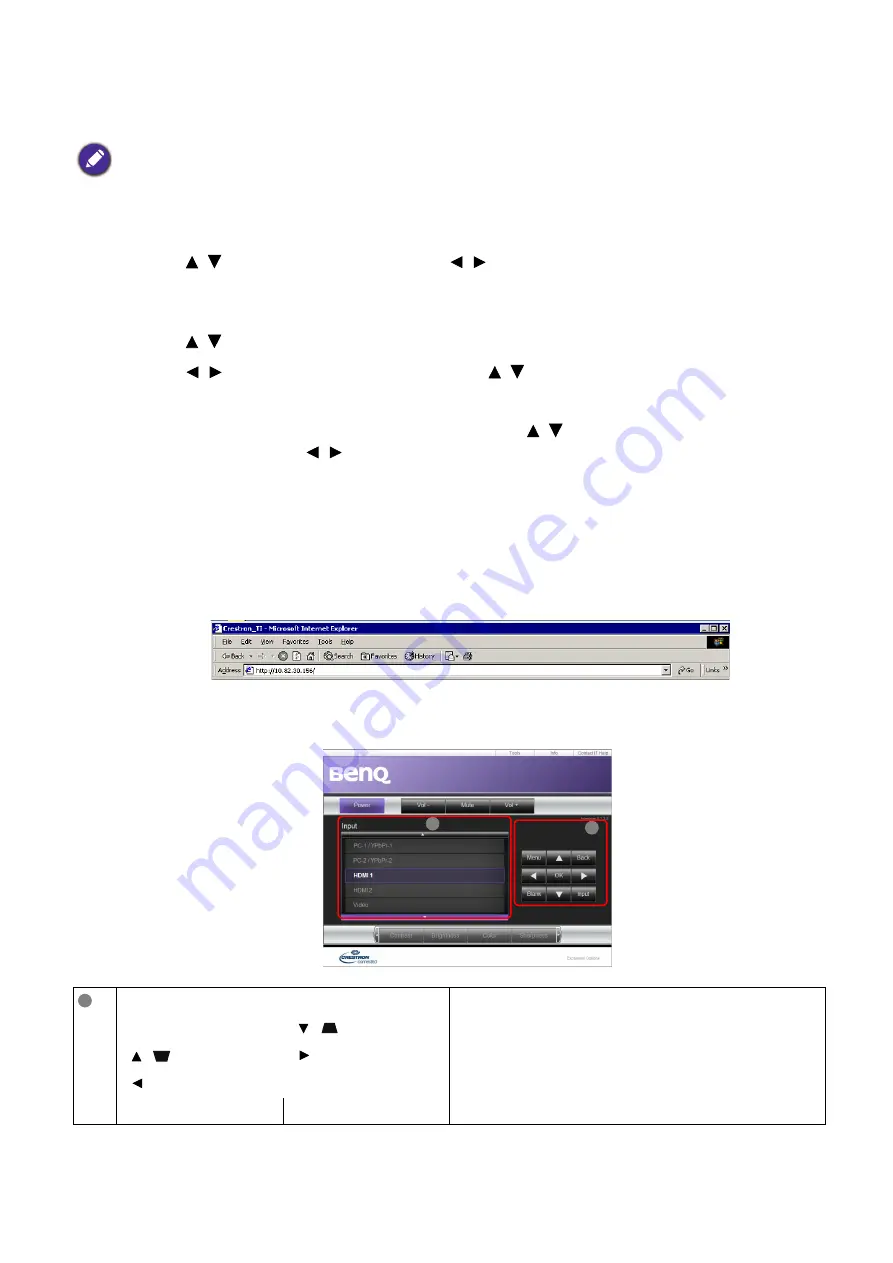
26 Operation
10. The
IP Address
,
Subnet Mask
,
Default Gateway
, and
DNS Server
settings will be
displayed. Note down the IP address displayed in the
IP Address
row.
If you are in a non-DHCP environment:
1. Repeat steps 1-4 above.
2. Press
/
to highlight
DHCP
and press / to select
Off
.
3. Contact your ITS administrator for information on the
IP Address
,
Subnet Mask
,
Default
Gateway
, and
DNS Server
settings.
4. Press
/
to select the item you want to modify and press
OK
.
5. Press / to move the cursor and then press
/
to enter the value.
6. To save the setting, press
OK
. If you do not want to save the setting, press
BACK
.
7. Press
BACK
to return to
Wired LAN
page, press
/
to highlight
AMX Device
Discovery
and press / to select
On
or
Off
.
8. Press
BACK
to exit the menu.
Controlling the projector remotely through a web browser
Once you have the correct IP address for the projector and the projector is on or in standby
mode, you can use any computer that is on the same local area network to control the projector.
1. Enter the address of the projector in the address bar of your browser and click Go.
2. The remote network operation page opens. This page allows you to operate the projector as
if you were using the remote control or control panel on the projector.
If the
IP Address
still does not display, contact your ITS administrator.
i
ii
• Menu (
MENU
)
• Auto PC (
AUTO
) See
Projector & Remote control on page 9
for
details.
•
OK
• (
)
• (
)
•
•
• Blank (
BLANK
)
•
Input (
SOURCE
)
i






























