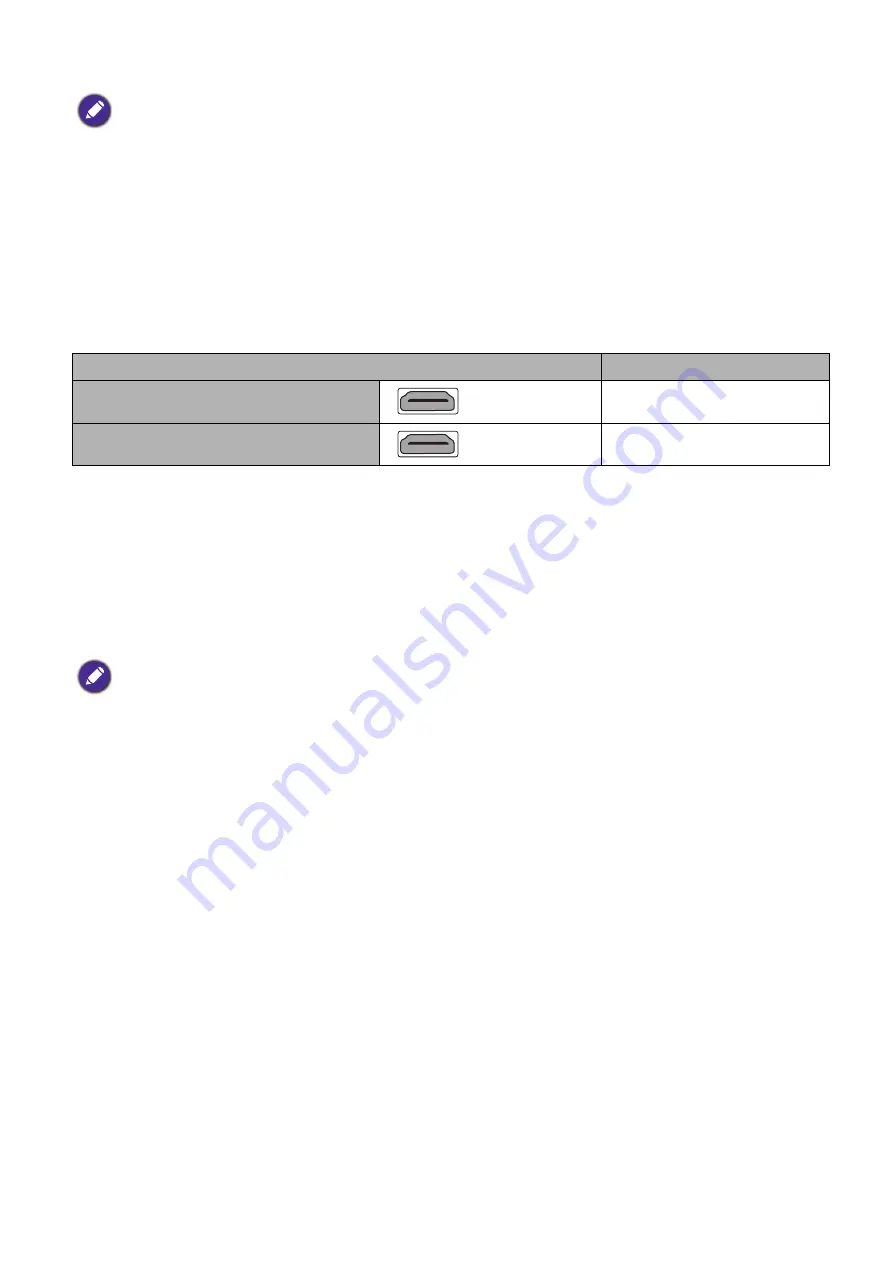
20 Connection
You need only connect the projector to a video source device using just one of the connecting
methods, however each may provide a different level of video quality.
Connecting audio
The projector has built-in mono speaker(s) which are designed to provide basic audio
functionality accompanying data presentations for business purposes only. They are not designed
for, nor intended for stereo audio reproduction use as might be expected in home theater or
home cinema applications. Any stereo audio input (if provided), is mixed into a common mono
audio output through the projector speaker(s).
The built-in speaker(s) will be muted when the
AUDIO OUT
jack is connected.
• In the connections above, some cables may not be included with the projector (see
).
They are commercially available from electronics stores.
• The connection illustrations are for reference only. The rear connecting jacks available on the projector vary with
each projector model.
• Many notebooks do not turn on their external video ports when connected to a projector. Usually a key combo
like FN + function key with a monitor symbol turns the external display on/off. Press FN and the labeled function
key simultaneously. Refer to your notebook's documentation to find your notebook's key combination.
• If the selected video image is not displayed after the projector is turned on and the correct video source has been
selected, check that the video source device is turned on and operating correctly. Also check that the signal cables
have been connected correctly.
Terminal
Picture quality
HDMI 1
Best
HDMI 2
Best
• The projector is only capable of playing mixed mono audio, even if a stereo audio input is connected.
• If the selected video image is not displayed after the projector is turned on and the correct video source has been
selected, check that the video source device is turned on and operating correctly. Also check that the signal cables
have been connected correctly.
















































