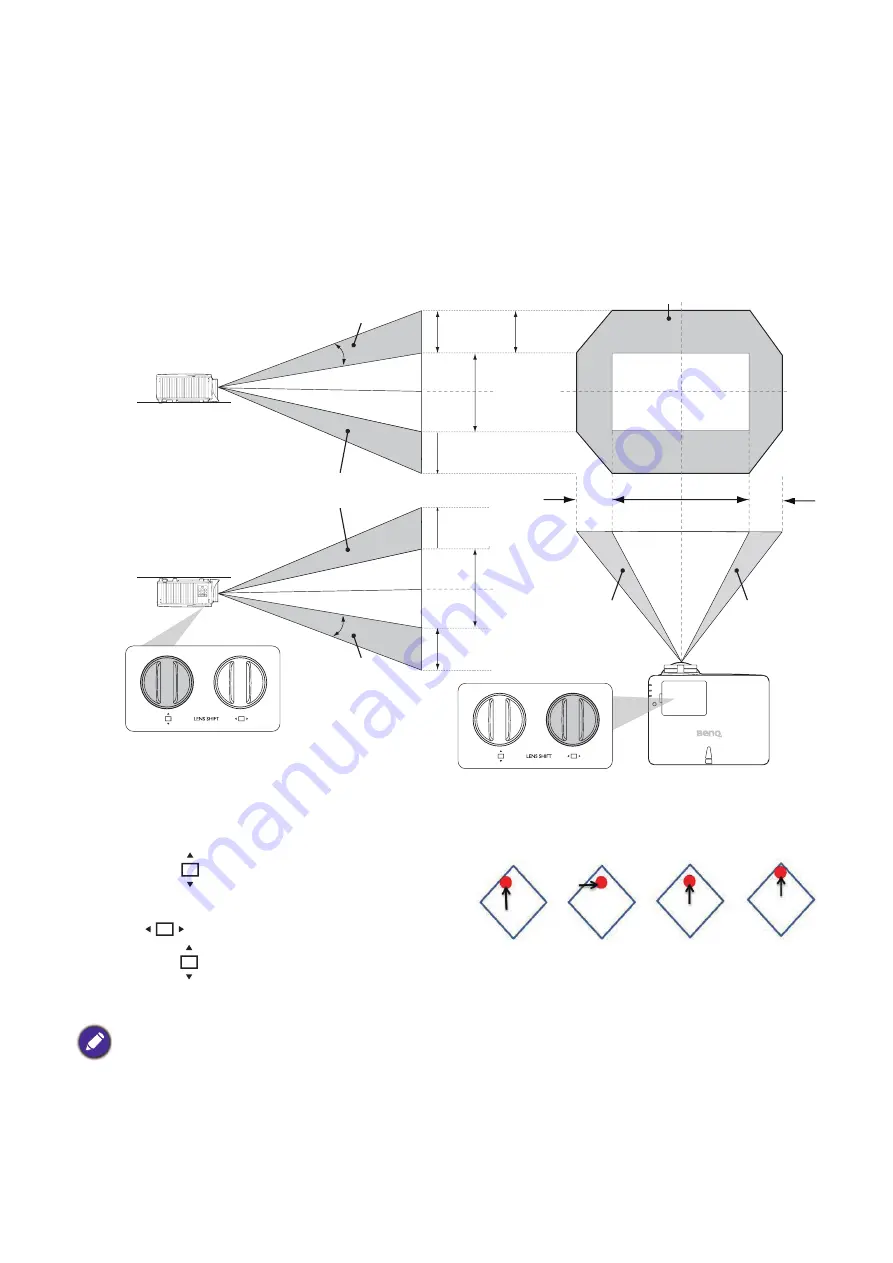
16 Positioning your projector
Adjusting the projector position
Shifting the projection lens
The lens shift control provides flexibility for installing your projector. It allows the projector to be
positioned off the center of the screen.
The lens shift is expressed as a percentage of the projected image height or width. You can turn
the knobs on the projector to shift the projection lens in any direction within the allowable range
depending on your desired image position.
To reach the highest or lowest projection position:
1. Turn
(Up/Down).
2. When you feel it is reaching the limit, turn
(Left/Right) to the left or right and
turn
again.
3. Repeat the step above until finding the suitable position you need.
Desk-front
projection
Ceiling mount-front
projection
Vertical shift
Vertical shift
Vertical shift
Heigh
t of
pr
ojected
ima
ge
Max. 0.6V
Max. 0.6V
Max. 0.6V
Max. 0.6V
1V
1V
Effective projection position
Max.
0.23H
Max.
0.23H
Height of
pr
ojected
im
age
Width of projected image
1H
Shift to
left
Shift to
right
V: Height of projected image
H: Width of projected image
• If you hear a “clicking sound” during the adjustment, it means that the knob is past its adjustment limit. Please
stop adjusting it, in order to avoid any unexpected damage, and turn the knob in the opposite direction, at least
to one step before the click.
• If you can’t turn it back, please press and turn the knob back at same time.
















































