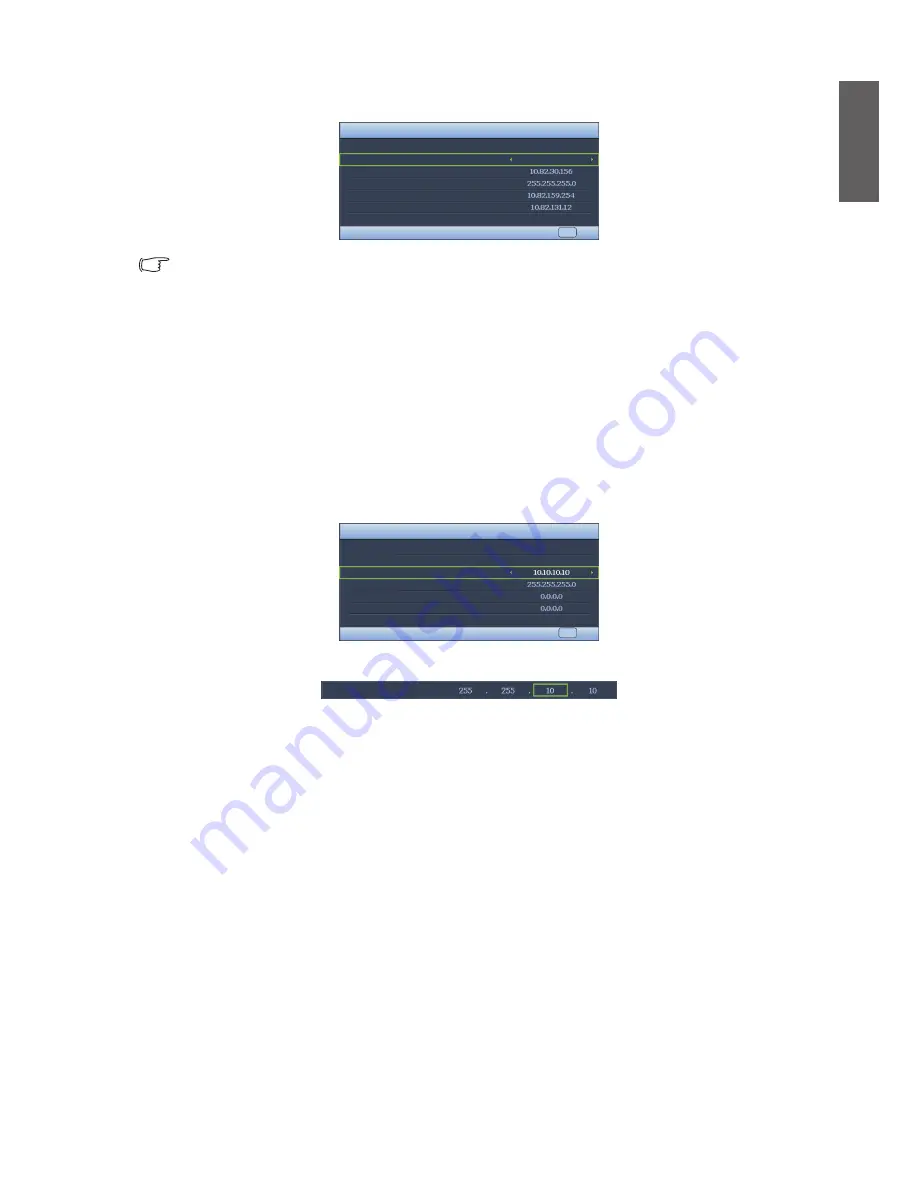
English
45
7.
IP Address
,
Subnet Mask
,
Default Gateway
and
DNS Server
settings will appear. Record the
IP address displayed in
IP Address
line.
Wired LAN
MENU EXIT
Connection
On
Status
DHCP
IP Address
Subnet Mask
Default Gateway
DNS Server
Apply
Contact your ITS administrator if the IP address still has not appeared.
3. Go to the
SYSTEM SETUP: Advanced > Network Settings
menu.
9. Press ▼ to highlight
AMX Device Discovery
and press ◄/► to select
On
or
Off
. When
AMX
Device Discovery
is
On
, the projector can be detected by AMX controller.
In the non-DHCP environment:
1. Repeat steps 1-4 above.
2. Highlight
DHCP
and press ◄/► to select
Off
.
3. Contact the ITS administrator to find out information on
IP Address
,
Subnet Mask
,
Default
Gateway
and
DNS Server
settings.
4. Press ▼ to select the item you want to modify and press
MODE/ENTER
.
Wired LAN
MENU EXIT
Connection
On
Status
DHCP
IP Address
Subnet Mask
Default Gateway
DNS Server
Apply
5. Press ◄/► to move the cursor and press ▲/▼ to enter values.
IP Address
6. Press
MODE/ENTER
to save the setting. Press
MENU/EXIT
if you don't want to save the setting.
7. Press ▼ to highlight
Apply
and press
MODE/ENTER
.
8. Press
MENU/EXIT
to return to the
Network Settings
page. Press ▼ to highlight
AMX Device
Discovery
and press ◄/► to select
On
or
Off
.
9. Press
MENU/EXIT
leave the menu.






























