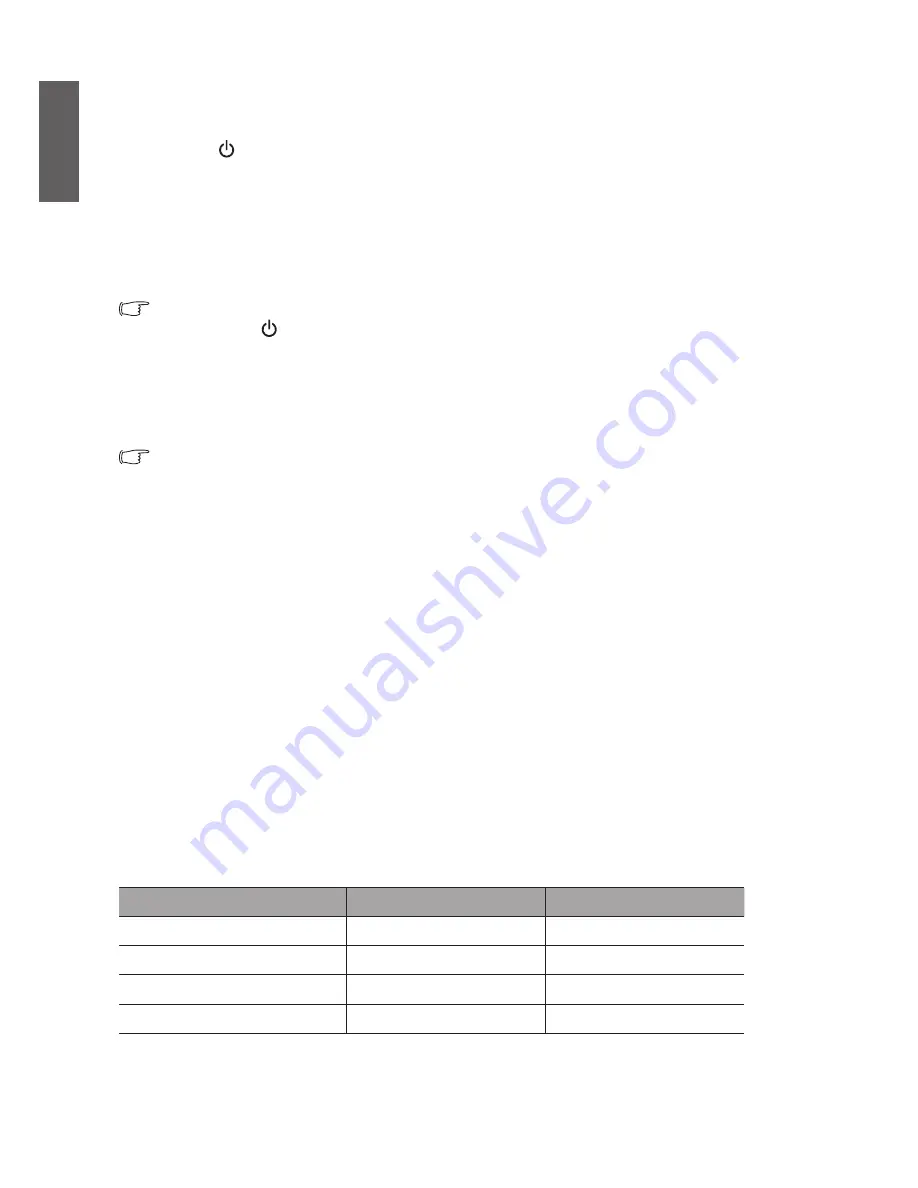
English
42
Locking control keys
With the control keys locked, you can prevent your projector settings from being changed accidentally
(by children, for example). When the
Panel Key Lock
is on, no control keys on the projector will
operate except
POWER
.
1. Go to the
SYSTEM SETUP
:
Basic
>
Panel Key Lock
menu and select
On
by pressing ◄/► on
the projector or remote control. A confirmation message appears.
2. Highlight
Yes
and press
MODE/ENTER
.
To release Panel Key Lock, use the remote control to enter
SYSTEM SETUP
:
Basic
>
Panel Key
Lock
menu and press ◄/► to select
Off
.
y
When activating Panel Key Lock, keys on the remote control are still effective.
y
If pressing
to turn off the projector but not disabling Panel Key Lock, panel keys
are still locked next time turning on the projector.
Operating in a high altitude environment
We recommend you use the
High Altitude Mode
when your environment is between 1500 m –5000
m above sea level, and ambient temperature is between 0°C–30°C.
Do not use the High Altitude Mode if your altitude is between 0 m and 1500 m and
ambient temperature is between 0°C and 35°C. The projector will be over cooled, if
you turn the mode on under such a condition.
To activate the
High Altitude Mode
:
1. Press
MENU/EXIT
and then press ◄/► until the
SYSTEM SETUP: Advanced
menu is
highlighted.
2. Press ▼ to select
High Altitude Mode
and press ◄/► to select
On
. A confirmation message
displays.
3. Highlight
Yes
and press
MODE/ENTER
.
Operation under “
High Altitude Mode
” may cause a higher decibel operating noise level because of
increased fan speed necessary to improve overall system cooling and performance.
If you use this projector under other extreme conditions excluding the above, it may display auto shut-
down symptoms, which is designed to protect your projector from over-heating. In cases like this, you
should switch to High Altitude mode to solve these symptoms. However, this is not to state that this
projector can operate under any and all harsh or extreme conditions.
Adjusting the sound
The sound adjustments made as below will have an effect on the projector speaker(s). Be sure you have
made a correct connection to the projector audio input. See
“Connection” on page 23
for how the
audio input is connected.
Input signal
Audio Input
AUDIO OUT
PC
Mini jack
Mini jack
HDMI-1, HDMI-2/MHL
HDMI
Mini jack
VIDEO
RCA
Mini jack
S-VIDEO
RCA
Mini jack






























