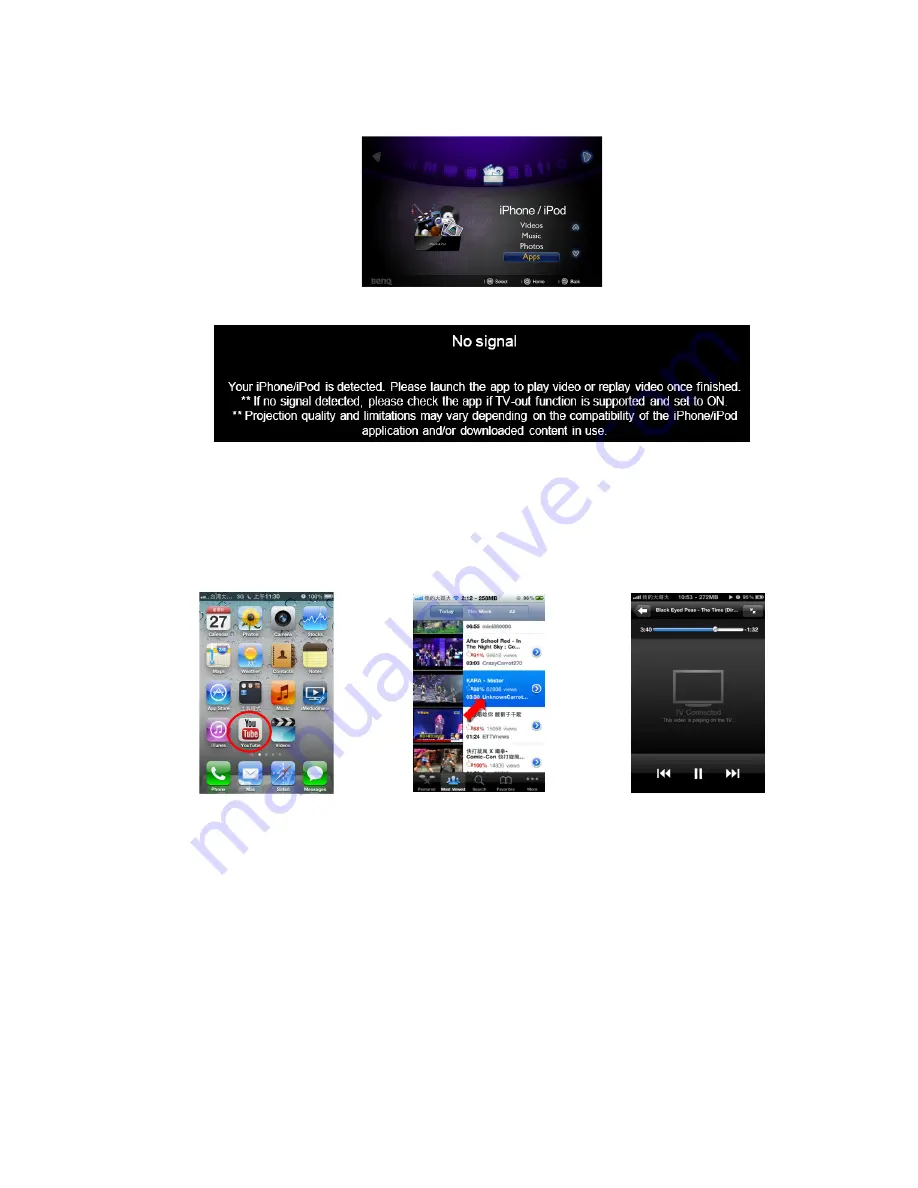
Operation
52
Projecting 3rd party apps
Apps function provides 3rd party apps projection from iPhone/iPod.
1.
Download and install an app that supports Apps TV-out function. (e.g., Youtube,
Netflix, TVOut genie)
2.
Select
“Apps”
and press
OK
.
3.
Launch the app and select your media type from your device and the app will be
automatically projected on a big screen.
(Here take a example of Youtube)
For some apps such as games, additional steps may be required. Follow the on-screen
instructions of these apps.
Projecting a presentation
1.
You must have a presentation app installed on your device that supports TV-out to
use this function. (e.g., Presentation Viewer )
2.
Launch the presentation app and the app will be automatically projected on a big
screen.
3.
For some presentation apps, the documents can only be viewed in slideshow mode.
4.
Sart the slideshow and the presentation will be instantly projected on a big screen.
<In stand-by mode>
You can turn the projector into a docking speaker for your iPhone or iPod when it’s in
stand-by mode. Follow steps as below.
Summary of Contents for Joybee GP3
Page 1: ...Mini Projector User Manual Joybee GP3...
Page 9: ...Introduction 9 Optional accessories Battery...
Page 119: ...Warranty and Copyright information 119 WLAN BT module 5GHz 5 15GHz 5 25GHz 12 14 z z z z z z z...
Page 120: ...Warranty and Copyright information 120 z z z z z z 3 z...
Page 122: ...Warranty and Copyright information 122 UAE SINGAPORE...






























