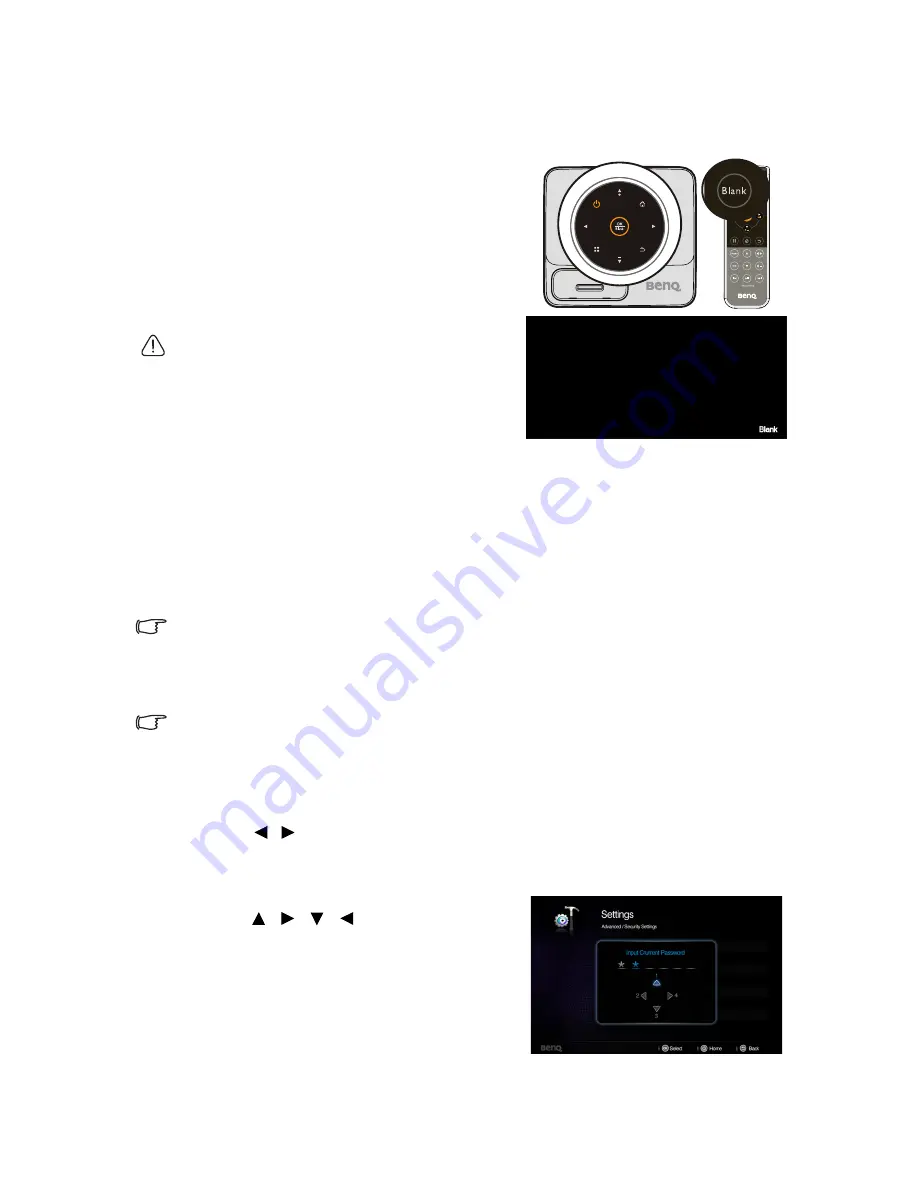
Operation
39
Hiding the image
In order to draw the audience's full attention to the presenter, you can:
• Using the remote control
Use
Blank
on the remote control to hide the
screen image. Press again
Blank
or any keys on
the remote control to restore the image.
• Using the projector
Press and hold
Blank
for 3 seconds on the
projector to hide the screen image. Press again
Blank
or any keys on the projector to restore the
image.
Do not block the projection lens from projecting as
this could cause the blocking object to become
heated and deformed or even cause a fire.
Securing the projector
Utilizing the password function
For security purposes and to help prevent unauthorized use, the projector includes an
option for setting up password security. The password can be set through the Settings
menu.
You will be inconvenienced if you activate the power-on lock functionality and subsequently
forget the password. Print out this manual (if necessary) and write the password you used in this
manual, and keep the manual in a safe place for later recall.
Setting power on lock
•
Once a password has been set, the projector cannot be used unless the correct password is
entered every time the projector is started.
•
When setting a password for the projector that its password function is used for the first
time, enter the default password (1, 1, 1, 1, 1, 1) of the projector by pressing the arrow key
five times if you are prompted for a password.
1.
Press /
until
the
Settings
menu is highlighted and then press
OK
to enter.
2.
Go to the
Advanced
>
Security Settings
>
Change Security Settings
menu.
3.
Press
OK
. The message
'Input Current Password'
displays.
4.
As pictured to the right, the four arrow
keys ( ,
,
, ) respectively
represent 4 digits (1, 2, 3, 4). Press the
arrow keys to enter six digits for the
password.
5.
Once the correct password is set, the OSD
menu returns to the
Change Security
Settings
menu.
Summary of Contents for Joybee GP3
Page 1: ...Mini Projector User Manual Joybee GP3...
Page 9: ...Introduction 9 Optional accessories Battery...
Page 119: ...Warranty and Copyright information 119 WLAN BT module 5GHz 5 15GHz 5 25GHz 12 14 z z z z z z z...
Page 120: ...Warranty and Copyright information 120 z z z z z z 3 z...
Page 122: ...Warranty and Copyright information 122 UAE SINGAPORE...






























