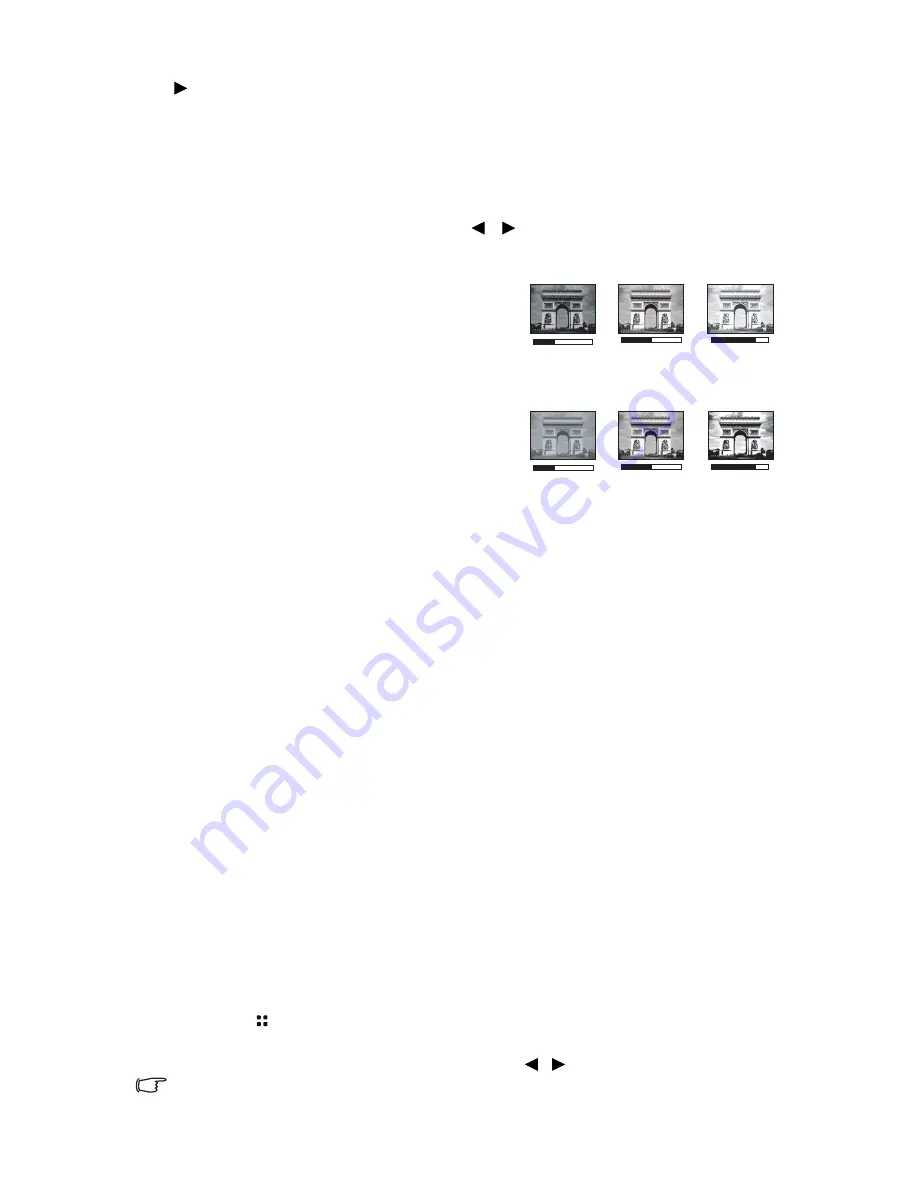
Operation
43
to select a color which is the closest to the color of the projection surface. There are
several precalibrated colors to choose from: Light Yellow, Pink, Light Green, Blue, and
Blackboard.
Fine-tuning the image quality in user mode
According to the detected signal type, there are some user-definable functions available
when User mode is selected. Based on your needs, you can make adjustments to these
functions by highlighting them and pressing
/
on the projector or remote control.
Adjusting Brightness
The higher the value, the brighter the image. And
the lower the setting, the darker the image.
Adjust this control so the black areas of the
image appear just as black and that detail in the
dark areas is visible.
Adjusting Contrast
The higher the value, the greater the contrast.
Use this to set the peak white level after you
have previously adjusted the
Brightness
setting
to suit your selected input and viewing
environment.
Adjusting Color
Lower setting produces less saturated colors. If the setting is too high, colors on the image
will be overpowering, which makes the image unrealistic.
Adjusting Tint
The higher the value, the more reddish the picture becomes. The lower the value, the
more greenish the picture becomes.
Adjusting Sharpness
The higher the value, the sharper the picture becomes. The lower the value, the softer the
picture becomes.
Selecting a Color Temperature
There are four options available for color temperature* settings vary according to the
signal type selected.
*About color temperatures:
There are many different shades that are considered to be "white" for various purposes.
One of the common methods of representing white color is known as the “color
temperature”. A white color with a low color temperature appears to be reddish white. A
white color with a high color temperature appears to have more blue in it.
Changing Color Space
In the unlikely event that you connect the projector to a DVD player via the projector's
HDMI input and the projected picture displays wrong colors, please change the color space
to YUV.
1.
Press
to open the pop-up menu in one of the computer, iPhone/iPod, composite
video, component and HDMI modes.
2.
Select
Color Space Conversion
and press
/
to select a suitable color space.
This function is only available when the mini HDMI input port is in use.
+50
+30
+70
0
+30
-30
Summary of Contents for Joybee GP3
Page 1: ...Mini Projector User Manual Joybee GP3...
Page 9: ...Introduction 9 Optional accessories Battery...
Page 119: ...Warranty and Copyright information 119 WLAN BT module 5GHz 5 15GHz 5 25GHz 12 14 z z z z z z z...
Page 120: ...Warranty and Copyright information 120 z z z z z z 3 z...
Page 122: ...Warranty and Copyright information 122 UAE SINGAPORE...






























