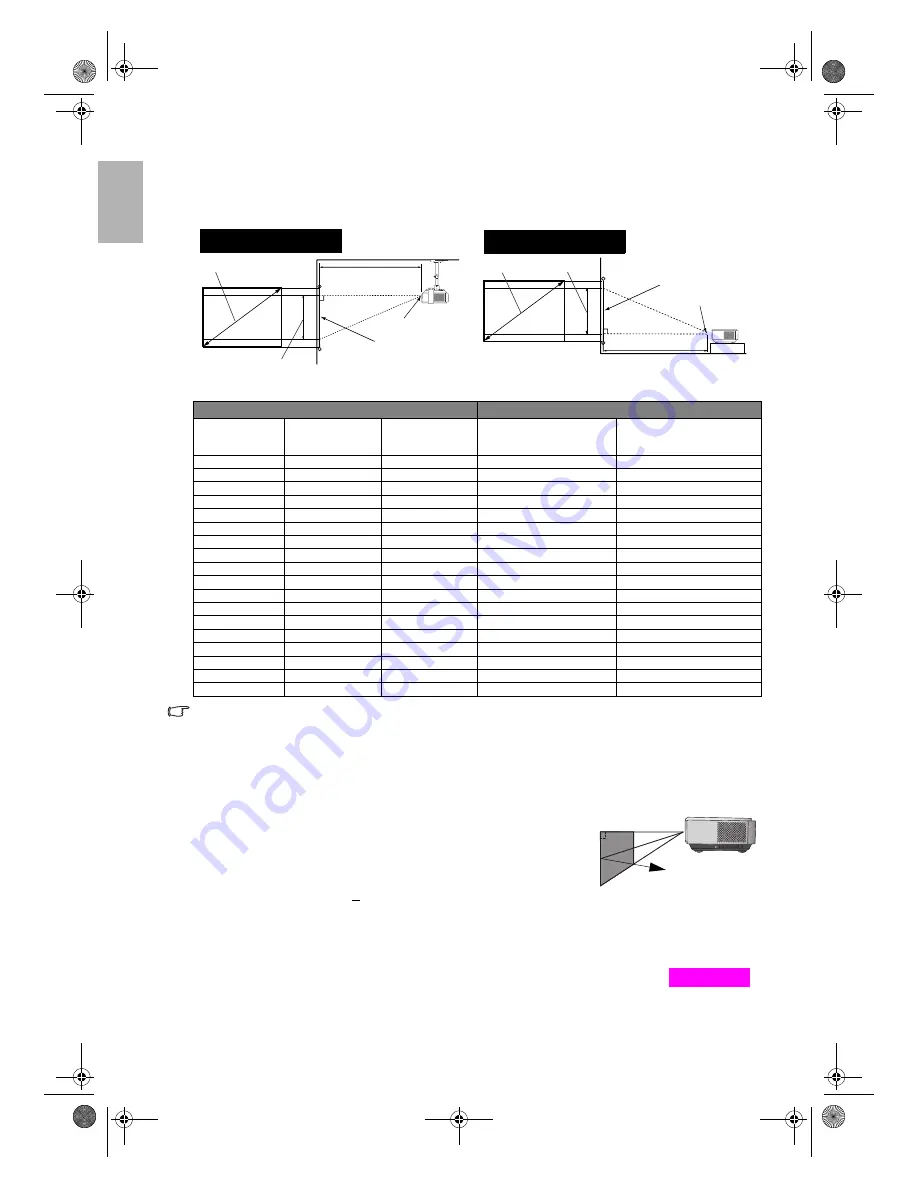
16
Positioning your projector
English
Installation for a 4:3 ratio screen
The illustrations and table below are provided for those users who already have 4:3 aspect ratio screens or intend
to purchase 4:3 aspect ratio screens to view 16:9 ratio projected images.
4:3 (standard) ratio screen dimension table:
The above numbers are approximate and may be slightly different from the actual measurements. Only the
recommended screen sizes are listed. If the your screen size is not in the table above, please contact your
BenQ dealer for assistance.
An examination of the table reveals that you can place the projector lens in the range from 1.84 to 14.92m
distance from the screen, which will give you a projected image from 50" (1.02 x 0.76m) to 300" (6.1 x 4.57m).
Shifting the projection lens vertically
The vertical lens shift control provides flexibility for installing your
projector. It allows the projector to be positioned slightly above or below
the top level of the projected images.
The lens shift (offset) is expressed as a percentage of the projected image
height. It is measured as an offset from the projected image's vertical center.
The projector is equipped with + 100% vertical lens shift. You can shift the
projection lens upwards or downwards within the allowable range depending on your desired image position.
When the LENS button on the remote control or LENS SHIFT buttons (
c
or
d
) on the projector is pressed, an
adjustment bar displays on the screen.
To raise the projected image, press the Lens Shift
c
button on the projector or the
c
button
on the remote control.
To lower the projected image, press the Lens Shift
d
button on the projector or the
d
button on the remote control.
Screen
Image Height
Projection Distance
Ceiling
Center of the lens
Diagonal
Ceiling Installation
Projection Distance
Floor
Screen
Image Height
Center of the lens
Diagonal
Floor Installation
Screen Dimensions (inch / cm)
Projection Distance (inch / cm)
Diagonal
Width
Height
Min distance (with
max zoom)
Max distance (with min
zoom)
50 / 127
40 / 102
30 / 76
72 / 184
98 / 249
60 / 152
48 / 122
36 / 91
87 / 221
117 / 298
70 / 178
56 / 142
42 / 107
102 / 258
137 / 348
80 / 203
64 / 163
48 / 122
116 / 294
157 / 398
90 / 229
72 / 183
54 / 137
130 / 331
176 / 448
100 / 254
80 / 203
60 / 152
145 / 368
196 / 497
110 / 279
88 / 224
66 / 168
159 / 405
215 / 547
120 / 305
96 / 244
72 / 183
174 / 442
235 / 597
130 / 325
104 / 264
78 / 198
188 / 478
254 / 646
140 / 356
112 / 284
84 / 213
203 / 515
274 / 696
150 / 381
120 / 305
90 / 229
217 / 552
294 / 746
160 / 406
128 / 325
96 / 244
232 / 589
313 / 796
170 / 432
136 / 345
102 / 259
247 / 626
333 / 845
180 / 457
144 / 366
108 / 274
261 / 662
352 / 895
190 / 483
152 / 386
114 / 290
275 / 699
372 / 945
200 / 508
160 / 406
120 / 305
290 / 736
392 / 995
250 / 635
200 / 508
150 / 381
362 / 920
489 / 1243
300 / 762
239 / 610
180 / 457
435 / 1104
587 / 1492
0
100%
-100%
Vertical center of
the image
c
d
Lens Shift
Content-e.fm Page 16 Wednesday, October 25, 2006 4:26 PM
















































