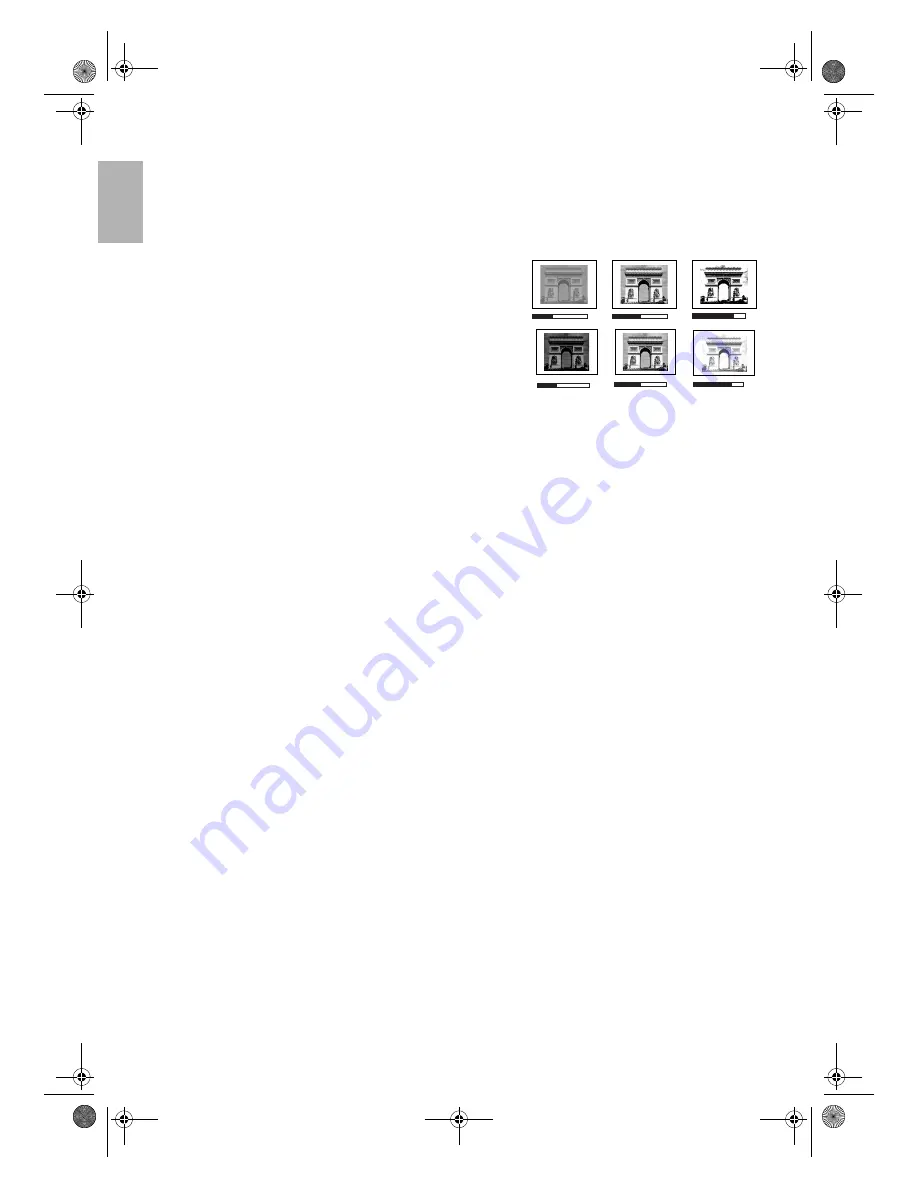
26
Menus
English
Picture menu
The Picture menu allows you to adjust the finer details of the projected image quality.
Before making adjustments, you are suggested to choose a desired preset mode in this menu which has set some
certain values in order to meet different lighting environment and presentation purposes.
1.
Contrast:
Adjusts the degree of difference between dark
and light in the image. The higher the value, the greater the
contrast.
2.
Brightness: Adjusts the brightness of the image. The higher
the value, the brighter the image. And lower the value, the
darker the image. Adjust this control so the black areas of the
image appear as black and that detail in the dark areas is
visible.
3.
Color: Increase or decrease the color intensity of the image. The higher the value, the more vivid and
brighter the color.
4.
Tint: Adjusts the color tones of the image. The higher the value, the more greenish the picture becomes. The
lower the value, the more purplish the picture becomes.
5.
Filter: Turn the video and data filters on or off. Filters can reduce noise in the picture to produce a sharper
image. The higher the setting, the less the noise.
6.
Sharpness: Adjusts the picture sharpness. The higher the value, the sharper the picture.
7.
Preset Mode: Preset modes are provided so you can optimize your projector image set-up to suit your
program type.
See page 20
for more information.
8.
Extended Picture Settings
•
Color Temp.: You can choose a preferred color temperature from among User 1, User 2, Lamp Native,
Warm, Normal, and Cool.
See page 29
for details about storing the Color Temperature User 1 and 2.
•
Color Enhancement
Red:
Adjusts red hues independently.
The higher the setting, the greater the intensity of red color in the image.
Green:
Adjusts green hues independently.
The higher the setting, the greater the intensity of green color in the image.
Blue:
Adjusts blue hues independently.
The higher the setting, the greater the intensity of blue color in the image.
Yellow:
Adjusts yellow hues independently.
The higher the setting, the greater the intensity of yellow color in the image.
White:
Adjusts white peaking.
•
Favorite Color Loading: Loads your favorite color from Favorite Color 1, 2, 3 or Default Color Space. The
settings for Favorite Color 1, 2, or 3 are made in the Advance > 3D Color Management menu.
See page
29
for details about operation on setting the picture color quality.
9.
Save Settings: There are three video memories in which users can store settings, including all of the items in
the Picture menu. Each input source can store up to 3 sets of user memories.
•
To store the settings:
i.) Adjusts the items in the Picture menu to desired values.
ii.) Select Save Settings, press ENTER.
iii.) Select To User’s Memory 1, To User’s Memory 2, or To User’s Memory 3, and press ENTER to store
the settings.
iv.) To leave the OSD, press EXIT.
10. Load Settings: Loads the settings from one of three User Memories or the default setting.
-30
50
+70
50
-30
+70
W10000-en.book Page 26 Thursday, October 19, 2006 1:45 PM











































