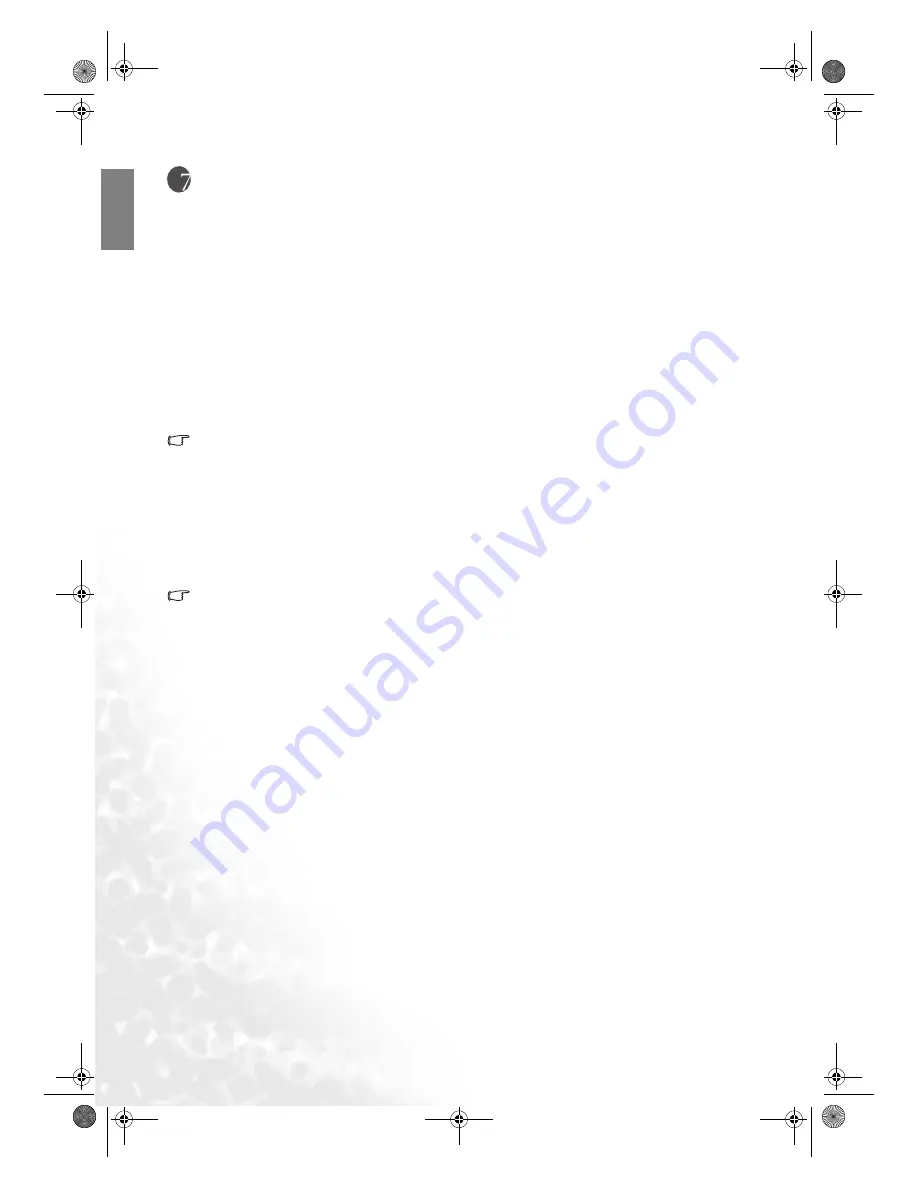
30
Additional information
Eng
lish
Additional information
Care of the projector
Your projector needs little maintenance. The only thing you have to do on a regular basis is keep the lens clean
and clean or replace the air filter. Never remove any parts of the projector except the lamp or the air filter.
Contact your dealer or local BenQ Customer Service Centre if the projector fails to operate as expected.
Cleaning the lens
Clean the lens whenever you notice dirt or dust on the surface. Before you attempt to clean the lens, turn the
projector off, unplug the power cable, and leave it several minutes to cool completely.
1. Use a canister of compressed air to remove dust. (Available from building hardware or photographic
suppliers.)
2. If there is stubborn dirt or smudge marks, use a proper photographic lens brush or moisten a clean soft lens
cloth with lens cleaner to gently wipe the lens surface.
Never touch the lens with your finger or rub the lens with abrasive materials. Even paper towels can
damage the lens coating. Only ever use a proper photographic lens brush, cloth, and cleaning solution. Do
not attempt to clean the lens whilst the projector is switched on or is still hot from previous use.
Cleaning the projector case
Before you attempt to clean the case, turn the projector off, unplug the power cable, and leave it several minutes
to cool completely.
1. To remove dirt or dust, wipe the case with a soft, dry, lint-free cloth.
2. To remove stubborn dirt or stains, moisten a soft cloth with water and a neutral detergent. Then wipe the case.
Never use wax, alcohol, benzene, thinner or other chemical detergents. These can damage the case.
Storing the projector
If you need to store the projector for an extended time, please:
1. Make sure the temperature and humidity of the storage area are within the recommended range for the
projector. Please refer to the Spec. page in this manual or consult your dealer about the range.
2. Retract the adjuster feet.
3. Remove the batteries from the remote control.
4. Pack the projector in its original packing or equivalent.
Transporting the projector
It is recommended that you ship the projector with its original packing or equivalent. When you carry the
projector yourself, please use a soft carry case.
Cleaning and replacing the dust filter
It is necessary to clean the dust filter periodically every 1000 hours use. You can use the menu Setup> Dust Filter
Hours to check how long the filter has been used. If the filter is not cleaned, it can become clogged with dust and
prevent proper ventilation. This can cause overheating and a malfunction of the projector.
Should the projector filter become seriously clogged with
dust, it and cause over-heating inside of the projector. You
will see the message pictured to the right before the projector
shuts down and powers off.
Please install a new filter.
The projector will turn off in 1 min.
PE8720-en.book Page 30 Friday, May 13, 2005 5:19 PM





















