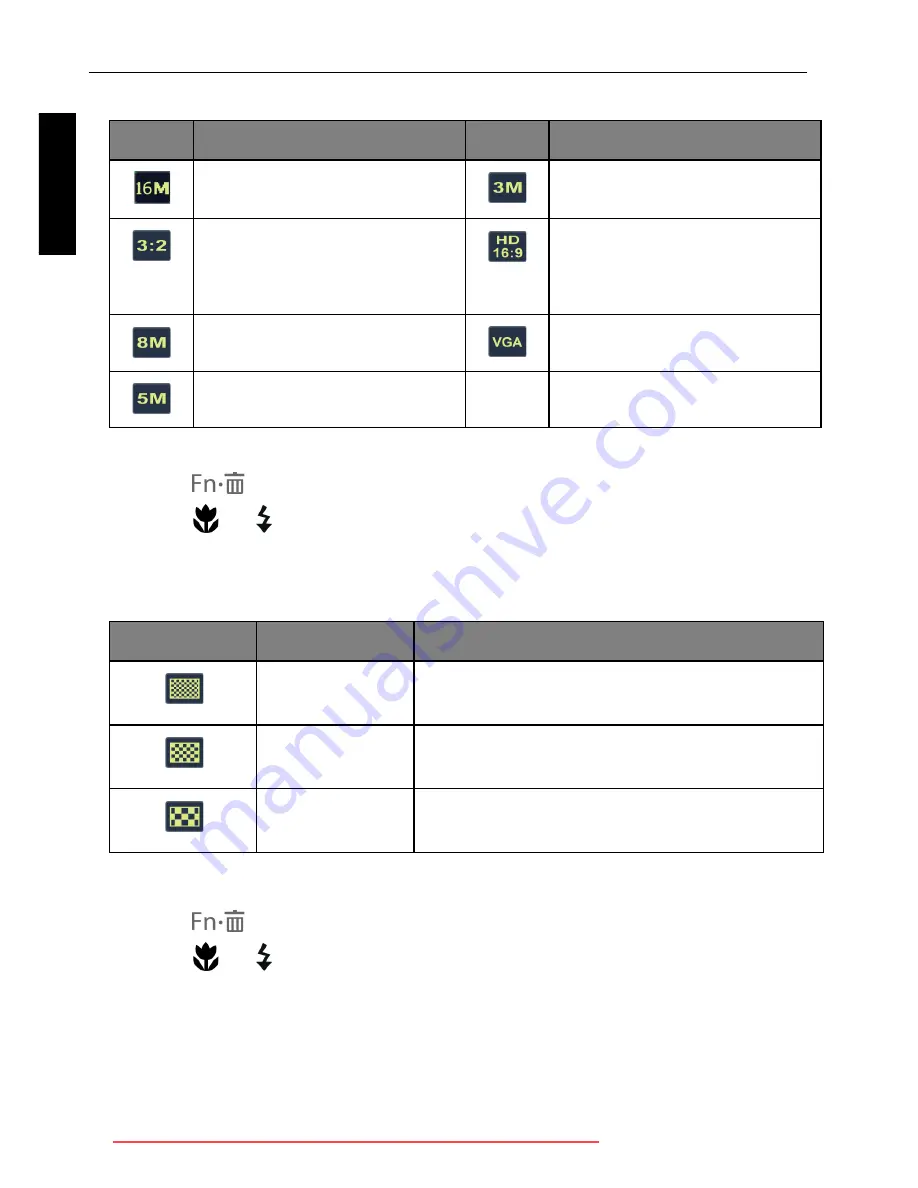
36 Operating the camera
Engli
sh
Image size
To select an image size:
1. Press
>
Resolution
.
1. Press
or to select a setting.
2. Press
to confirm setting.
Image quality
To select an image quality level:
1. Press
>
Quality
.
2. Press
or to select a setting.
3. Press
to confirm setting.
Icon
Description
Icon
Description
16 megapixels (4608 x 3456)
3 megapixels (2048 x 1536)
3:2 (14 megapixels; 4608 x
3072)
HD 16:9
(1920 x 1080 in full HD
format)
8 megapixels (3264 x 2448)
VGA (640 x 480)
5 megapixels (2592 x 1944)
--
--
Icon
Mode
Description
Super Fine
Best image quality with the lowest
compression rate. File size is the largest.
Fine
Better image quality with medium
compression rate. File size is medium.
Normal
Good image quality with the highest
compression rate. File size is the smallest.
OK
OK
GH610 UM - EN.book Page 36 Friday, January 18, 2013 8:35 AM
Downloaded from ManualsCamera.com Manuals






























