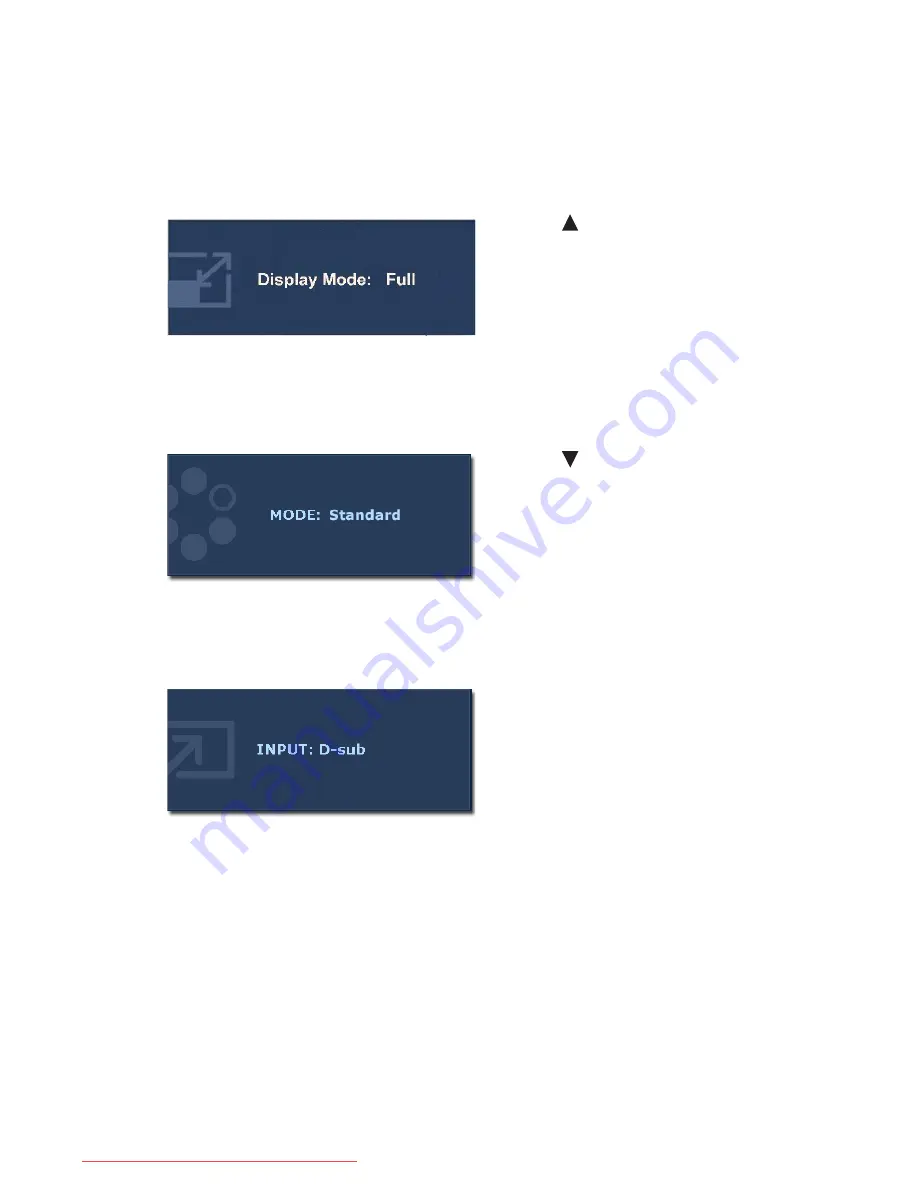
20
How to adjust your monitor
Hot key mode
The monitor keys perform as hot keys to provide direct access to particular functions whenever
the menu isn't currently displaying on-screen.
Display Mode hot key
Mode hot key
Input hot key (not available for analog-only models)
Press the
key continually to switch
between
Full
and
Aspect
. The setting will
take effect immediately.
See also
Display Mode on page 27
.
Press the
key continually to switch
between the 6 modes for the main window,
including
Standard
,
Movie
,
Game
,
Photo
,
sRGB,
and
Eco
. The setting will take effect
immediately.
See also
Picture Mode on page 26
.
Press the
ENTER
key to toggle between
different PC video signal inputs that may be
connected to your monitor.
The setting will take effect immediately.
See also
Input on page 29
.
Downloaded from ManualMonitor.com Manuals













































