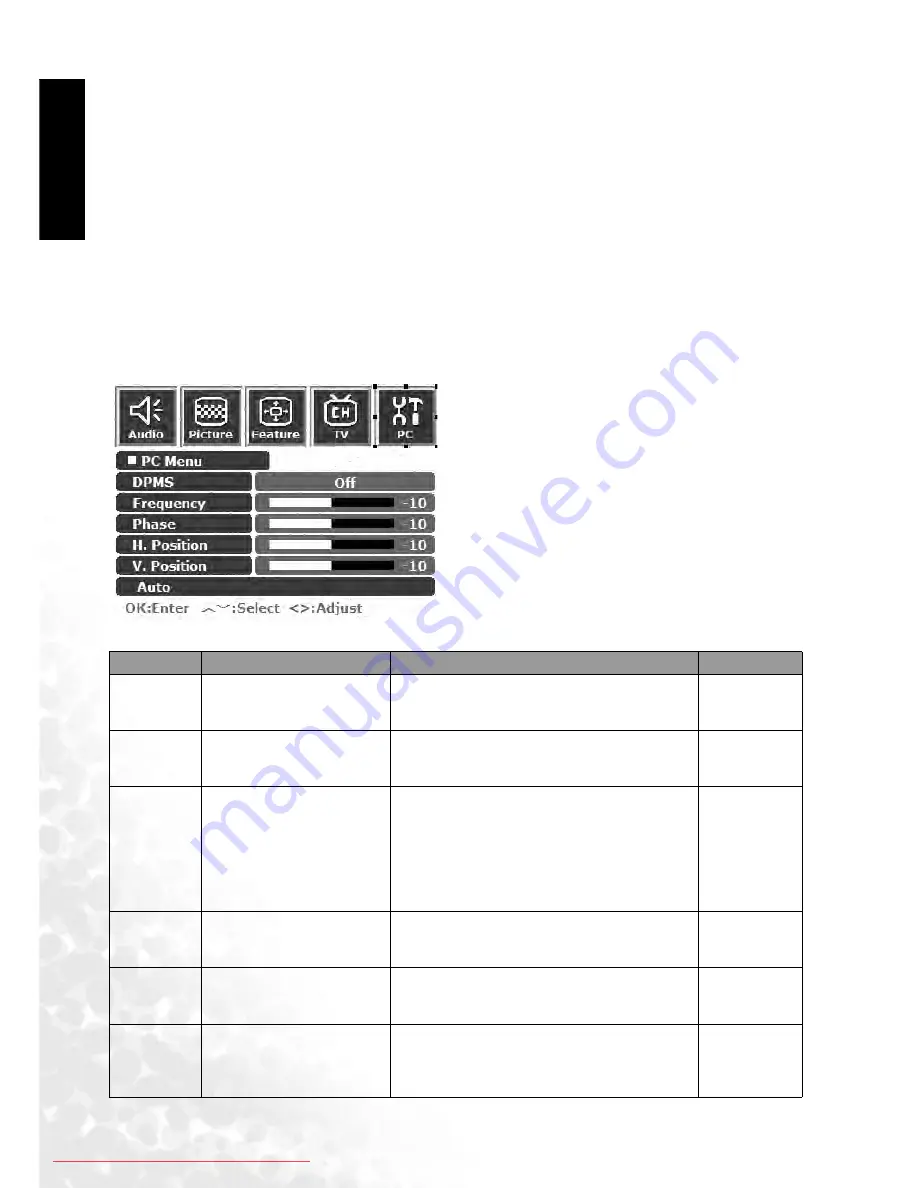
On-Screen Display (OSD) Menu
28
Eng
lish
• Locked: Enable Child Lock. Once enabled, the locked channels (Refer to "Locking (Preventing
a Channel from Selection)/Unlocking a Channel" on page 27 for how to lock a channel) will be
locked.
• UnLocked: Disable Child Lock.
4. Press the MENU button to close menus.
Changing Password
1. In the TV Menu, press the or buttons to select Child Lock and then press the OK but-
ton.
2. Press the button to select Change Password and then enter a new 4-digit password using
the channel selection buttons.
3. Enter the new password again using the channel selection buttons.
4. Press the MENU button to close the menu.
PC Menu
1. Press the MENU button on the remote control or
the MENU button on the display to display the
main menu.
2. Press the or buttons to select PC and then
press OK to enter the submenu.
3. Press the or buttons to select an item.
4. In the PC Menu, use the or buttons to adjust
the setting or select the options.
5. To return to the menu one level up, press the
MENU button on the remote control, or the
MENU button on the display.
Item
Function
Operation
Range
DPMS
Protect screen and enter
power saver mode when no
PC signal is detected.
Use the and buttons on the remote
control or the Volume and Volume
buttons on the display to change selection.
• Off
• On
Frequency
Adjust display clock fre-
quency.
Use the and buttons on the remote
control or the Volume and Volume
buttons on the display to change selection.
-15 to 15
Phase
Adjust display clock phase.
When receiving Compo-
nent video signal in 480P,
576P, 720P or 1080i for-
mat, you can use this func-
tion to enhance the
sharpness of the picture.
Use the and buttons on the remote
control or the Volume and Volume
buttons on the display to change selection.
0 to 31
H. Position Adjust horizontal position
of the image.
Use the and buttons on the remote
control or the Volume and Volume
buttons on the display to change selection.
-30 to 30
V. Position
Adjust vertical position of
the image.
Use the and buttons on the remote
control or the Volume and Volume
buttons on the display to change selection.
-30 to 30
Auto
Automatically adjusts fre-
quency, phase, H. position
and V. position to place the
image on the screen.
Use the OK button on the remote control or
the INPUT button on the display to begin
auto adjustment.
Downloaded From TV-Manual.com Manuals



















