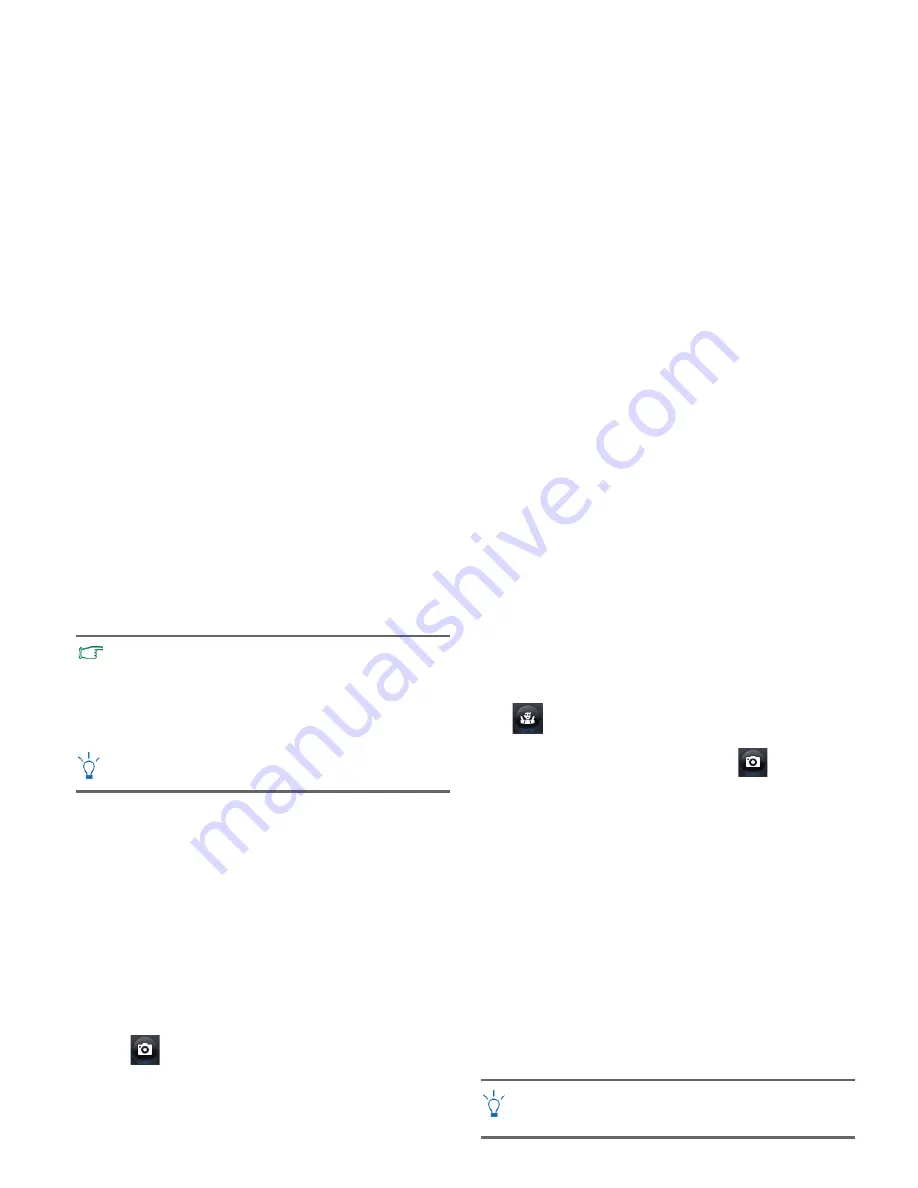
Using your Joybook Lite
30
By default, image and video files are saved under
Documents
>
WebCam Media
>
Capture
.
Using the Masque function
The
Masque
module morphs face with another face. The
program detects your eyes, nose, and mouth, and applies them
to the template you have selected.
1. Launch "WebCam Companion 3" as instructed in
"Activating WebCam Companion 3" on page 28
.
2. Select the
Masque
module from the Home screen.
3. Select a template from the left. You can create a new one or
modify an existing template as well.
4. Both the select template and the picture that will be taken are
displayed. Adjust the distance between your face and the
webcam until the webcam detects your eyes, nose, and
mouth by showing 4 red dots in your picture.
5. Click .
By default, the morphed picture is saved under
Documents
>
WebCam Media
>
Masque
.
Photo Booth
You can select and personalize the select frames added to your
pictures.
The
Photo Booth
module provides you with the pose detection
function that detects your movement and take pictures
automatically once you hold the pose. To activate this function,
click .
You can manually take a picture by clicking
.
By default, framed pictures are saved under
Documents
>
WebCam Media
>
Photo Booth
.
Video chat
To chat online, select to install or activate a free instant
messaging program as instructed in
"Activating WebCam
Companion 3" on page 28
. Follow the on-screen instructions to
complete the installation.
Using Magic-i Visual Effects
"Magic-i Visual Effects" automatically launches with the
"Capture", "Masque", "Photo Booth" modules, and "Chat"
function of "WebCam Companion 3". You can use "WebCam
Companion 3" with "Magic-i Visual Effects" to enhance the
capture and video chat experience. Use a rich set of effect
templates to make images and video chat fun and entertaining.
• The “Burst” and “Record Video” functions are available when
the snapshot resolution is set to 640 x 480 pixels or lower.
• The snapshot resolution is set to 320 x 240 by default. To
change the setting, click the arrow next to the resolution and
select from the drop-down list.
• You can preview the captured images in the thumbnails area.
The background affects picture clarity and light level, and the
resultant image quality.
"Magic-i Visual Effects" is available when the resolution is set
to 320 x 240 pixels or lower. Refer to
"Adjusting resolution" on
page 31
for setup.
Summary of Contents for DH1200
Page 1: ...Joybook Lite U121 Eco Series User Manual...
Page 68: ...Appendix 64 Memo...
















































