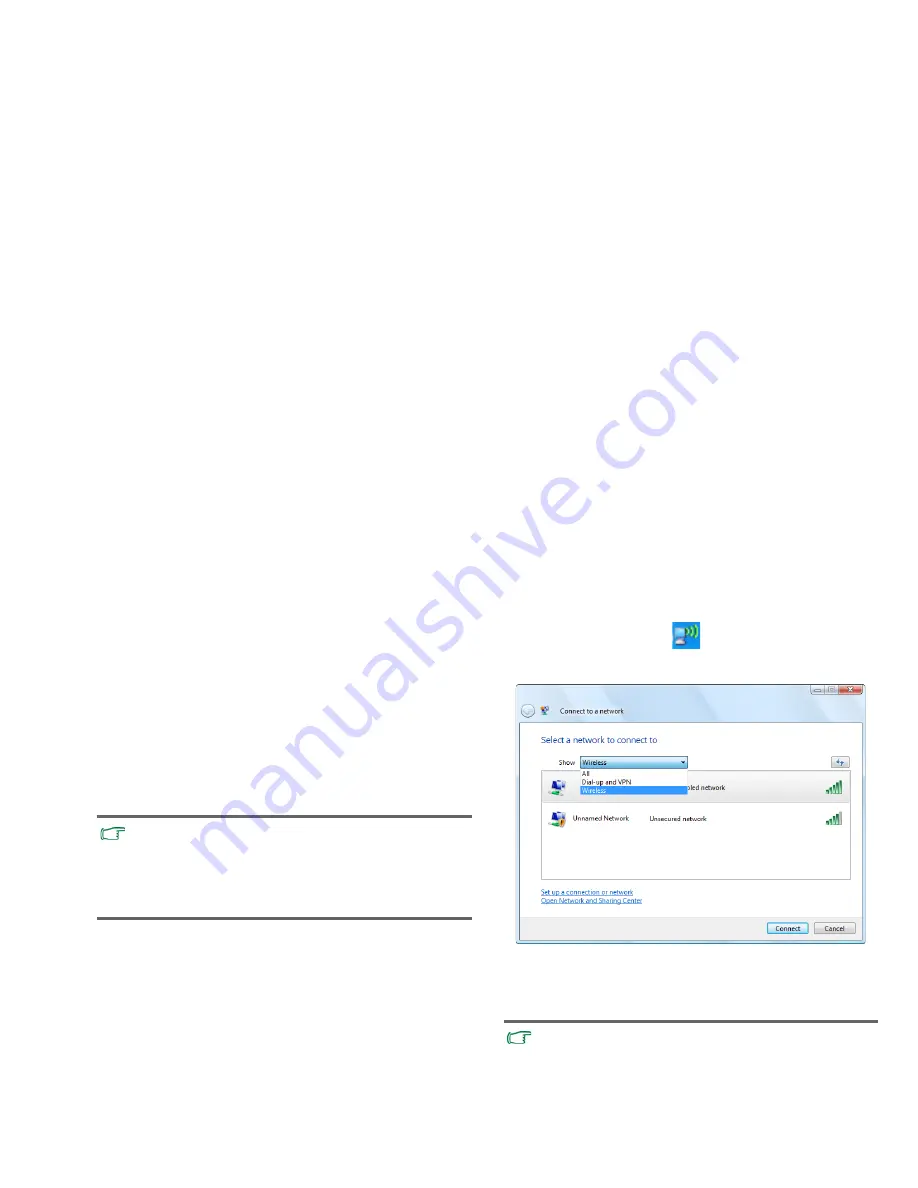
Using your Joybook Lite
21
Using built-in wireless connectivity (select models only)
With the built-in wireless connectivity of your Joybook Lite, you
can access other wireless network enabled devices (such as
Access Point network stations, Notebook computers, Personal
Digital Assistants, or digital projectors) wirelessly without the
constraints of network cables.
To connect with a Local Area Network (LAN) at home or in the
office, you need the details of an access point, which serves as an
air station to make transmission possible. Outdoors in places
such as in coffee shops or library, you can inquire the service
personnel about an account.
Connecting to a wireless network
1. Make sure you are located within the wireless network
service area.
2. To enable WLAN, press the <Fn> + <F10> hotkey
combination a few times until the WLAN/Bluetooth
indicator lights up in blue or purple.
3. Click on the WLAN icon
in the notification area
located at the lower right corner of the desktop. A list of
available wireless networks will be displayed.
4. Choose a network and then click
Connect
. If security
authentication is not required by the network you are using,
there will be a successful message showing that you have
connected to the network.
• Wireless LAN (WLAN) is available on select models.
• WLAN connectivity has limited range, depending upon the
equipment being used, the chosen frequency band, radio-
wave interference, and the physical landscape (including
building structure). Circumstances will vary depending upon
your particular situation.
• To connect to some networks that require security
authentication, you may have to undergo another
authorization process and enter username and password.
For details, please consult your network administrator.
• For more information, refer to
Start
>
Help and Support
in
Windows XP.
Summary of Contents for DH1200
Page 1: ...Joybook Lite U121 Eco Series User Manual...
Page 68: ...Appendix 64 Memo...






























