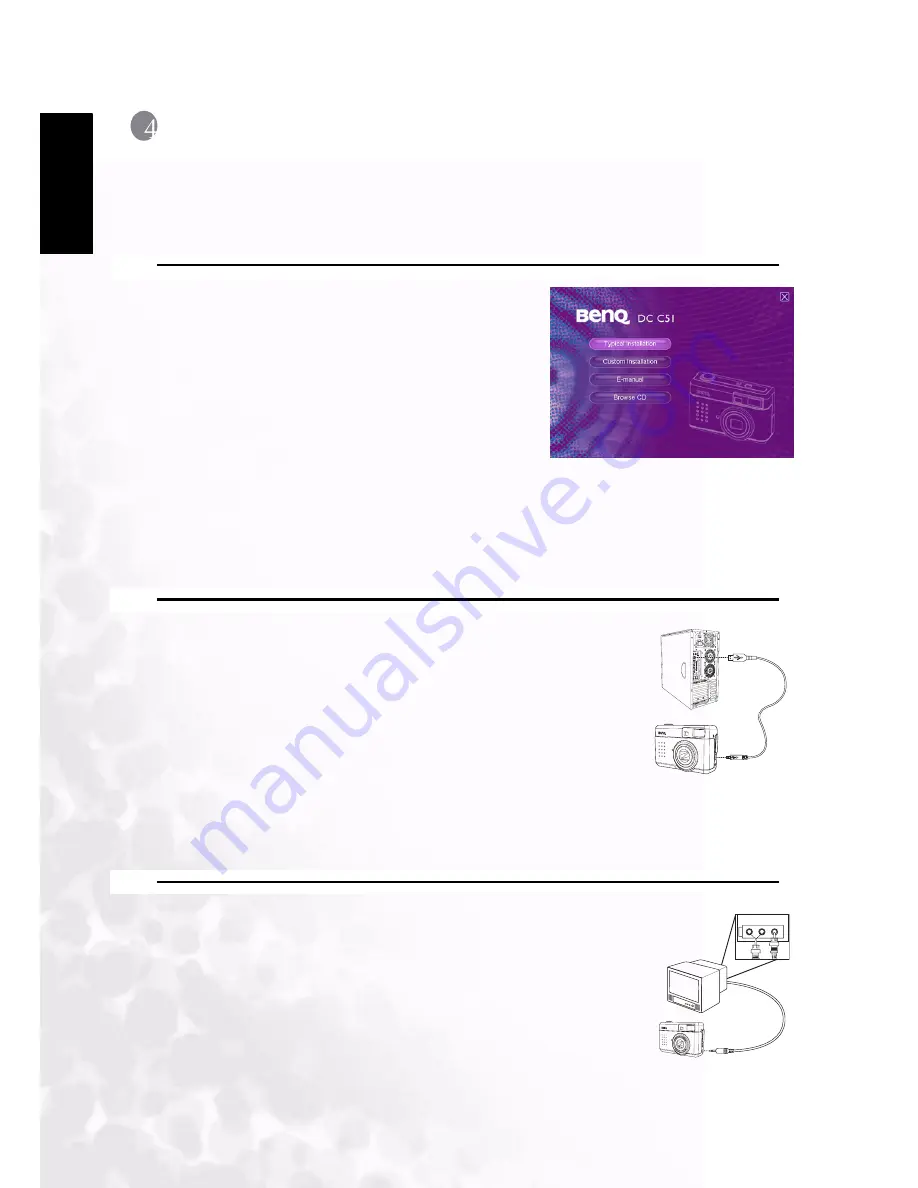
BenQ DC 5530 User’s Manual
Eng
lish
PC Dependent Features
22
4
PC D
EPENDENT
F
EATURES
To copy files to a PC, you will need to install the digital camera software and connect the
camera to your PC.
4.1 Installing the Digital Camera Software
•
If your operating system is Windows 98SE, you
will need to first install the DC C51 driver.
•
Insert the digital camera CD into the CD-
ROM drive and the software installation menu
appears automatically.
If the menu does not appear, browse the CD
for the “Autorun.exe” file and double-click it.
•
Click the Typical Installation button to install
the software and follow the on-screen instruc-
tions.
To browse the content of this CD and install other software manually, click the Browse CD
button and install the software you want to install.
4.2 Transferring Files with your PC
This section explains how to transfer images and movie files to your
PC.
1. Turn on the PC.
2. Switch on the camera.
3. Connect the camera to the PC using the USB cable. Ensure that
the connection is secure. Once the USB cable is connected to the
PC, a hard disk is created in Windows Explorer labeled
“Removable Disk.” Stored images or movies can be found on
the Removable Disk under the \DCIM\100MEDIA folder.
4. Copy, view, delete, and move images and movie files as you normally would.
4.3 Viewing Images on TV
1. Connect the camera to the TV with the AV cable as shown.
2. Turn on the TV.
3. Switch on the camera.
4. Switch your TV to video mode. Refer to your TV’s user manual.
5. View images or movies as described in 3.3“Reviewing Images and
Video Clips” on page 16.
TV OUT
PD
IF-O
UT
SD
IF-O
UT
LCD
R
VIDEO
AV
L


































