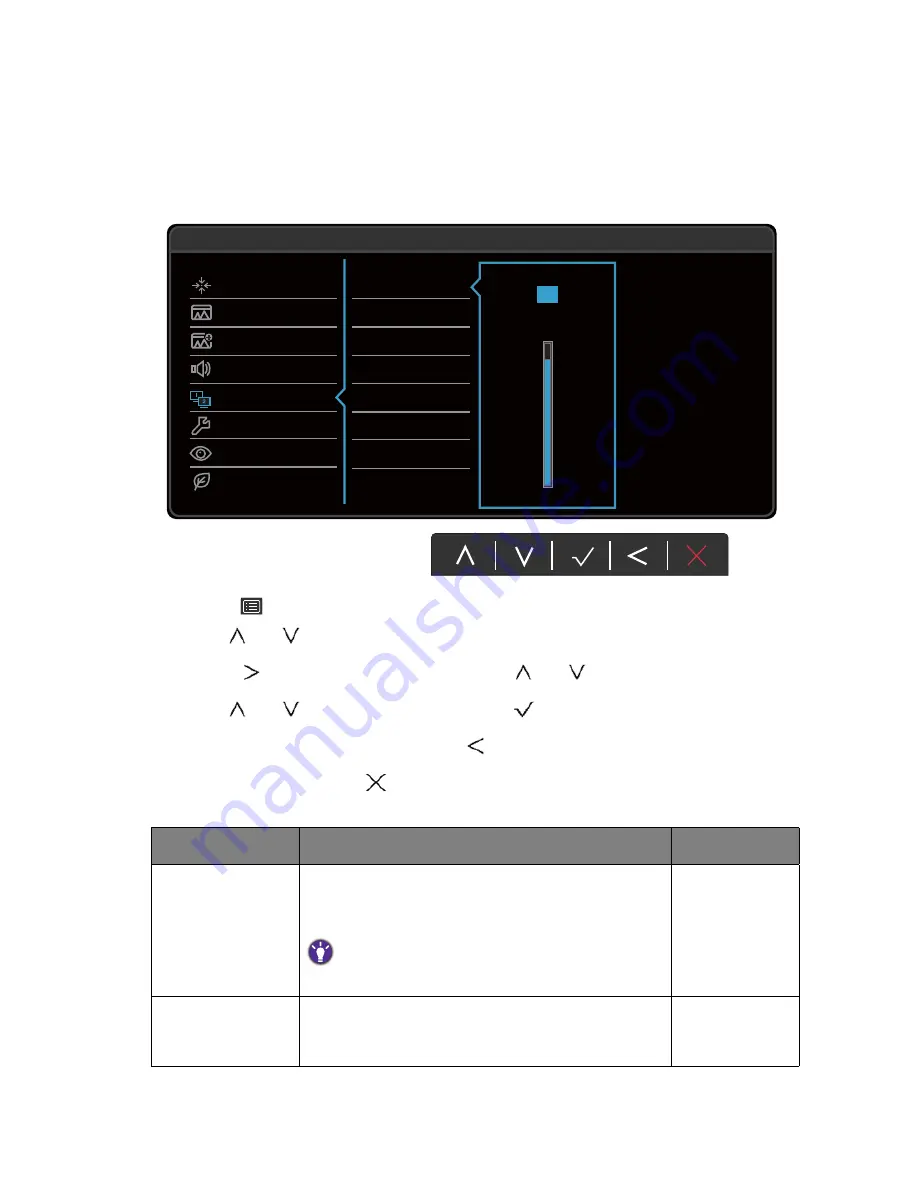
48
Navigating the main menu
KVM Switch menu
Available menu options may vary depending on the input sources, functions and settings. Menu
options that are not available will become grayed out. And keys that are not available will be
disabled and the corresponding OSD icons will disappear. For models without certain functions,
their settings and related items will not appear on the menu.
1. Select
(
Menu
) from the hot key menu.
2. Use
or
to
select
KVM Switch
.
3. Select
to go to a sub menu, and then use
or
to select a menu item.
4. Use
or
to make adjustments, or use
to make selection.
5. To return to the previous menu, select
.
6. To exit the menu, select
.
Item
Function
Range
USB Upstream 1
Switches the keyboard and mouse control over the
input source / display connected to USB upstream 1
port.
To find out the location of USB upstream ports, see
Back
view on page 9
.
USB Upstream 2
Switches the keyboard and mouse control over the
input source / display connected to USB upstream 2
port.
50
Display
Picture
Picture Advanced
Audio
KVM Switch
System
Ergonomics
Eco
Mode: Standard
92
Volume
Mute
Audio Select













































