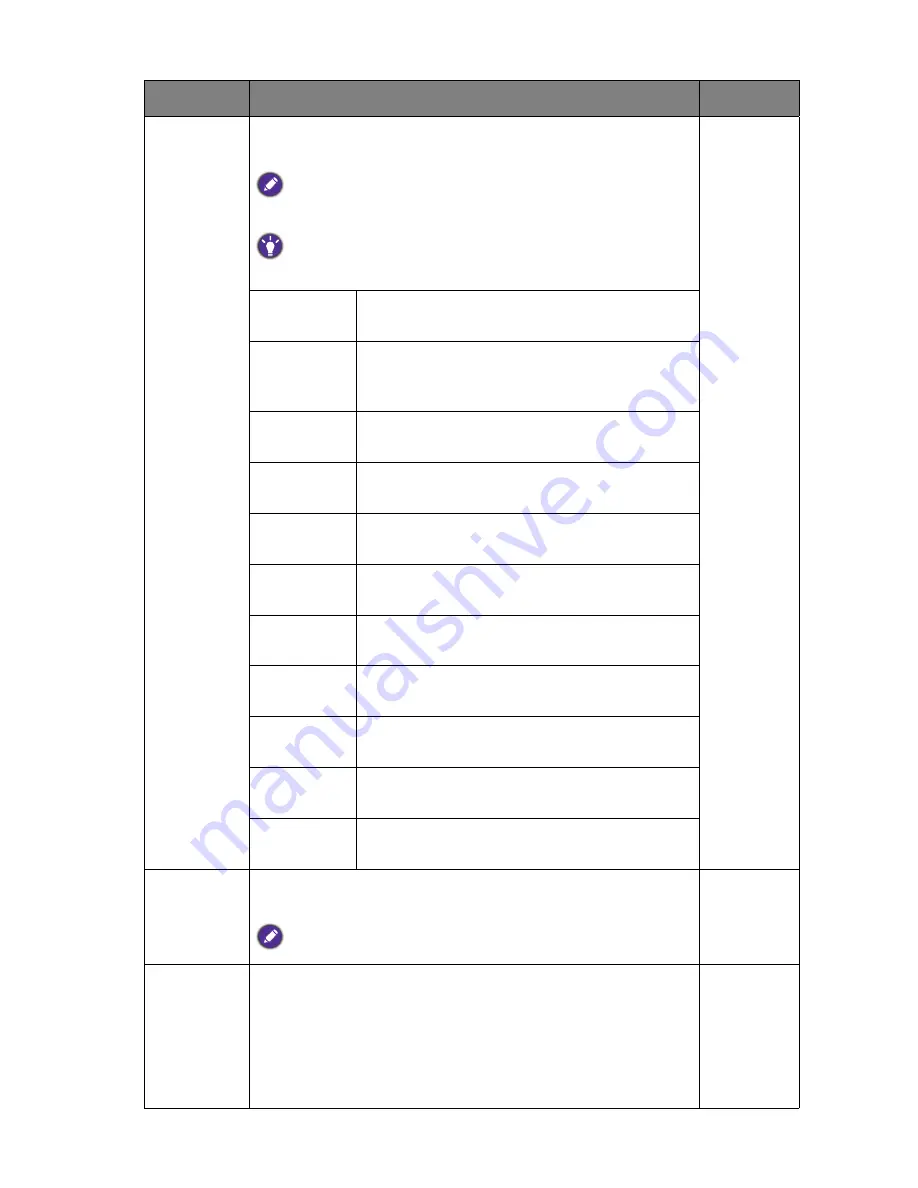
46
Navigating the main menu
Display
Mode
This feature is provided to allow aspect ratios other than 16:9
to be displayed without geometric distortion.
The options under
Display Mode
will be different depending on the
input signal sources.
Depending on your selection of
Picture Mode
, different
Display Mode
option is pre-set. Change the setting if needed.
Full
Scales the input image to fill the screen. Ideal for
16:9 aspect images.
Aspect
The input image is displayed without geometric
distortion filling as much of the display as
possible.
1 : 1
Displays the input image in its native resolution
without scaling.
19s"
Displays the input image as if on a 19" monitor
of 5:4 aspect ratio.
22" (16:10)
Displays the input image as if on a 22"W
monitor of 16:10 aspect ratio.
23"
Displays the input image as if on a 23"W
monitor of 16:9 aspect ratio.
24"
Displays the input image as if on a 24"W
monitor of 16:9 aspect ratio.
24" (16:10)
Displays the input image as if on a 24"W
monitor of 16:10 aspect ratio.
27"
Displays the input image as if on a 27"W
monitor of 16:9 aspect ratio.
27" (16:10)
Displays the input image as if on a 27"W
monitor of 16:10 aspect ratio.
30"
Displays the input image as if on a 30"W
monitor of 16:9 aspect ratio.
Overscan
Slightly enlarges the input image. Use this feature to hide
annoying edge noise if present around your image.
Available only when the input source is HDMI or DP.
• ON
•
OFF
HDMI RGB
PC Range
Determines the range of color scales. Select an option that
matches the RGB range setting on the connected HDMI device.
•
Auto
Detect
•
RGB
(0 ~
255)
•
RGB
(16 ~
235)
Item
Function
Range















































