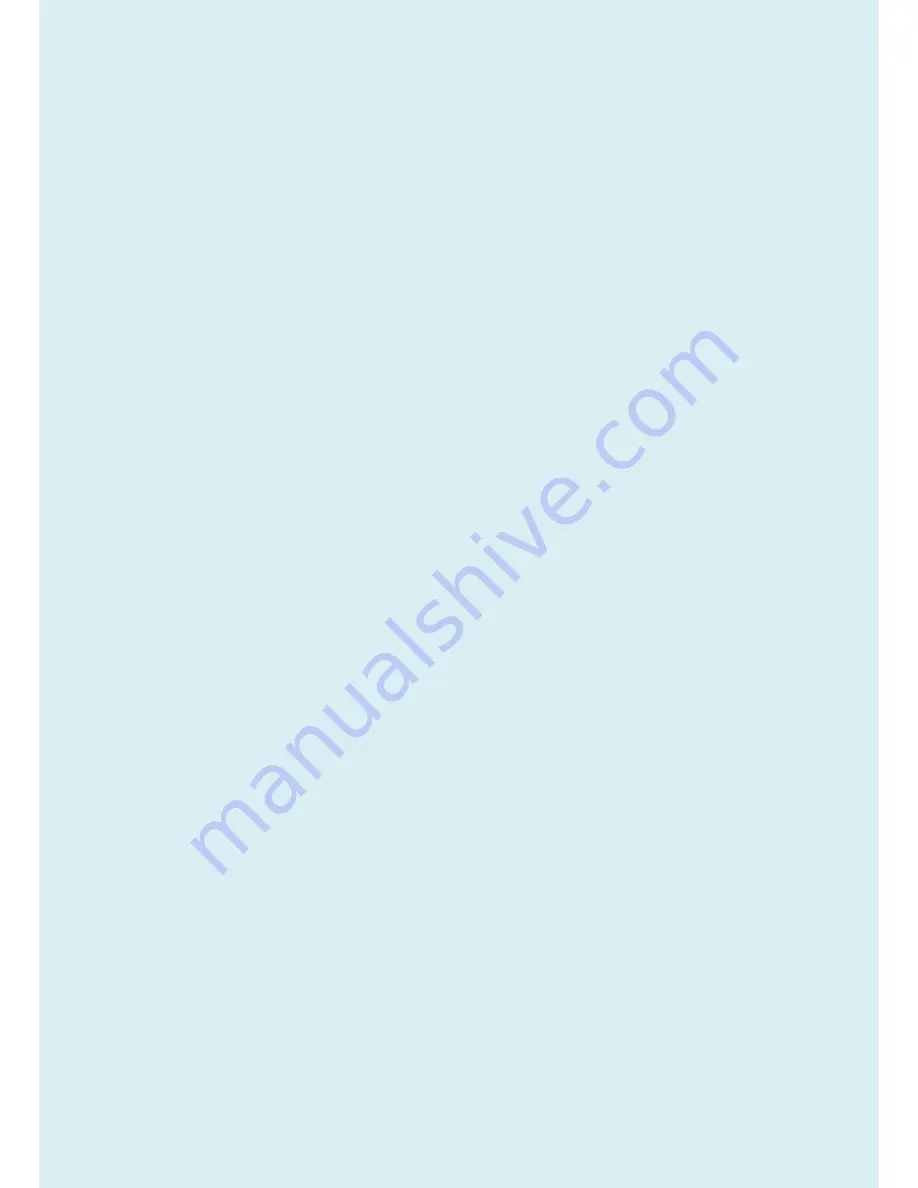
7
Operation
1. To protect your eyesight, please refer to the user manual to set the optimal screen resolution and the viewing
distance.
2. To reduce eye fatigue, take a break on a regular basis while using the monitor.
Avoid taking either one of the following actions for a long time. Otherwise, burn marks may occur.
Use the monitor in the aspect ratio of 16:9.
Place a still image (such as an OSD menu, fixed text or image) on the screen.
3. To avoid possible damage to the monitor, do not touch the monitor panel by hand, pen, or any other sharp
objects.
4. Excessively frequent plug and unplug of video connectors (D-sub / HDMI) may cause damage to the monitor.
5. This monitor is designed mainly for personal use. If you want to use the monitor in a public place or a harsh
environment, contact your nearest BenQ service center for assistance.
6. To avoid possible electric shock, do not dissemble or repair the monitor.
7. If a bad smell or an abnormal sound appears to come from the monitor, contact your nearest BenQ service
center for assistance immediately.
Cleaning
1. Ensure that the power is unplugged before cleaning your monitor
2. Use a monitor cleaner and a soft cloth to clean your monitor.
3. Do not use solvents such as alcohol to clean your monitor.
Power
1. To avoid possible damage to the monitor, do not use it in a region where power supply is unstable.
2. Ensure that the power cord is connected to a grounded power outlet before turning on the monitor.
3. Use only the power cord provided by BenQ.
4. Never use a power cord that appears to be damaged or frayed.
5. To avoid possible danger, observe the total electric load when using the monitor with a (multi-outlet)
extension cord.
6. Always turn off the monitor before unplugging the power cord.
2.3 Compliance Statement
Caution:
This Optical Storage Product contains a Laser device. Refer to the product specifications and your local
Laser Safety Compliance Requirements.
Summary of Contents for 9H.LDMLA.TB Series
Page 15: ...15 5 2 Panel Inspection Specification Inspection Standards for LCD Modules...
Page 16: ...16...
Page 17: ...17...
Page 18: ...18...
Page 19: ...19...
Page 20: ...20...
Page 21: ...21...
Page 24: ...24 Click Finish to complete the USB serial port driver installation...
Page 28: ...28 3 Service Page and Verify the software version...
Page 31: ...31...
Page 34: ...34 5 Run the ISP tool 5 1 Double click the icon to open the tool 5 2 Select the EDID folder...
Page 37: ...37 Adjustment Alignment Procedure The Control Panel...
Page 63: ...63 Six Angles View...
Page 69: ...69 6 The bezel and Key board...
Page 70: ...70 Assembly 1 Assemble key board to bezel 2 Assemble the panel into bezel...








































