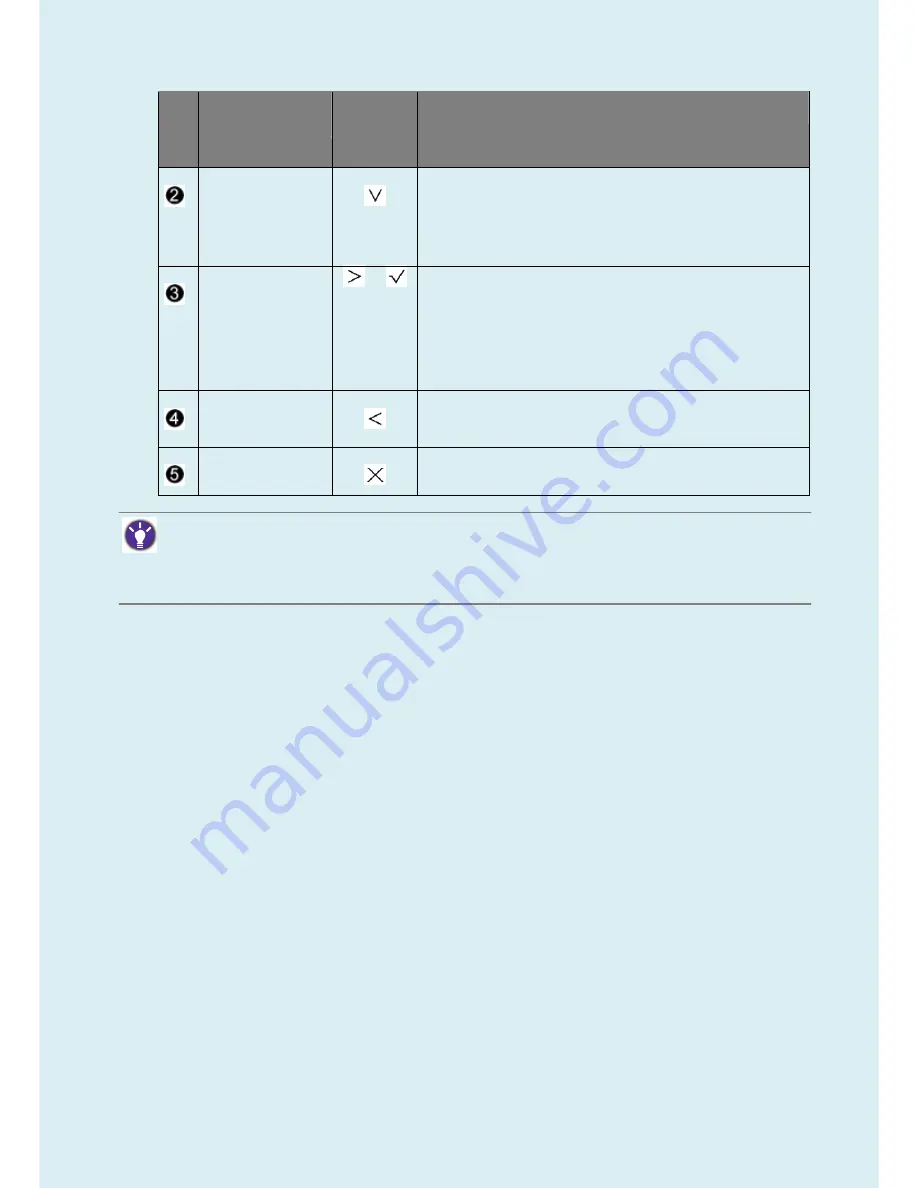
39
No.
OSD in hot key
menu
OSD icon
in main
menu
Function
Custom Key 2
•
By default, the key is the hot key for
Input
.
•
For Down/Decrease adjustment.
Custom Key 3
/
•
By default, the key is the hot key for
Brightness
..
•
Enters sub menus.
•
Selects menu items.
Menu
•
Activates the main menu.
•
Returns to the previous menu.
Exit
Exits OSD menu.
•
OSD = On Screen Display.
The hot keys only operate while the main menu is not currently displaying. Hot key displays will
disappear after a few seconds of no key activity.
•
To unlock the OSD controls, press and hold any key for 10 seconds.
Summary of Contents for 9H.LDMLA.TB Series
Page 15: ...15 5 2 Panel Inspection Specification Inspection Standards for LCD Modules...
Page 16: ...16...
Page 17: ...17...
Page 18: ...18...
Page 19: ...19...
Page 20: ...20...
Page 21: ...21...
Page 24: ...24 Click Finish to complete the USB serial port driver installation...
Page 28: ...28 3 Service Page and Verify the software version...
Page 31: ...31...
Page 34: ...34 5 Run the ISP tool 5 1 Double click the icon to open the tool 5 2 Select the EDID folder...
Page 37: ...37 Adjustment Alignment Procedure The Control Panel...
Page 63: ...63 Six Angles View...
Page 69: ...69 6 The bezel and Key board...
Page 70: ...70 Assembly 1 Assemble key board to bezel 2 Assemble the panel into bezel...
















































