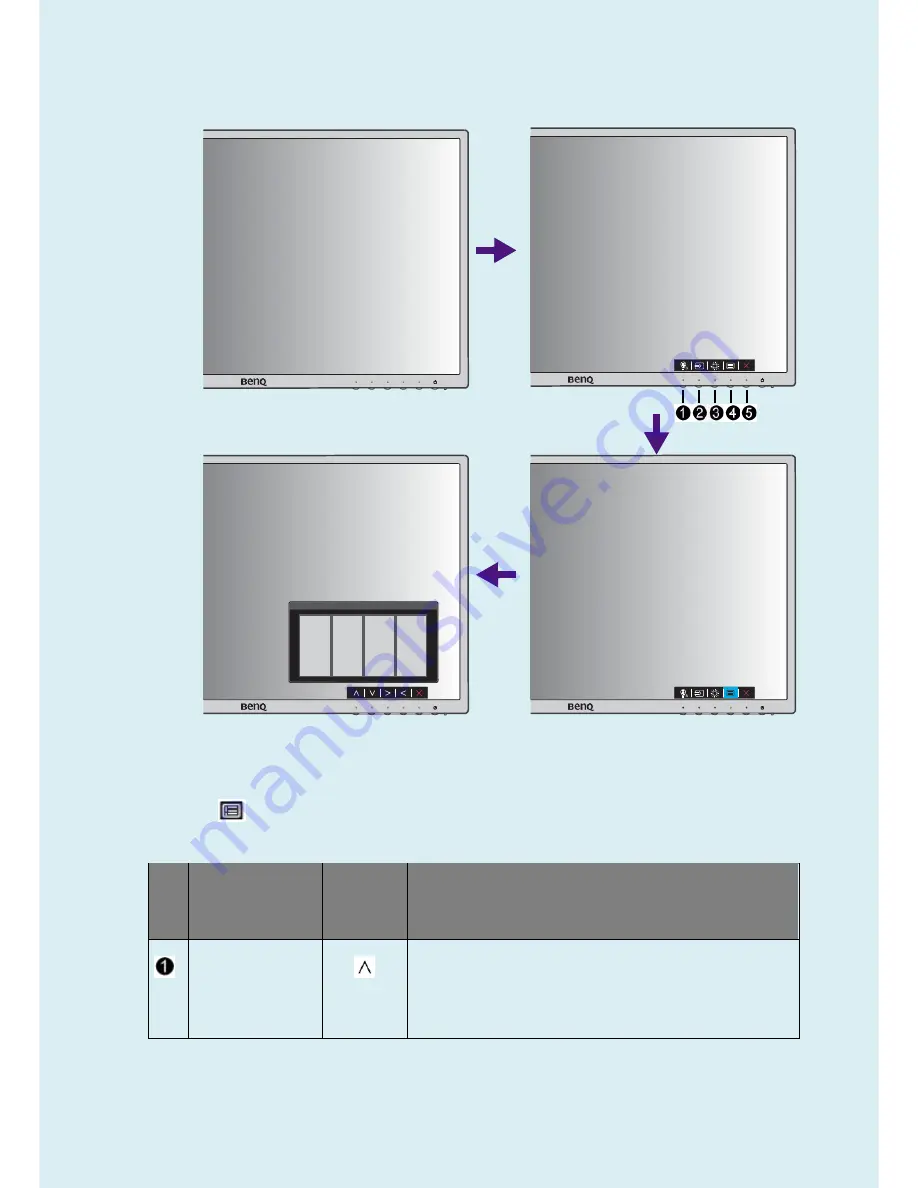
38
Basic menu operation
All OSD (On Screen Display) menus can be accessed by the control keys. You can use the OSD menu to adjust
all the settings on your monitor.
1
2
4
3
1.
Press any of the control keys.
2.
The hot key menu is displayed. The left three controls are custom keys and are designated for
particular functions.
3.
Select
(Menu)
to access the main menu.
4.
In the main menu, follow the icons next to the control keys to make adjustments or selection.
No.
OSD in hot key
menu
OSD icon
in main
menu
Function
Custom Key 1
•
By default, the key is the hot key for
Low Blue Light
. To
•
For Up/Increase adjustment.
Summary of Contents for 9H.LDMLA.TB Series
Page 15: ...15 5 2 Panel Inspection Specification Inspection Standards for LCD Modules...
Page 16: ...16...
Page 17: ...17...
Page 18: ...18...
Page 19: ...19...
Page 20: ...20...
Page 21: ...21...
Page 24: ...24 Click Finish to complete the USB serial port driver installation...
Page 28: ...28 3 Service Page and Verify the software version...
Page 31: ...31...
Page 34: ...34 5 Run the ISP tool 5 1 Double click the icon to open the tool 5 2 Select the EDID folder...
Page 37: ...37 Adjustment Alignment Procedure The Control Panel...
Page 63: ...63 Six Angles View...
Page 69: ...69 6 The bezel and Key board...
Page 70: ...70 Assembly 1 Assemble key board to bezel 2 Assemble the panel into bezel...






























