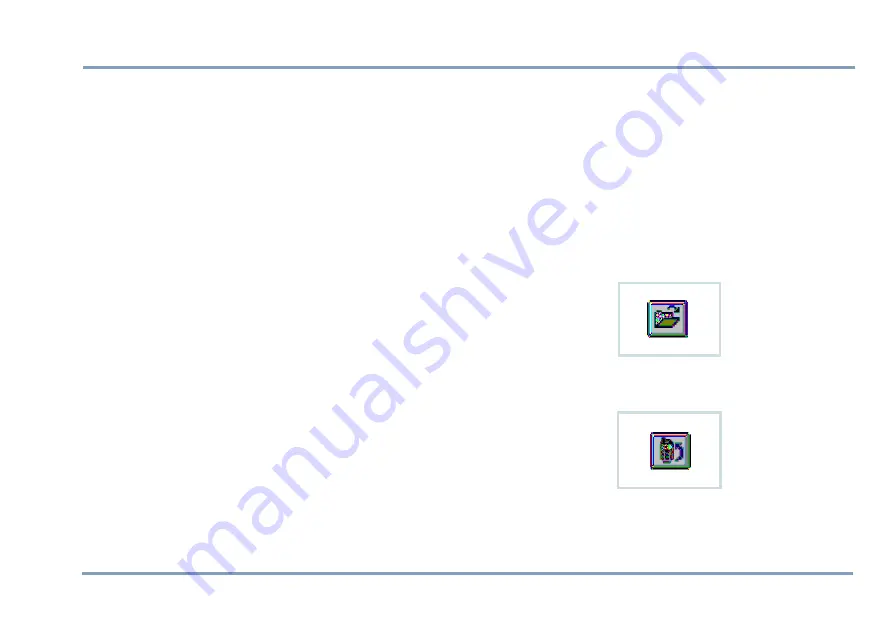
THE BENEFON CONFIGURATOR SOFTWARE FOR TRACKBOX 11
PART A: CONFIGURING SETTINGS FOR THE TRACKBOX
Changing default mobile phone
When any Benefon phone (or device) is connected to the
Benefon Configurator, the software identifies it automatical-
ly, and offers you the correct data fields for editing.
To make off-line configuration for some other Benefon
phone (e.g. Esc!) when the phone is currently unavailable,
you need to change the default mobile phone in Benefon
Configurator.
1. Change the default Benefon mobile phone by selecting
Configurator...
from the
Edit
menu, or highlighting the
desired phone model from the pop-up menu, located on
the toolbar.
2. Now the data fields of this "new" phone model are avail-
able and can be opened from the
My Computer
node on
the left.
3. Click the desired node, e.g.
User settings
, press the
mouse´s right button and select
New
>
Ok
.
4. Similarily, you can close the file which is not needed any
more by clicking it, pressing the mouse´s right button
and selecting
Close
.
Transferring settings from the
software to the Trackbox
While the Benefon Configurator is connected to the Track-
box, you can save data in the Trackbox.
1. First open the Benefon Configurator document which
content you want to save in the Trackbox.
Settings which are previously stored in a computer disk
can be recalled by choosing
Open
from the
File
menu, or
pressing the corresponding
function icon
on the tool-
bar.
2. Choose
Save To Mobile
from the
File
menu.
Or, click the
function icon
on the toolbar.
When transferring data to the device, the previous data is re-
placed with the new data.
Summary of Contents for TRACKBOX 2.1
Page 6: ...6 ...


























