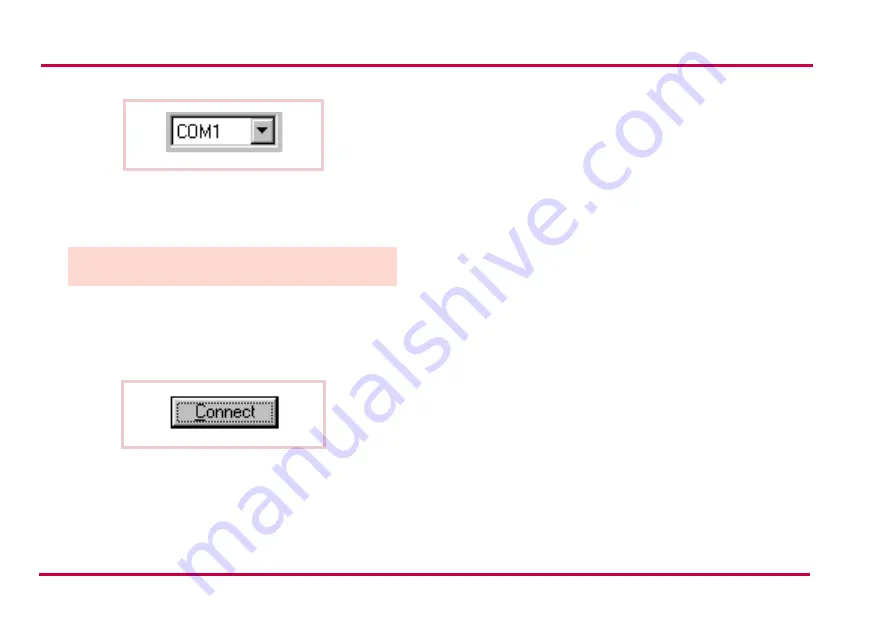
PART B: CONFIGURING SETTINGS FOR THE SERAPH
10 THE BENEWIN SOFTWARE FOR THE SERAPH
Or, choose
Benewin Pro...
from the
Edit
menu. Select the
Default communication port
by clicking the box. Click
OK
to exit the menu.
4. Double-click the main node
My Benefon
.
Or
, double-
click the
Seraph
icon.
Or
, choose
Connect
from the
Mo-
bile
menu.
Or
, click the button
Connect
located on the
toolbar.
5. The software establishes a connection to the device and
renames
My Benefon
node according to the type of the
device, in this case
Seraph
.
6. At the same time the software reads data from the device
and loads it in the display. The data contains currently
existing settings and menus from the device. In the
Benetree these settings and menus are shown as sub-
nodes, such as
Seraph settings
under the main node
My
Benefon
.
7. If the software requests security code while loading the
settings, you must key in the code and press
Ok
.
For
more information on security code, see
.
8. Click the name label
Seraph
. The sub-nodes will be dis-
played as icons in the Document window on the right.
9. You can choose the desired sub-node/icon by clicking it.
The data fields will be displayed.
Loading settings from the Seraph
to the software
As you connect the device to the software, all current set-
tings found in the device are copied to the software.
To load only part of the settings to the software, choose
Be-
newin Pro...
from the
Edit
menu. Check the desired setting
groups, which are located in the
Mobile phone start up tasks
.
Click
Ok
while the dialog box is displayed.
Unloaded settings can be loaded later on in the same session
by choosing
Open NNsettings
from the
Mobile
menu.
THE MAIN IDEA IS THAT THE PORT SELECTED IN SOFTWARE
MATCHES WITH THE PORT THE DATA ADAPTER IS PLUGGED IN
.

























