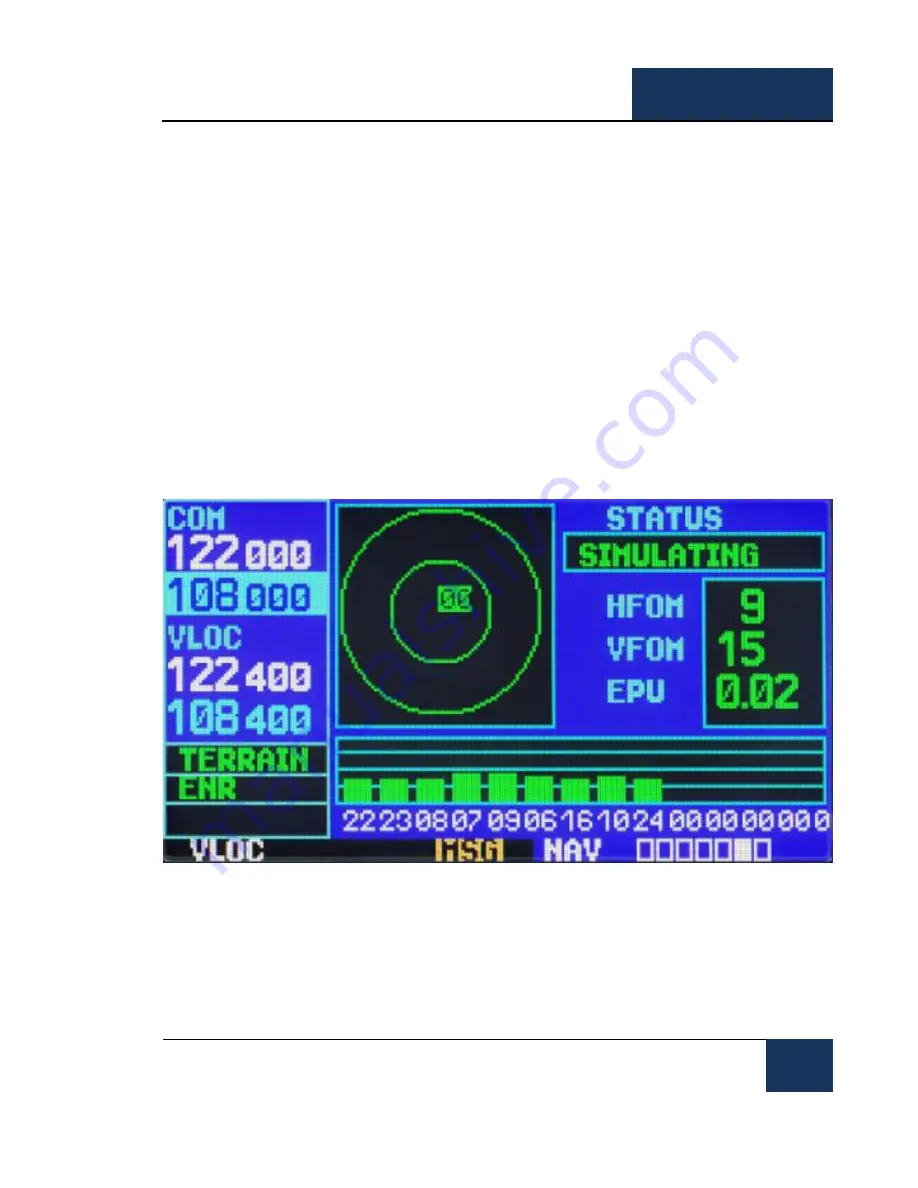
[
NS 430
]
DCS
BELSIMTEK
25
4.
Turn the small right knob to display the list of available data types.
5.
Keep turning the large right knob to select the desired data type from the list.
6.
Press ENT to select the desired data type and return to the position page.
7.
Press the small right knob to remove the cursor from the page.
Reset to factory settings.
This returns the three user-selectable fields at the top of the page and the reference waypoint fields to
default settings.
To restore factory settings:
1.
Press the MENU button to display the options menu for the position page.
2.
Rotate the large right knob to highlight "Restore Defaults?" option and press ENT.
NAVsat page
Figure 11: NAVsat page
The Satellite Status Page (fifth in the navigation pages block) provides visual information about the
GPS receiver's functions including sattelite coverage, status of the GPS receiver and location
accuracy. This is useful when receiving a bad signal level due to poor coverage or installation
problems.
Summary of Contents for NS 430
Page 1: ...NS 430 DCS BELSIMTEK 1 FPL Navigation System NS 430 USER MANUAL...
Page 6: ...DCS NS 430 6 GNS430 INSTRUMENT CONTROLS...
Page 11: ...NS 430 DCS BELSIMTEK 11 Instrument Operations...
Page 13: ...NS 430 DCS BELSIMTEK 13 Figure 5 Instrument Panel Self Test...
Page 84: ...DCS NS 430 84 PAGES BRG DEVELOPERS DEVELOPERS...






























