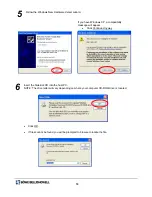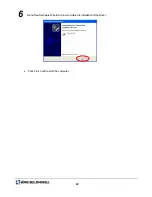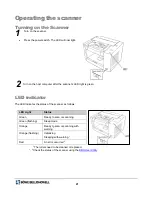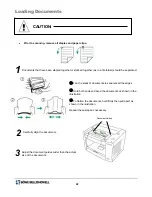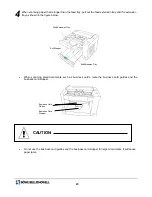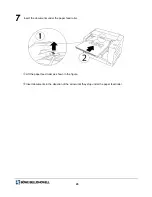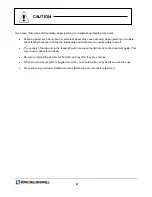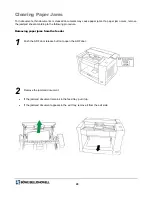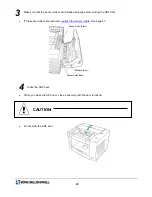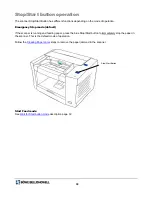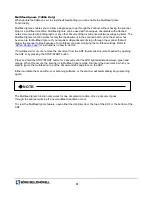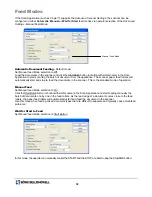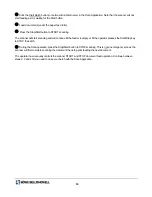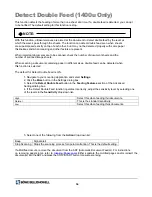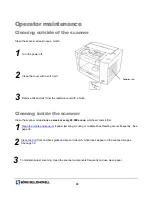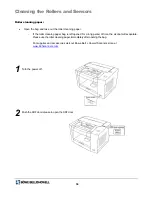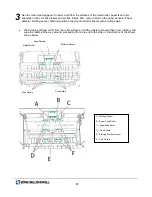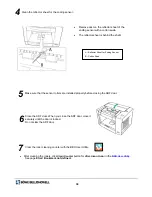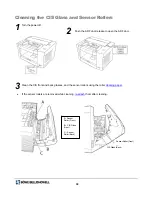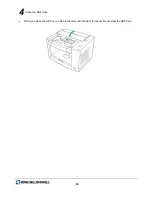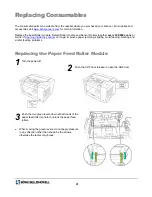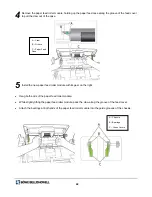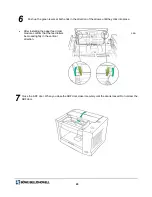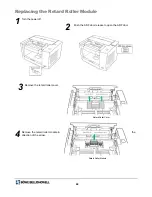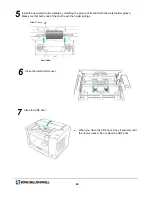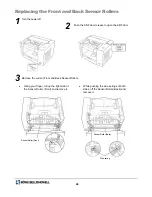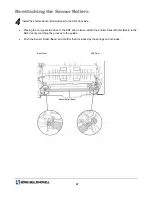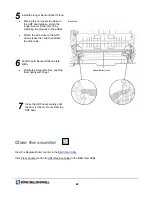33
1
Click the
Start Batch
button (or button with similar name) in the Scan Application. Note that the scanner will not
start feeding as it is waiting for the Start button.
2
Load document(s) under the paper feed roller.
3
Press the Stop/Start button to START scanning.
The scanner will start scanning and will continue till the feeder is empty or till the operator presses the Start/Stop key
to STOP the batch.
4
During the Scan operation, press the Stop/Start button to STOP scanning. This is not an emergency stop as the
scanner will first complete scanning the document then stop prior feeding the next document.
The operator now manually controls the scanner START and STOP document feed operation. Continue between
steps 2, 3 and 4 till you need to close your batch with the Scan Application.