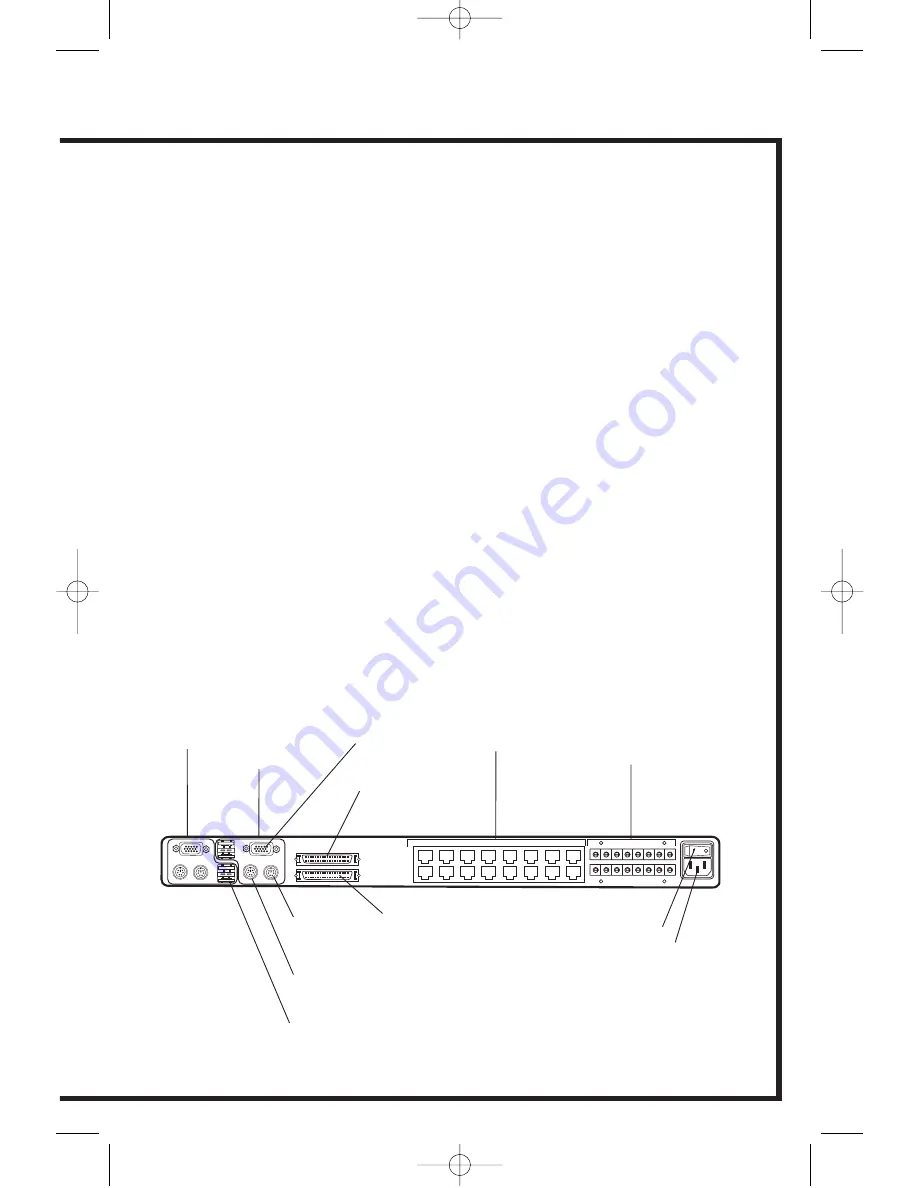
Step 6: Connect the other end of the RJ45 cable to an OmniView ENTERPRISE
Quad-Bus Series Server Interface Module (Belkin part number
F1DE101A-AP).
Step 7: Connect the VGA and PS/2 connectors to the computer (make sure that
you connect the keyboard and mouse cables to the correct ports on
your computer; purple indicates the keyboard connector and green
indicates the mouse connector).
Step 8: Set the video compensation switch to the appropriate position as
described in the “Initial switch position for video compensation” chart.
Note: If video resolution is poor, adjust the respective video compensation switch
± 1 position to improve.
Step 9: Repeat steps 5 through 8 for each additional computer you wish
to connect.
Step 10: Connect the console keyboard, monitor, and mouse.* (For mouse and
keyboard, use PS/2 or USB or any combination of both.
Note: Dual-console support available on 2x8 and 2x16 models only.
PS/2 mouse
console port
USB console
ports, Type A
Video console
ports VGA
IEC power connector
Daisy-chain
port, In
Daisy-chain
port, Out
Power switch
PS/2 keyboard
console port
Console 1
Console 2
(on F1DW216C)
CAT5 connectors
Video compensation
switches
P74344ea_F1DW116-216C_QIG 17-10-2003 16:51 Page 5







































