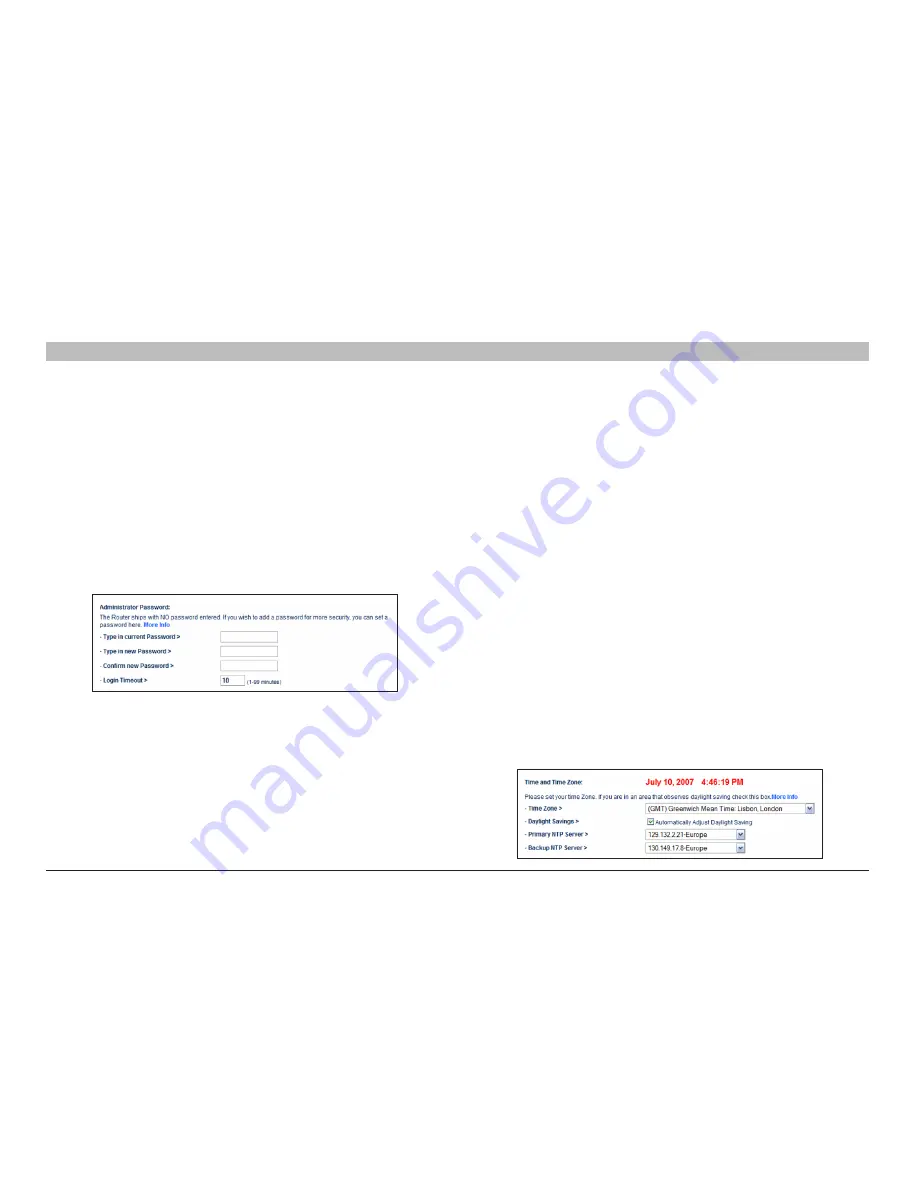
66
N+ Wireless Modem Router
sections
table of contents
1
2
3
4
5
7
8
9
10
6
UsINg THe Web-based adVaNCed UseR INTeRfaCe
Changing system settings
The “System Settings” page is where you can enter a new administrator
password, set the time zone, enable remote management, and turn on
and off the NAT function of the Router .
setting or Changing the administrator Password
The Router ships with NO password entered . If you wish to add a
password for greater security, you can set a password here . Write down
your password and keep it in a safe place, as you will need it if you
need to log into the Router in the future . It is also recommended that
you set a password if you plan to use the remote management feature
of your Router .
Changing the login Time-out setting
The login time-out option allows you to set the period of time that you
can be logged into the Router’s advanced setup interface . The timer
starts when there has been no activity . For example, imagine you have
made some changes in the advanced setup interface, then left your
computer alone without clicking “Logout” . Assuming the time-out is set
to 10 minutes, 10 minutes after you leave, the login session will expire .
You will have to log into the Router again to make any more changes .
The login time-out option is for security purposes and the default is set
to 10 minutes .
Note:
Only one computer can be logged into the Router’s
advanced setup interface at one time .
setting the Time and Time Zone
The Router keeps time by connecting to a Simple Network Time Protocol
(SNTP) server . This allows the Router to synchronize the system clock
to the global Internet . The synchronized clock in the Router is used to
record the security log and control client filtering . Select the time zone
that you reside in . You have the option to select a primary and a backup
NTP server to keep your Router’s clock synchronized . Select your
desired NPT server from the drop-down box, or simply keep it as is .
If you reside in an area that observes daylight saving, then place a check
mark in the box next to “Enable Daylight Saving” . The system clock
may not update immediately . Allow at least 15 minutes for the Router to
contact the time servers on the Internet and get a response . You cannot
set the clock yourself .
















































