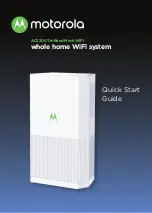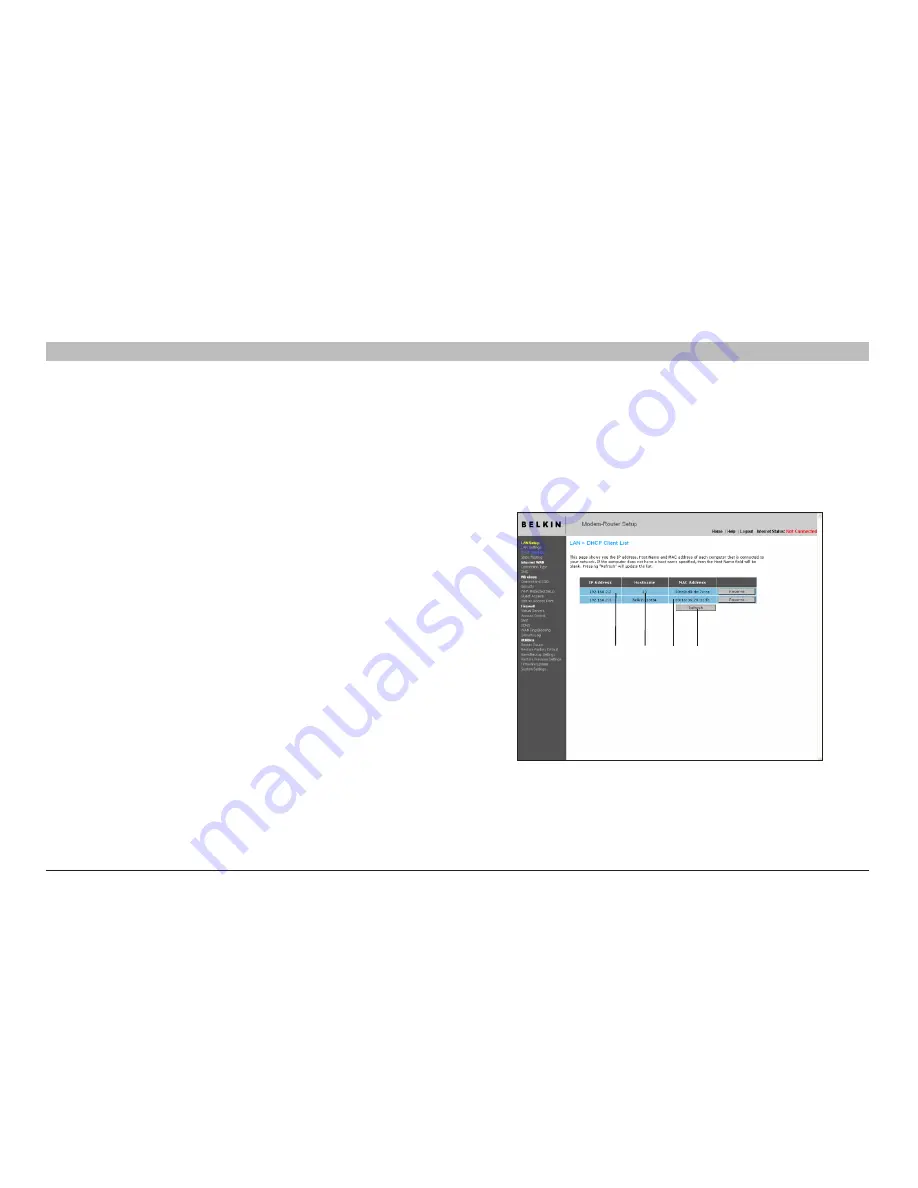
40
N+ Wireless Modem Router
sections
table of contents
1
2
3
4
5
7
8
9
10
6
UsINg THe Web-based adVaNCed UseR INTeRfaCe
Viewing the dHCP Client list Page
You can view a list of the computers (known as clients), which are
connected to your network . You are able to view the IP address
(1)
of the
computer, the host name
(2)
(if the computer has been assigned one),
and the MAC address
(3)
of the computer’s network interface card (NIC) .
Pressing the “Refresh”
(4)
button will update the list . If there have been
any changes, the list will be updated .
(1)
(2)
(3)
(4)
Configuring the Wireless Network settings
The “Wireless” tab lets you make changes to the wireless network
settings . From this tab you can make changes to the wireless
network name or Service Set Identifier (SSID), operating channel,
encryption security settings, and configure the Router to be used as
an access point .
5 . lease Time
The length of time the DHCP server will reserve the IP address for each
computer . We recommend that you leave the lease time set to “Forever” .
The default setting is “Forever”, meaning that any time a computer is
assigned an IP address by the DHCP server, the IP address will not
change for that particular computer . Setting lease times for shorter
intervals such as one day or one hour frees IP addresses after the
specified period of time . This also means that a particular computer’s
IP address may change over time . If you have set any of the other
advanced features of the Router such as DMZ or client IP filters, these
are dependent on the IP address . For this reason, you will not want the
IP address to change .
6 . local domain Name
The default setting is “Belkin” . You can set a local domain name
(network name) for your network . There is no need to change this setting
unless you have a specific advanced need to do so . You can name the
network anything you want such as “MY NETWORK” .