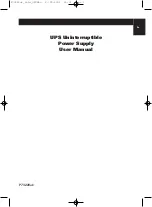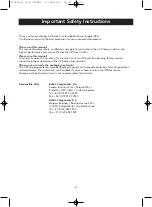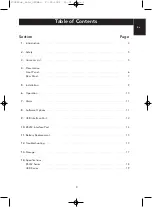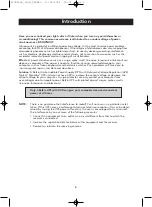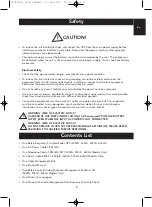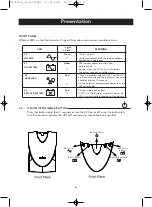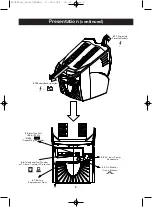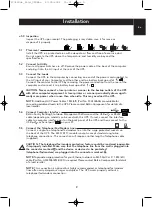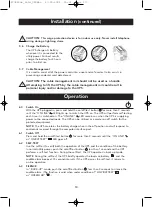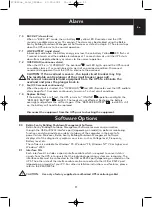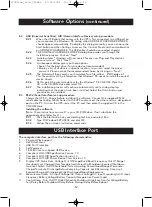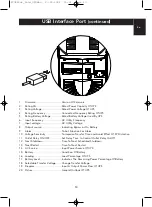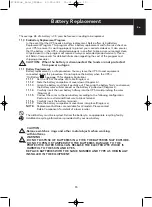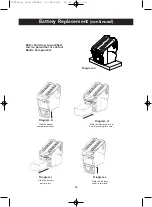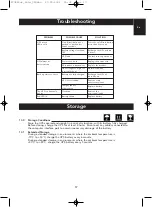Important Safety Instructions
2
Thank you for purchasing the Belkin Uninterruptible Power Supply (UPS).
It will provide you with the best protection for your connected equipment.
Please read this manual!
This manual provides safety, installation and operating instructions that will help you obtain the
highest performance and service life that the UPS has to offer.
Please save this manual!
It includes important instructions for the safe use of this UPS and for obtaining factory service
should the proper operation of the UPS come into question.
Please save or recycle the packaging materials!
The UPS shipping materials were designed with great care to provide protection from transportation
related damage. These materials are invaluable if you ever have to return the UPS for service.
Damage sustained during transit is not covered under the warranty.
Responsible Party:
Belkin Components, Ltd.
Express Business Park • Shipton Way •
Rushden • NN10 6GL • United Kingdom
Tel: +44 (0) 1933 35 2000
Fax: +44 (0) 1933 31 2000
Belkin Components B.V.
Starparc Building • Boeing Avenue 333 •
1119PH Schiphol Rijk • The Netherlands
Tel: +31 (0) 20 654 7300
Fax: +31 (0) 20 654 7349
P73220uk_Gold_UPSMan 27-05-2002 15:01 Page 2