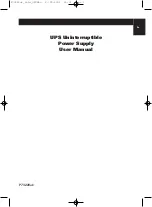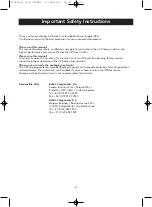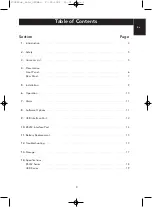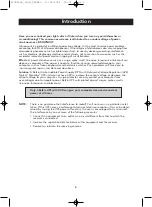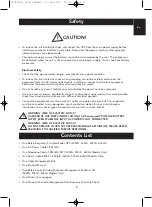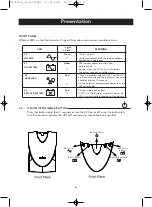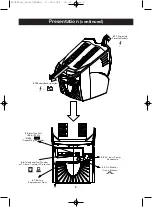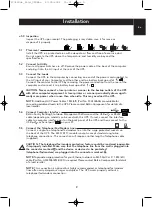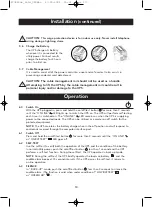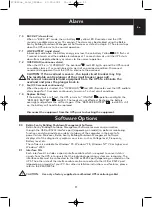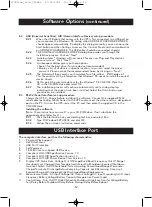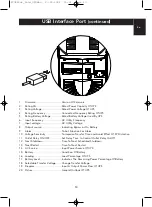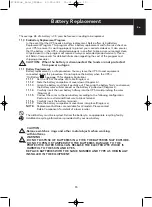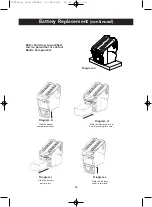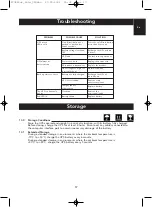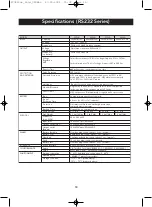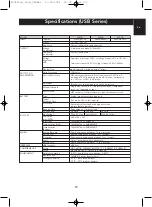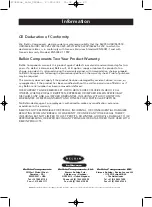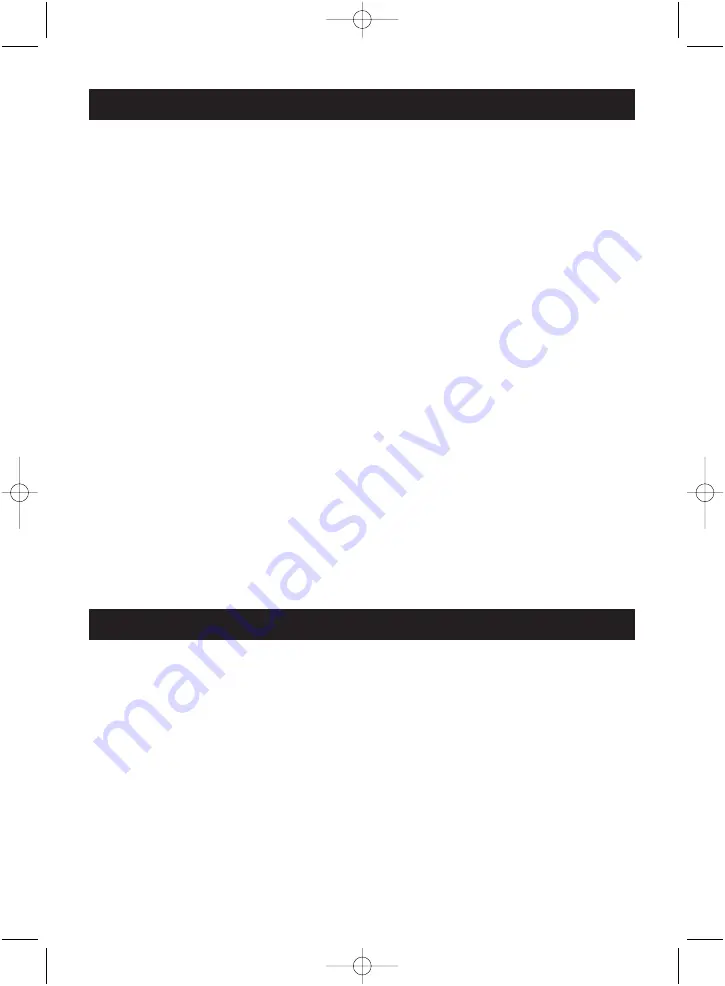
Software Options
(continued)
12
8.2
USB (Universal Serial Bus): HID (Human Interface Device) setup procedure
8.2.1
When the USB cable that comes with the UPS is first connected to a USB port on
your computer, the Windows
®
98 dialog called ADD NEW HARDWARE WIZARD
should appear automatically. (To display this dialog manually, you can choose the
Start button and then Settings to access the Control Panel and then double-click
on ADD NEW HARDWARE. The USB cable should be connected already.)
8.2.2
THE ADD NEW HARDWARE WIZARD dialog box guides you through the
installation process. Click on “Next”.
8.2.3
A dialog states "Windows will now search for any new Plug-and-Play devices
on your system". Click “Next”.
8.2.4
A subsequent dialog gives you these options:
• Search for the best driver for your device (recommended).
• Display a list of all drivers in specific location, so you can select the driver
you want.
Please accept the recommended choice by clicking on “Next”.
8.2.5
The Wizard will then search your hard drive for a file called….\INF\hiddev.inf.
This file contains all the information that Windows
®
98 needs to install the correct
device drivers.
8.2.6
At this point the wizard might ask for the Windows
®
98 CD-ROM. Place the
CD in the CD-ROM drive and select OK.
8.2.7
The installation process will continue automatically until a dialog displays
indicating that the drivers have been installed. Select the Finish button and
your drivers are installed.
8.3
RS232 (Serial Interface) set-up procedure
Charge the UPS 2 – 4hours before installing the software. Connect the supplied RS232
serial cable (excluding 325VA Series) to the UPS and connect the other end to a designated
port on the PC. Turn on the UPS, restart the PC and then place the supplied CD in the
CD-ROM drive.
Installing the software.
(Note: These instructions assume D: is your CD-ROM drive. If not substitute the
appropriate drive letter for D:).
8.3.1
Click the Start button on your desktop task bar, and select Run.
8.3.2
Type D:\Windows\SETUP.EXE and click OK.
8.3.3
Follow the on screen instruction commands.
The computer interface port has the following characteristics:
1.
Plug-and-Play Support
2.
Hot Attachment
3.
USB Port Protection
4.
Self Powered
5.
1.5 MBits/sec Low-Speed USB Device
6.
Compliant With USB Specification Version 1.0
7.
Compliant With HID Specification Version 1.0
8.
Compliant With HID Power Device Class Version 1.0
9.
Display UPS Status Data: Voltage Out Of Range/Buck/Boost/Frequency Out Of Range/
Overload Over Charged/Over Temperature/Internal Fail/Shutdown Request/Shutdown
Imminent Switch On/Off/Switchable/Tested Awaiting Power/Good/Beeper/Terminate
Charge/Terminate Discharge/Below Remaining Capacity-Limit/Remaining Time Limit-
Expired/Charging/Discharging/Fully Discharged/Need Replacement
10.
Measurement Items: AC Input Voltage/AC Output Voltage/AC Input Frequency/AC Output
Frequency Battery Voltage/Battery Capacity/Temperature Percent Load
11.
Control Items: Turn On/Off Outlet/Schedule Shutdown/High/Low Transfer Voltage/Battery
Test Delay Before Shutdown/Delay Before Startup/Delay Before Reboot
USB Interface Port
P73220uk_Gold_UPSMan 27-05-2002 15:01 Page 12