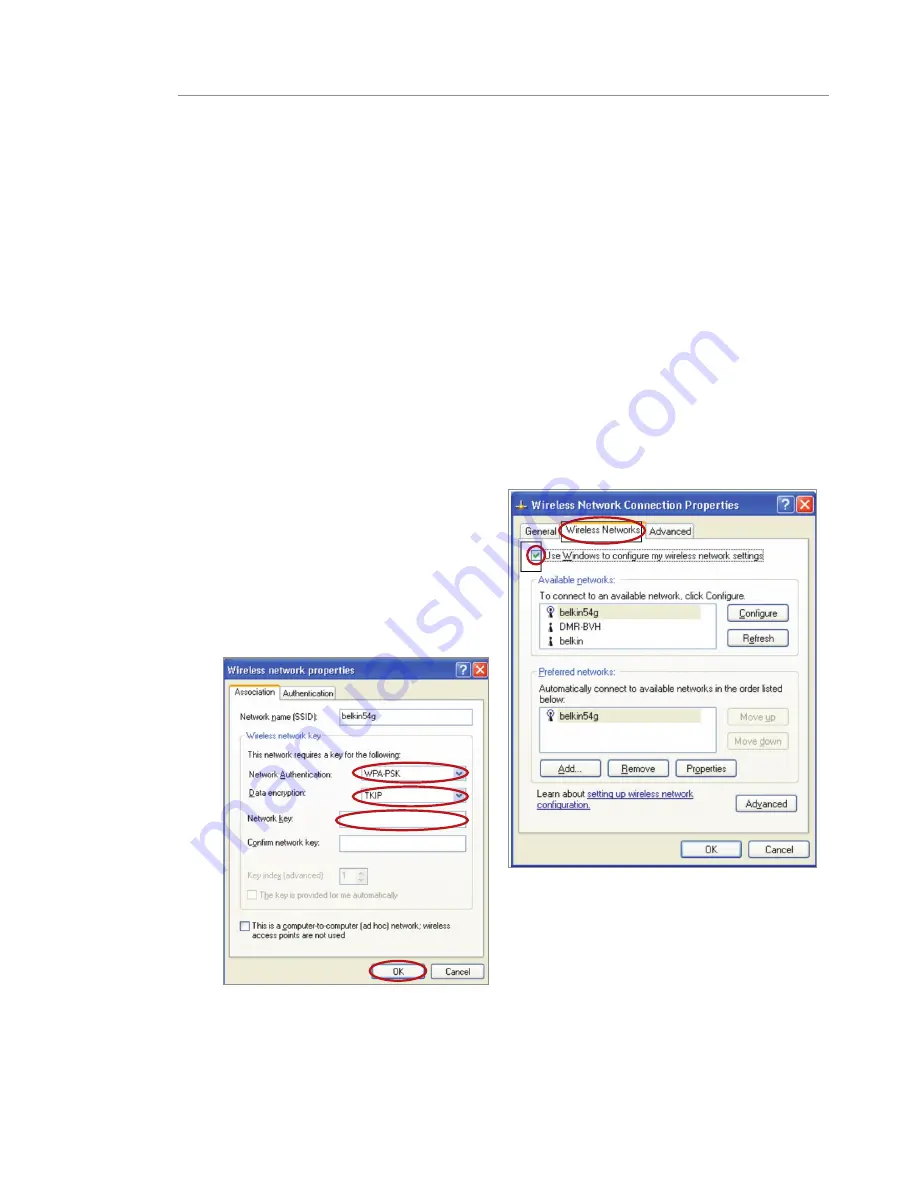
51
50
Manually Configuring your Router
51
50
Manually Configuring your Router
Important:
You also need to ensure that the wireless card manufacturer supports
WPA/WPA2 and that you have downloaded and installed the latest driver from their
support site.
Supported Operating Systems:
• Windows XP Professional
• Windows XP Home Edition
Setting Up Windows XP Wireless Network Utility to Use WPA/WPA2-PSK
In order to use WPA-PSK, ensure you are using Windows Wireless Network Utility by
doing the following:
5.
For a home or small business user,
select “WPA-PSK” or WPA2-PSK
under “Network Authentication”.
Note:
Select “WPA” if you are using this
computer to connect to a corporate network
that supports an authentication server such
as a radius server. Please consult your
network administrator for further information.
1.
Under Windows XP, click “Start >
Control Panel >
Network Connections”.
2.
Right-click on “Wireless Network
Connection”, and select
“Properties”.
3.
Clicking on the “Wireless Networks”
tab will display the following
screen. Ensure the “Use Windows
to configure my wireless network
settings” check box is checked.
4.
Under the “Wireless Networks” tab,
click the “Configure” button, and you
will see the following screen.
















































