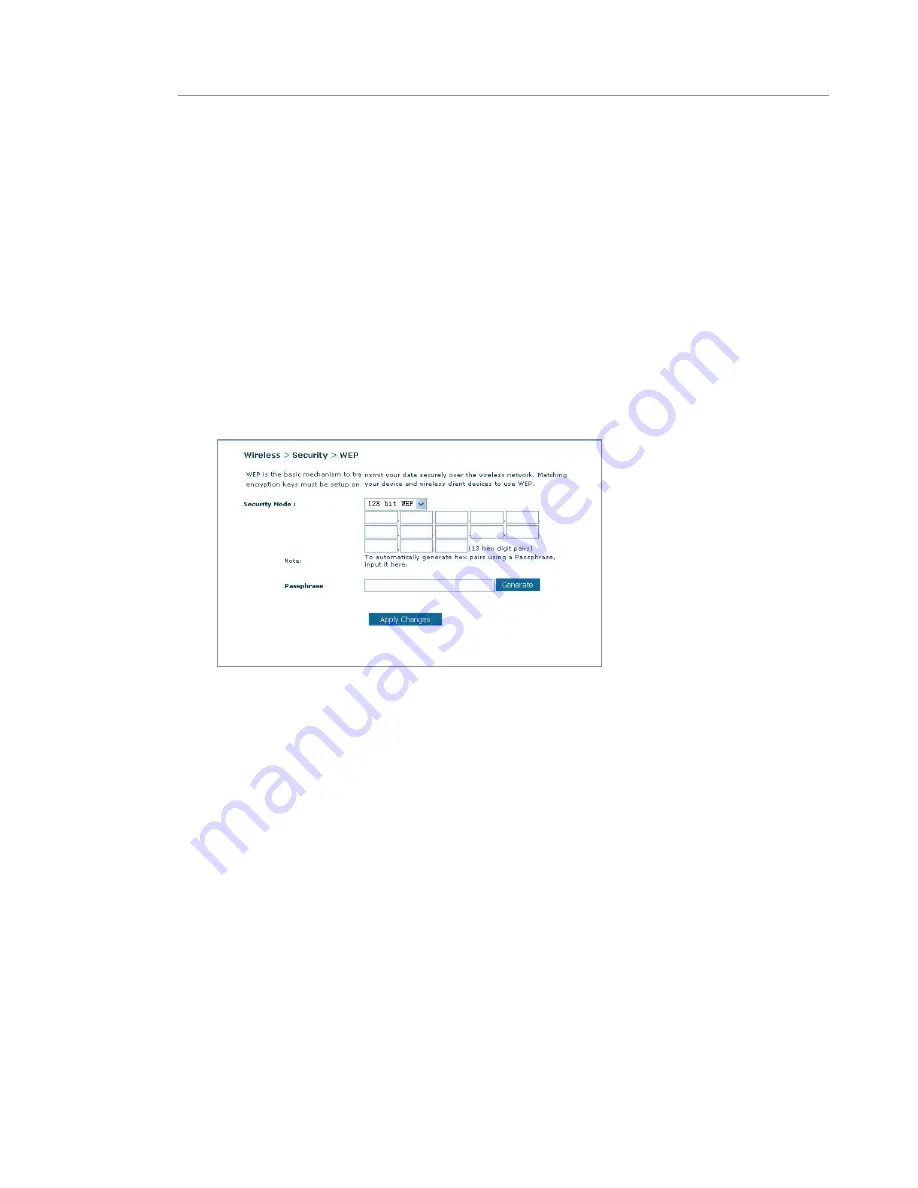
43
42
Manually Configuring your Router
43
42
Manually Configuring your Router
128-Bit WEP Encryption
1.
Select “128-bit WEP” from the drop-down menu.
2.
After selecting your WEP encryption mode, you can enter your
key by typing in the hex key manually.
A hex (hexadecimal) key is a mixture of numbers and letters
from A–F and 0–9. For 128-bit WEP, you need to enter 26 hex
characters.
For instance:
C3 03 0F AF 0F 4B B2 C3 D4 4B C3 D4 E7
= 128-bit WEP key
3.
Click “Apply Changes” to finish. Encryption in the Router is now
set. Each of your computers on your wireless network will now
need to be configured with the same security settings.
WARNING:
If you are configuring the Wireless Router or access point
from a computer with a wireless client, you will lose your connection
until you enable security on your wireless client. Please be sure to
write down your key before applying changes.
WPA Setup
Note:
To use WPA security, all your clients must be upgraded to drivers
and software that support it. At the time of this User Manual’s publication,
a security patch download is available free from Microsoft. This patch
works only with the Windows XP operating system. You also need to
download the latest driver for your Belkin Wireless G Desktop or Notebook
Network Card from the Belkin support site. Other operating systems are
not supported at this time. Microsoft’s patch only supports devices with
WPA-enabled drivers such as Belkin 802.11g products.
















































