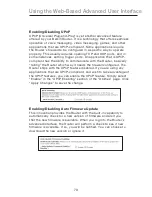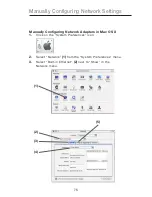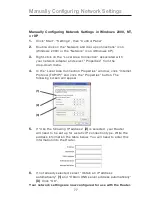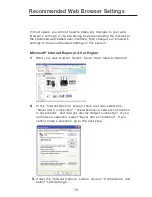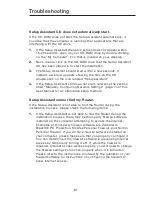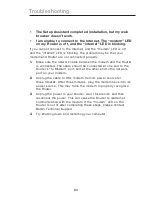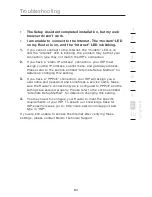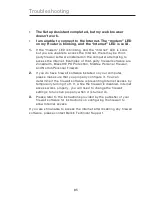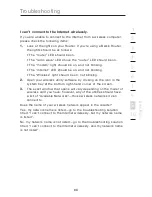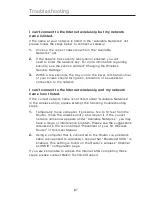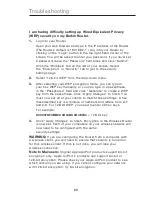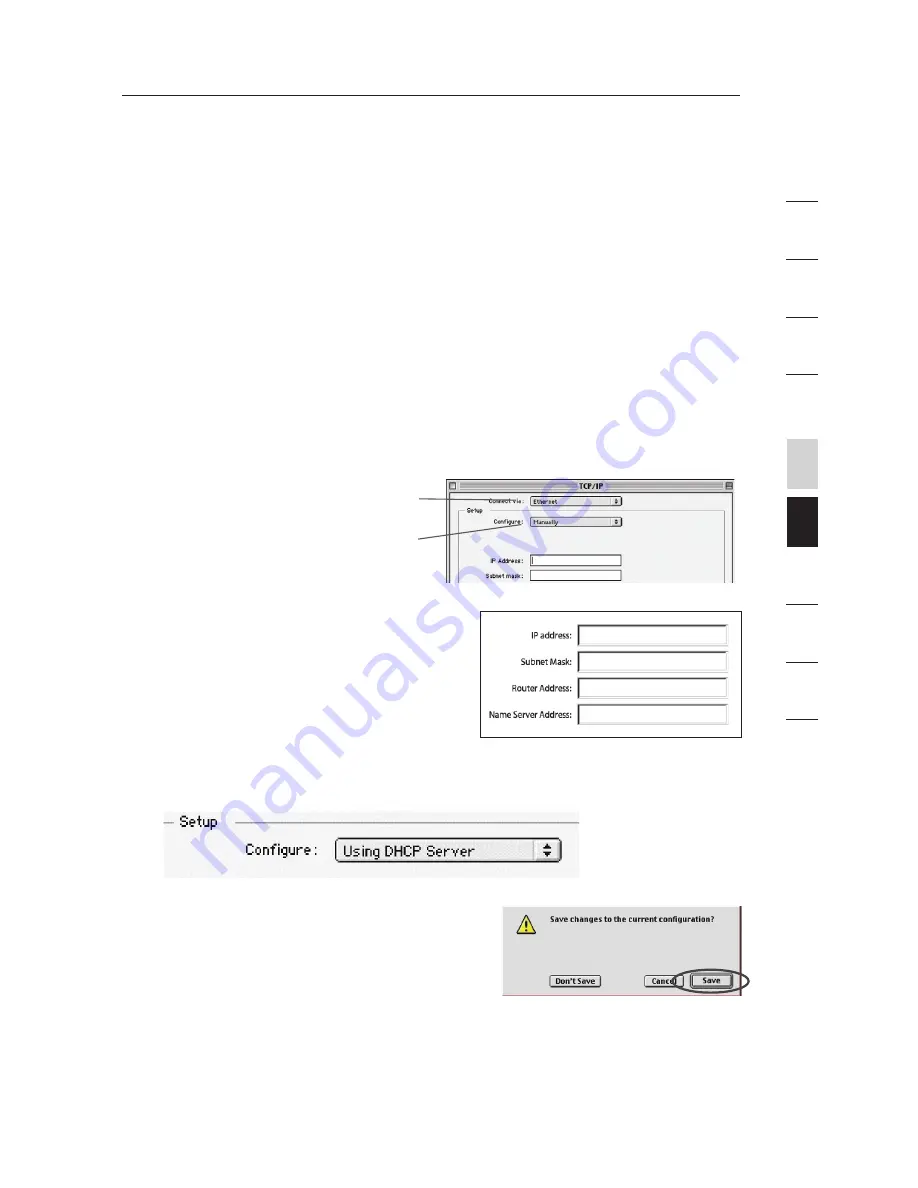
Set up the computer that is connected to the cable or DSL modem
FIRST using these steps. You can also use these steps to add
computers to your Router after the Router has been set up to connect
to the Internet.
Manually Configuring Network Settings in Mac OS up to 9.x
1.
Pull down the Apple menu. Select “Control Panels” and
select “TCP/IP”.
2.
You will see the TCP/IP control panel. Select “Ethernet Built-In”
or “Ethernet” in the “Connect via:” drop-down menu
(1)
.
3.
Next to “Configure”
(2)
,
if “Manually” is selected,
your Router will need to
be set up for a static IP
connection type. Write
the address information
in the table below.
You will need to enter
this information into
the Router.
4.
If not already set, at “Configure:”, choose “Using DHCP Server”.
This will tell the computer to obtain an IP address from the Router.
5.
Close the window. If you made any
changes, the following window will
appear. Click “Save”.
Restart the computer. When the computer restarts, your
network settings are now configured for use with the Router.
(1)
(2)
74
Manually Configuring Network Settings
s
e
c
tio
n
2
1
3
4
5
6
7
8
9
10
Summary of Contents for F5D8231-4ei
Page 2: ...User Manual F5D8231 4ei N1 Wireless Router ...
Page 3: ......