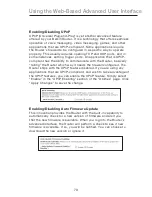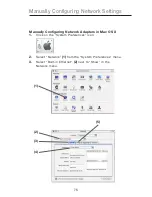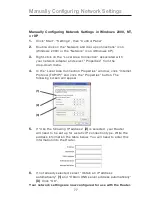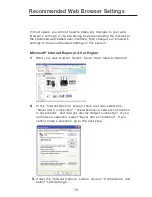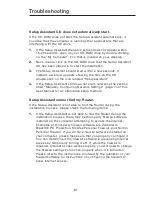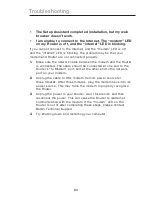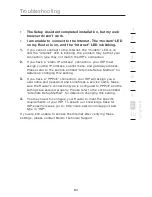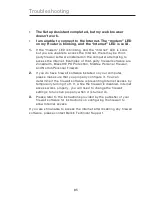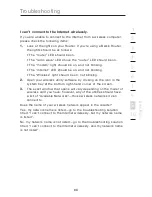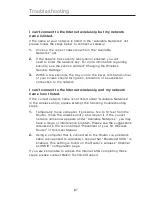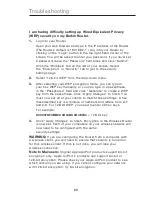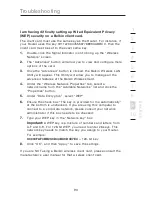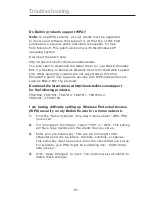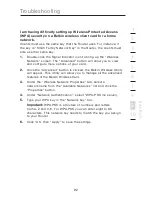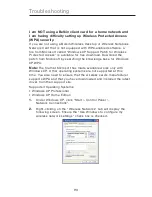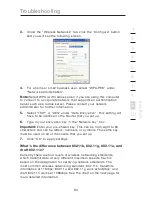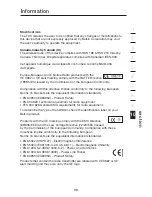88
87
Troubleshooting
88
87
Troubleshooting
I can’t connect to the Internet wirelessly, but my network
name is listed.
If the name of your network is listed in the “Available Networks” list,
please follow the steps below to connect wirelessly:
1.
Click on the correct network name in the “Available
Networks” list.
2.
If the network has security (encryption) enabled, you will
need to enter the network key. For more information regarding
security, see the section entitled “Changing the Wireless
Security Settings”.
3.
Within a few seconds, the tray icon in the lower, left-hand corner
of your screen should turn green, indication of a successful
connection to the network.
I can’t connect to the Internet wirelessly, and my network
name is not listed.
If the correct network name is not listed under “Available Networks”
in the wireless utility, please attempt the following troubleshooting
steps:
1.
Temporarily move computer, if possible, five to 10 feet from the
Router. Close the wireless utility, and reopen it. If the correct
network name now appears under “Available Networks”, you may
have a range or interference problem. Please see the suggestions
discussed in the section titled “Placement of your N1 Wireless
Router” of this User Manual.
2.
Using a computer that is connected to the Router via a network
cable (as opposed to wirelessly), ensure that “Broadcast SSID” is
enabled. This setting is found on the Router’s wireless “Channel
and SSID” configuration page.
If you are still unable to access the Internet after completing these
steps, please contact Belkin Technical Support.
Summary of Contents for F5D8231-4ei
Page 2: ...User Manual F5D8231 4ei N1 Wireless Router ...
Page 3: ......