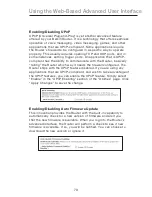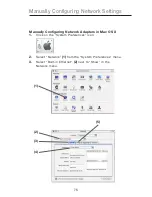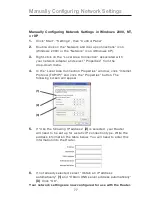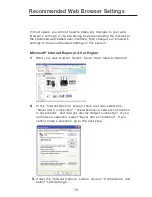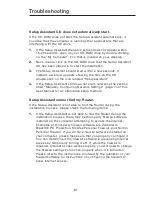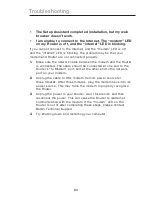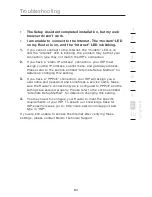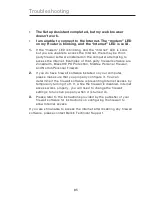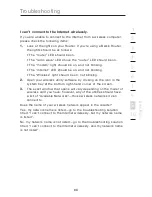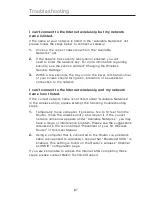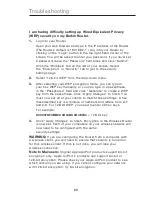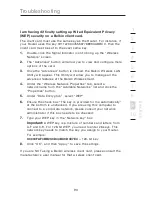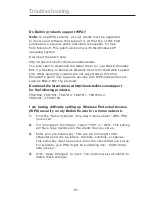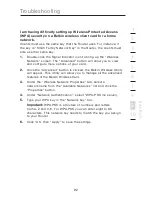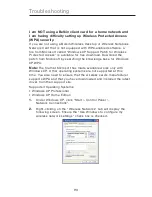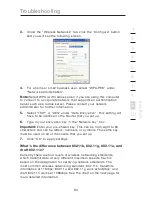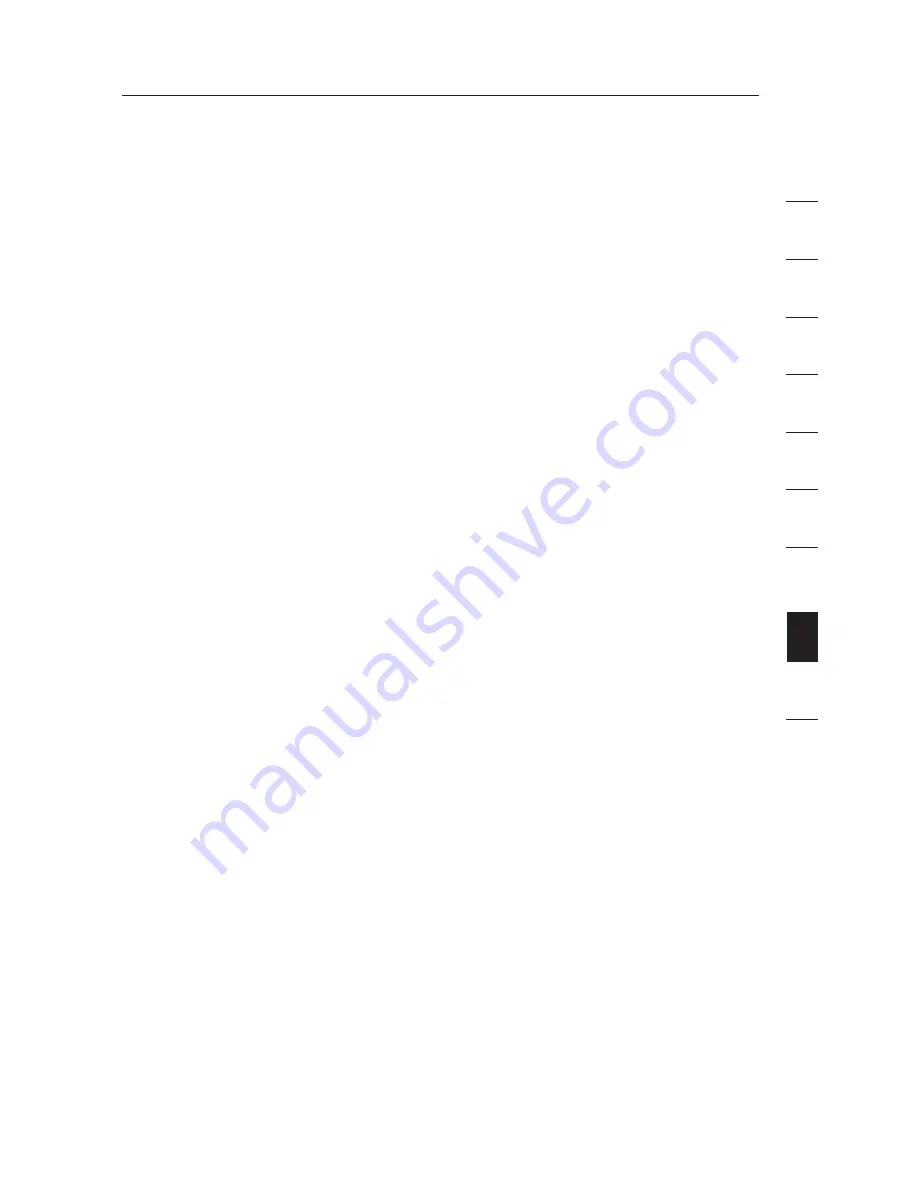
82
Troubleshooting
82
s
e
c
tio
n
2
1
3
4
5
6
7
8
9
10
2.
Unplug power to the Router for 10 seconds, and then plug the
power back into the Router. Ensure that the Router’s “router”
LED is on; it should be solid BLUE. If not, check to make sure
that the AC adapter is connected to the Router and plugged into
a wall outlet.
3.
Ensure that you have a cable connected between
(1)
the network
(Ethernet) port on the back of the computer and
(2)
one of the “to
Wired Computers” ports on the back of the Router.
Note:
The computer should NOT be connected to the port labeled
“to Modem” on the back of the Router.
4.
Try shutting down and restarting your computer, then rerunning
the Setup Assistant.
If the Setup Assistant is still unable to find the Router, reference
the section titled “Manually Configuring Network Settings” for
installation steps.
Setup Assistant cannot connect my Router to the Internet
If the Setup Assistant is not able to connect the Router to the
Internet, please check the following items:
1.
Use the troubleshooting suggestions within the Setup Assistant.
2.
If your ISP requires a user name and password, make sure
that you have typed in your user name and password correctly.
Some user names require that the ISP’s domain may be at the
end of the name. Example: “[email protected]”. The “@myisp.
com” part of the user name may need to be typed as well as your
user name.
If you continue to have no Internet connection, reference the section
titled “Manually Configuring Network Settings” (page 74 of this User
Manual for an alternative setup method).
Summary of Contents for F5D8231-4ei
Page 2: ...User Manual F5D8231 4ei N1 Wireless Router ...
Page 3: ......