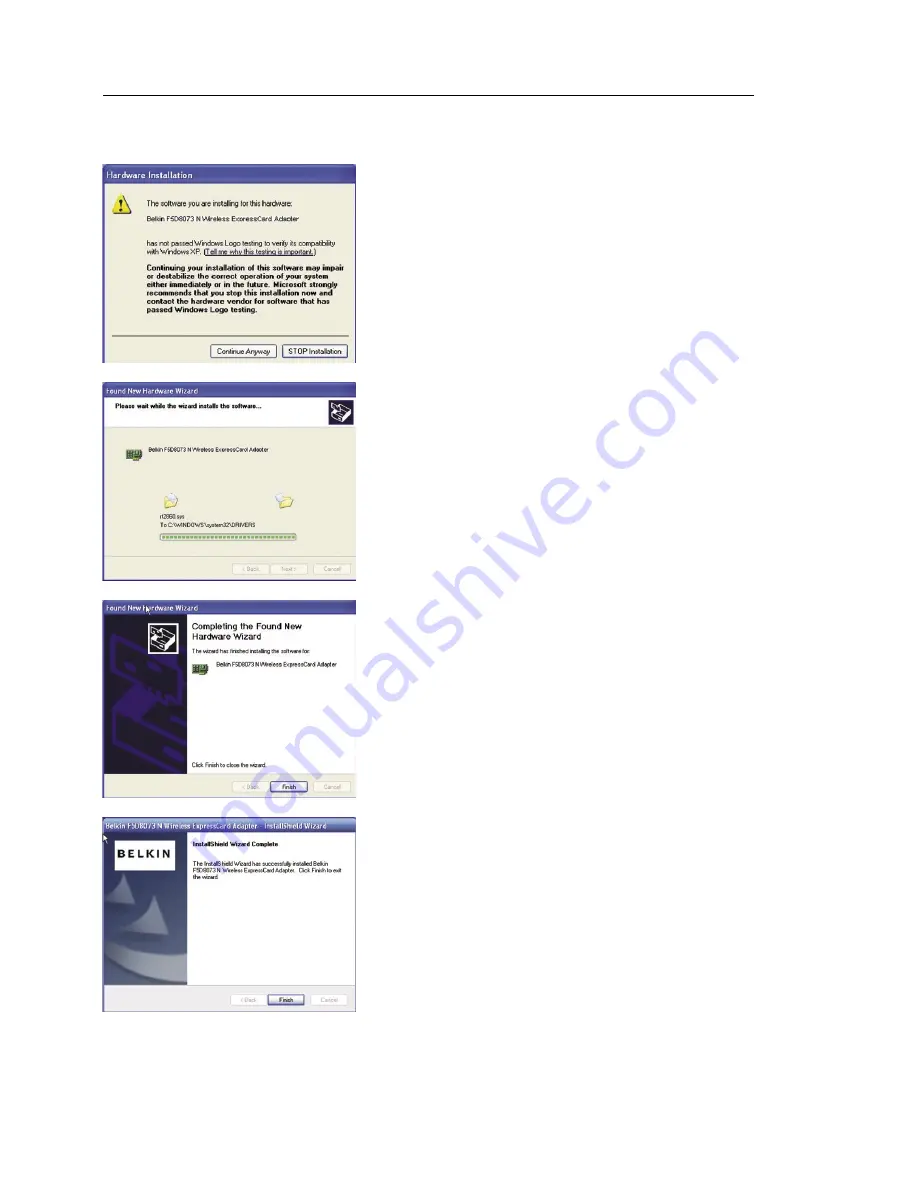
Installing and Setting up the Adapter
14
14
B.9
You might see a screen similar to
this one. This DOES NOT mean
there is a problem. Our software has
been fully tested and is compatible
with this operating system. Select
“Continue Anyway” and follow the
on-screen instructions.
B.10
The Wizard will now install
your software.
B.11
The installation is now complete.
Click “Finish” to close the “Found
New Hardware Wizard”.
B.12
Click “Finish” again to exit the
InstallShield Wizard.
B.13
Depending on which operating system
you are using, you might be required to
reboot your computer for the changes
to take effect. Save your data and close
all other applications. Then, reboot.
















































