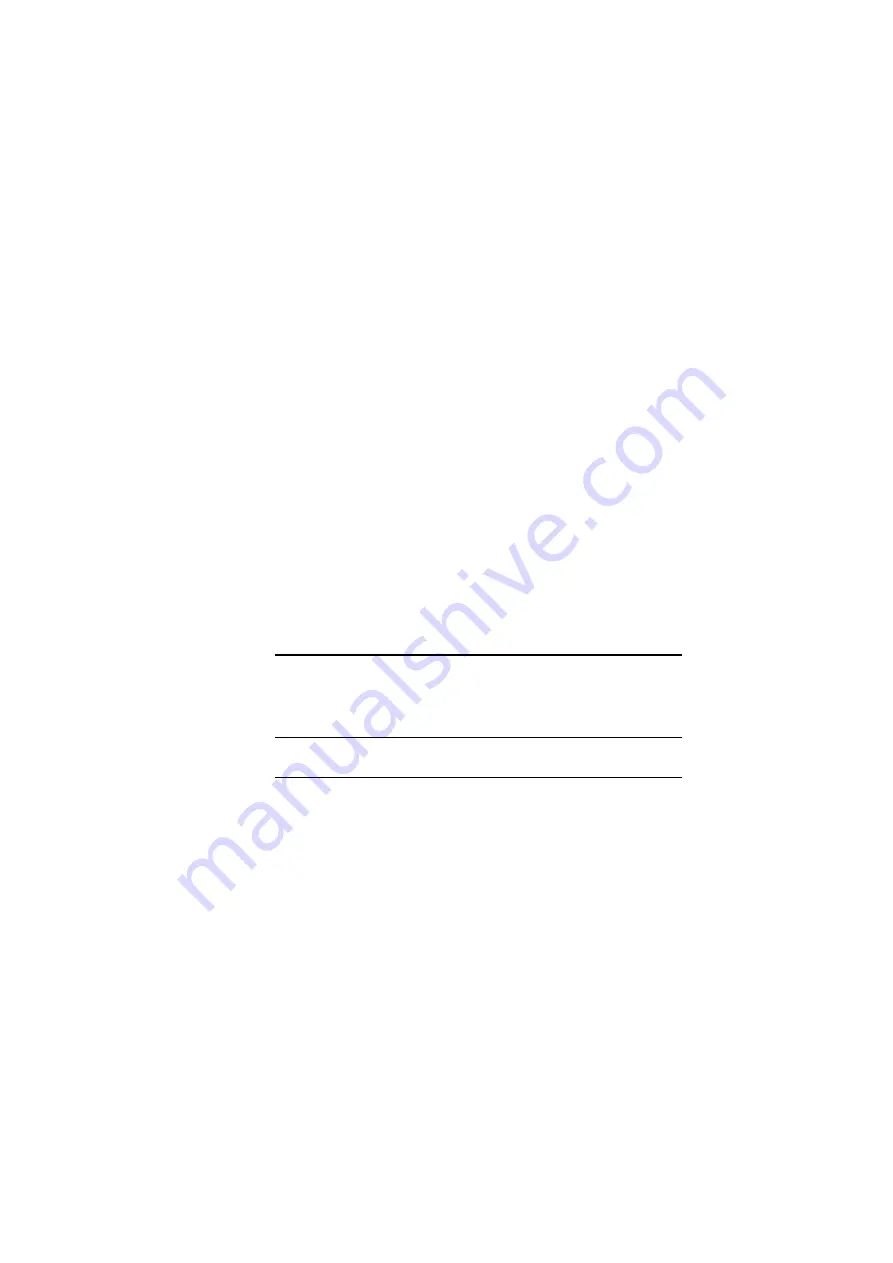
9
3
Setting Up Ethernet / WLAN
Client
This chapter describes how to configure an Ethernet or wireless
station to access the AP’s built-in Web server for initial
configuration.
You can choose to access the AP’s Web interface via Ethernet or
wireless network. Whatever your choice, you must properly
configure the network settings of your PC to be on the same
subnet with the AP. As the AP is shipped with these defaults:
•
IP address:
192.168.1.1
•
Subnet
mask:
255.255.255.0
•
DHCP server:
Disabled
Therefore, you should configure your PC’s TCP/IP settings to use a
static IP as below:
•
IP address:
192.168.1.x (x is between 2 and 254)
•
Subnet mask:
255.255.255.0
•
Gateway:
192.168.1.1
The ensuing sections will guide you through the static IP
configurations. Once you have enabled the AP’s DHCP server
function, you may just set your PC to be a DHCP client.
3.1 Setting up TCP/IP
Before proceeding, make sure your computer is equipped with
Ethernet network card or wireless adapter and has appropriate
network card driver and TCP/IP installed.
Note:
If TCP/IP protocol is not installed on your PC, refer to
Windows documentations for installation instructions.
Summary of Contents for F5D7130 - Wireless G Access Point
Page 1: ...54Mbps Wireless Access Point User Manual ...
Page 8: ......
Page 14: ......
Page 18: ......
Page 32: ...54Mbps Wireless Access Point User Manual 22 Figure 4 6 Wireless LAN Configuration ...
Page 35: ...4 Web Configuration 25 Figure 4 7 Administration ...
Page 36: ......
















































