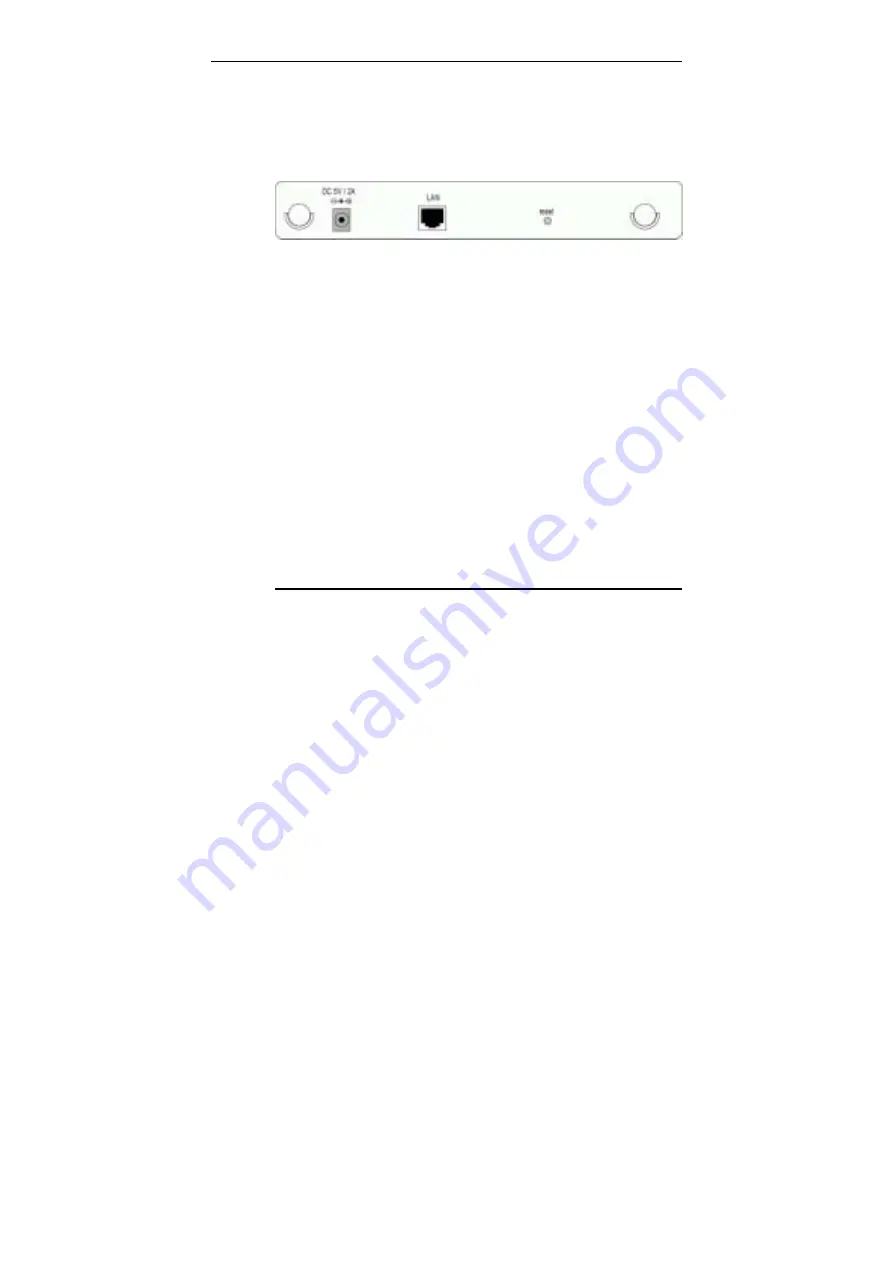
54Mbps Wireless Access Point User Manual
6
Rear Panel and Connectors
The following figure illustrates the rear panel of your 54Mbps
Wireless Access Point.
•
DC 5V/2A:
Power connector
•
LAN:
10/100BaseT LAN port of RJ-45 connector.
Connects to a hub, switch or NIC-equipped PC in your
network. The LAN port supports Auto-MDIX feature; it
works with either a straight-through or crossover cable.
•
Reset button
To reset the device to factory defaults, insert a
straightened paperclip into the
Reset
hole to press the
button. Keep pressing and power cycle (off and on) the
device. Wait for at least 5 seconds to release the button.
Then wait the device to finish booting.
If you want to restore your customized settings after loading
defaults, refer to “4.5 Administration” for more information.
2.2 Hardware Connection
Choosing a Place for the AP
•
Place the device close to the power outlet for the cable to
reach it easily.
•
Locate an optimum location for the AP, usually at the
center of your wireless network to provide best coverage
for wireless stations.
•
Adjust the direction of the antennas to enhance the
receiving sensitivity.
Summary of Contents for F5D7130 - Wireless G Access Point
Page 1: ...54Mbps Wireless Access Point User Manual ...
Page 8: ......
Page 14: ......
Page 18: ......
Page 32: ...54Mbps Wireless Access Point User Manual 22 Figure 4 6 Wireless LAN Configuration ...
Page 35: ...4 Web Configuration 25 Figure 4 7 Administration ...
Page 36: ......
















































