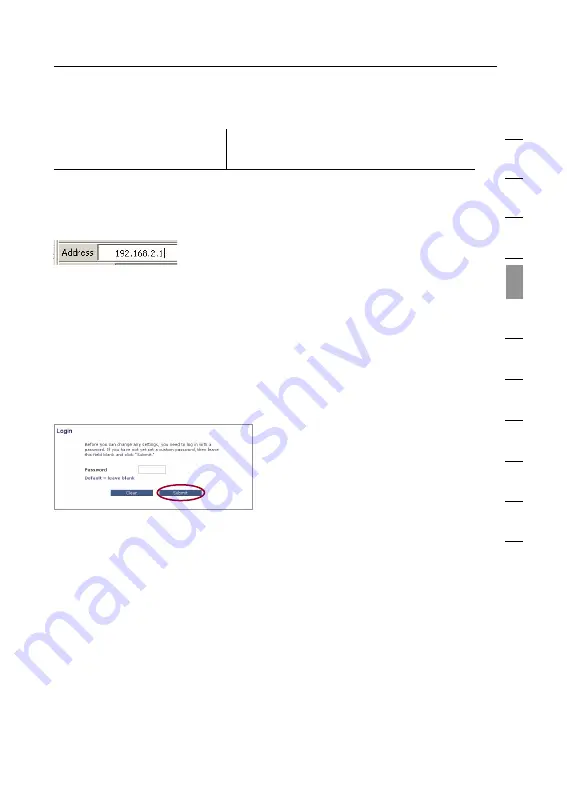
17
Alternate Setup Method
17
se
ct
io
n
1
2
3
4
5
6
7
8
9
10
11
Alternate Setup Method
Step 3
Configure the Router using the
Web-Based User Interface
Using your Internet browser, you can access the Router’s Web-Based
Advanced User Interface. In your browser, type “192.168.2.1” (do
not type in anything else such as “http://” or “www”). Then press the
“Enter” key.
Logging into the Router
You will see the Router’s home page in your browser window. The
home page is visible to any user who wants to see it. To make any
changes to the settings of the Router, you have to log in. Clicking the
“Login” button or clicking on any one of the links on the home page
will take you to the Login screen. The Router ships with no password
entered. In the login screen, leave the password blank and click the
“Submit” button to log in.
Logging out of the Router
One computer at a time can log in to the Router for the purposes of
making changes to the settings of the Router. Once a user has logged
in to make changes, there are two ways that the computer can be
logged out. Clicking the “Logout” button will log the computer out. The
second method is automatic. The login will time out after a specified
period of time. The default login time out is 10 minutes. This can be
changed from 1 to 99 minutes. For more information see the section in
this User Manual titled “Changing the Login Timeout Setting”.

























