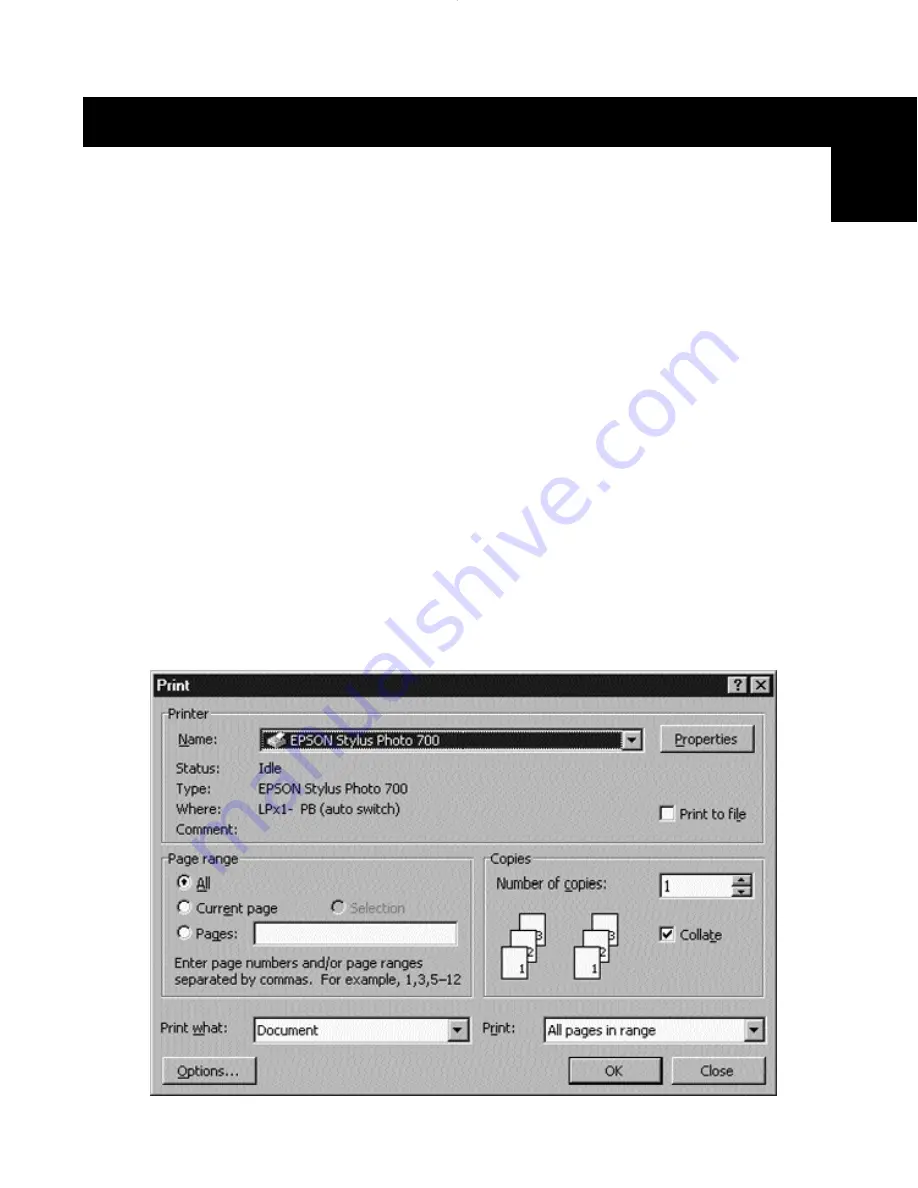
17
Using the Bitronics Software
Example: Four Printers Used by One Computer
The Bitronics Software automatically handles printing chores by directing your
print jobs to the correct port on the Bitronics switch based on the settings you
set in the “Printer Properties” and the “Settings” in the steps shown in the last
6 pages. When you print something in any Windows
®
application (like MS
Word or Excel), you simply select the printer you wish to print to, and the
Bitronics software handles the switching duties. IT’S FULLY AUTOMATIC!
How does it work?
With the Bitronics Software loaded and the ports properly configured for the
printers as shown previously, when you print in Windows
®
, the print job goes
to the Bitronics software first. There, the Bitronics software adds a command in
the beginning of the print job telling the Bitronics Switch which port to send
the print job to.
In the example below, the Epson Printer is connected to Port B, as described
in the “Where:” line. When printing, the Bitronics software tells the Bitronics
switch to switch to Port B first, then allows the print job to go through the
switch, out to Port B, and to the Epson printer.
En
P73121/F1U126-KIT/EU/man.qxd 4/28/00 1:06 PM Page 17
Summary of Contents for Bitronics AutoSwitch F1U126
Page 1: ......
Page 3: ......
Page 4: ...Table of Contents En Fr De Ne It English 1 Fran ais 29 Deutsche 59 Nederlands 89 Italiano 119...
Page 5: ......
















































