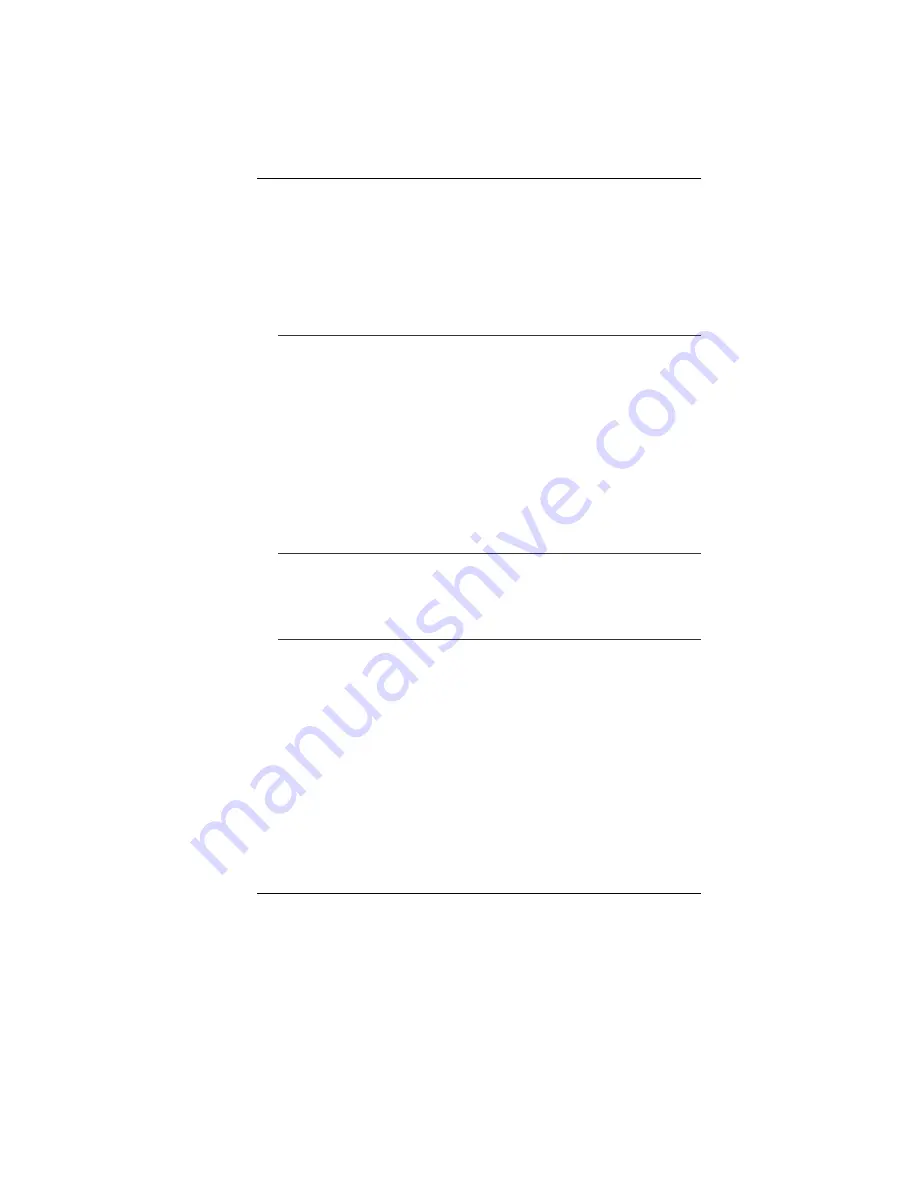
67
¾
After Click OK button, the recording volume control
panel will appear.
•
Go to [Start > Settings > Control Panel] and double-click the
Multimedia icon (or Sounds and Audio Devices icon). In the
Volume or Audio page, make sure that Realtek AC97 Audio is
the default recording device.
Hard Disk Problems
The hard disk drive does not work or is not recognizable
•
If you had just performed a hard disk upgrade, make sure the
hard drive connector is not loose and the hard disk drive is also
correctly seated. Remove it and reinsert it firmly, and restart
your PC. (Refer to Chapter 4 for details.)
•
The new HDD may need to be partitioned and reformatted. O/S
and drivers will need to be re-installed as well.
•
Check the hard disk indicator LED. When you access a file, the
LED lamp should light up momentarily.
•
The new HDD may be defective or is not compatible.
•
If your computer has been subjected to static electricity or
physical shock, you may have damaged the disk drive.
The hard drive is making abnormal whining noises
•
You should back up your files as soon as possible.
•
Make sure the source of noise is indeed from the hard drive
and not the fan or other devices.
The hard disk drive has reached its capacity
•
Run Disk Cleanup utility in Windows. [Start > All Programs >
Accessories > System Tools > Disk Cleanup] The system will
prompt you for what to do.
•
Archive files or programs that you had no longer used by
moving them to an alternative storage medium (floppy disk,
optical record-able disk, etc.) or uninstall programs that no
longer use.
•
Many browsers store files in the hard drive as a cache to speed
up the performance. Check the program’s Online Help for
instructions on decreasing the cache size or on removing
temporary Internet files.
•
Empty the Recycle Bin to create more disk space. When you
delete files, Windows saves them to the Recycle Bin.
Summary of Contents for NB
Page 1: ...i...
Page 2: ......
Page 8: ......
Page 18: ......
Page 22: ...14 Right View 1 Card Reader 2 USB2 0 Port...
Page 30: ...22...
Page 41: ...33...
Page 42: ...34...
Page 52: ...44...
Page 53: ...45...
Page 54: ...46...
Page 55: ...47 Advanced Setup...
Page 56: ...48 Intel Security...
Page 57: ...49 Power Boot Setup...
Page 58: ...50 Exit Setup...
Page 64: ...56 It also allows you to adjust the video overlay effects...
Page 65: ...57...
Page 66: ...58...
























