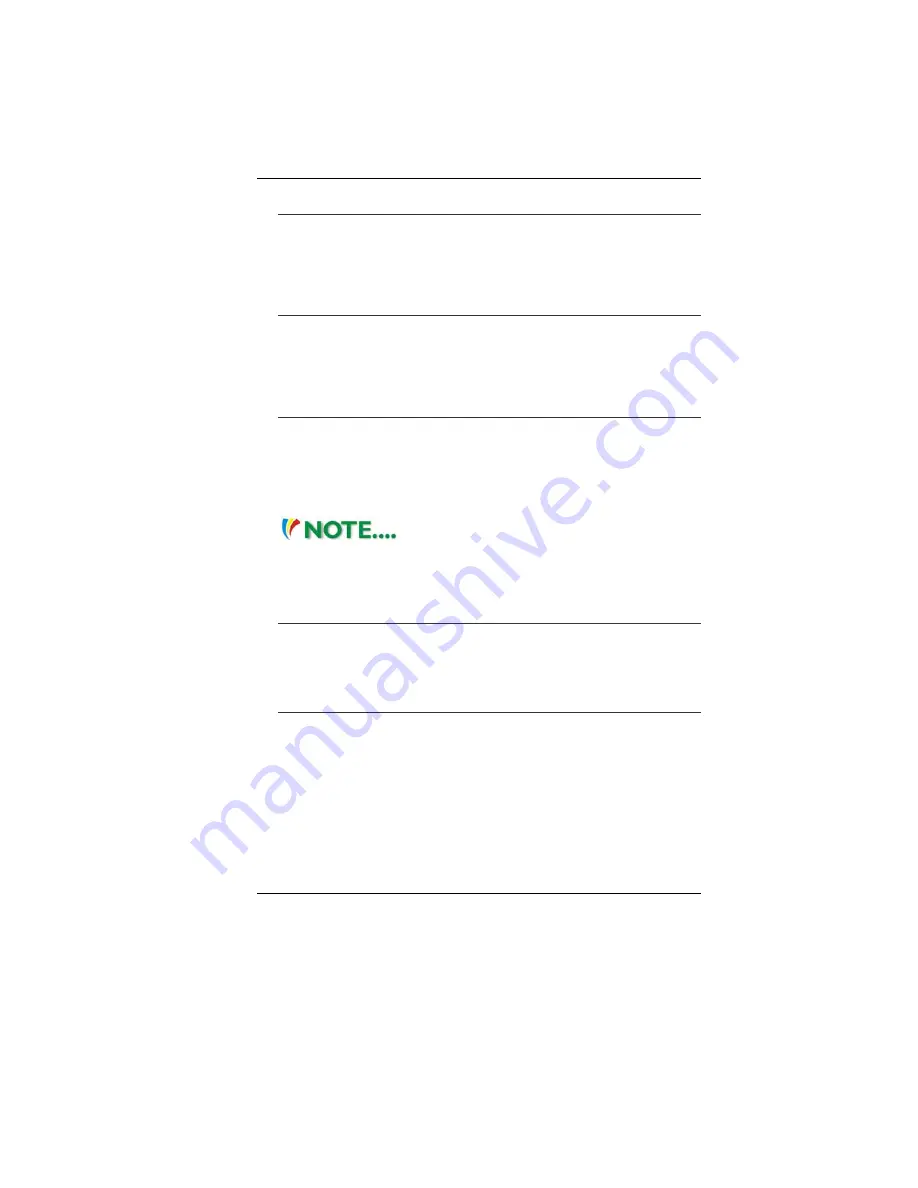
36
Audio Volume Control
The Notebook is equipped with hot-key volume controls: Pressing
the
[Fn]+[F4]
hot-key combination decreases the audio output
volume, press the
[Fn]+[F5]
hot-key combination increases the
audio output volume.
Audio Software
Your notebook comes equipped with an integrated sound system
capable of providing you with quality audio sound through the built-
in speakers or through external speakers connected via the system
ports.
Sound Recording
Your system allows you to record sounds and store them as files
using the microphone via the microphone jack on the rear of the
notebook computer. Check the Windows Help and Support Center
in Windows for information on using the various elements in sound
recording.
For a high-quality sound, click on the
"Volume Control" at the lower right end of your screen. From
the Volume Control windows, click on the "Advanced" tab,
click and select the "Microphone Boost" item.
Playing Sound Files
Your notebook can play audio files stored in MIDI, WAVE or MP3
file format. Check the Help and Support Center in Windows for
information on the functions of the Media Player.
External Speakers and Microphone
The sound system is capable in providing high-quality sound to
external speakers and receiving and processing sounds from an
external microphone or external sound source.
Connecting Peripheral Devices
To expand your computing capabilities, you can add a variety of
external devices to your computer.
Summary of Contents for NB
Page 1: ...i...
Page 2: ......
Page 8: ......
Page 18: ......
Page 22: ...14 Right View 1 Card Reader 2 USB2 0 Port...
Page 30: ...22...
Page 41: ...33...
Page 42: ...34...
Page 52: ...44...
Page 53: ...45...
Page 54: ...46...
Page 55: ...47 Advanced Setup...
Page 56: ...48 Intel Security...
Page 57: ...49 Power Boot Setup...
Page 58: ...50 Exit Setup...
Page 64: ...56 It also allows you to adjust the video overlay effects...
Page 65: ...57...
Page 66: ...58...






























