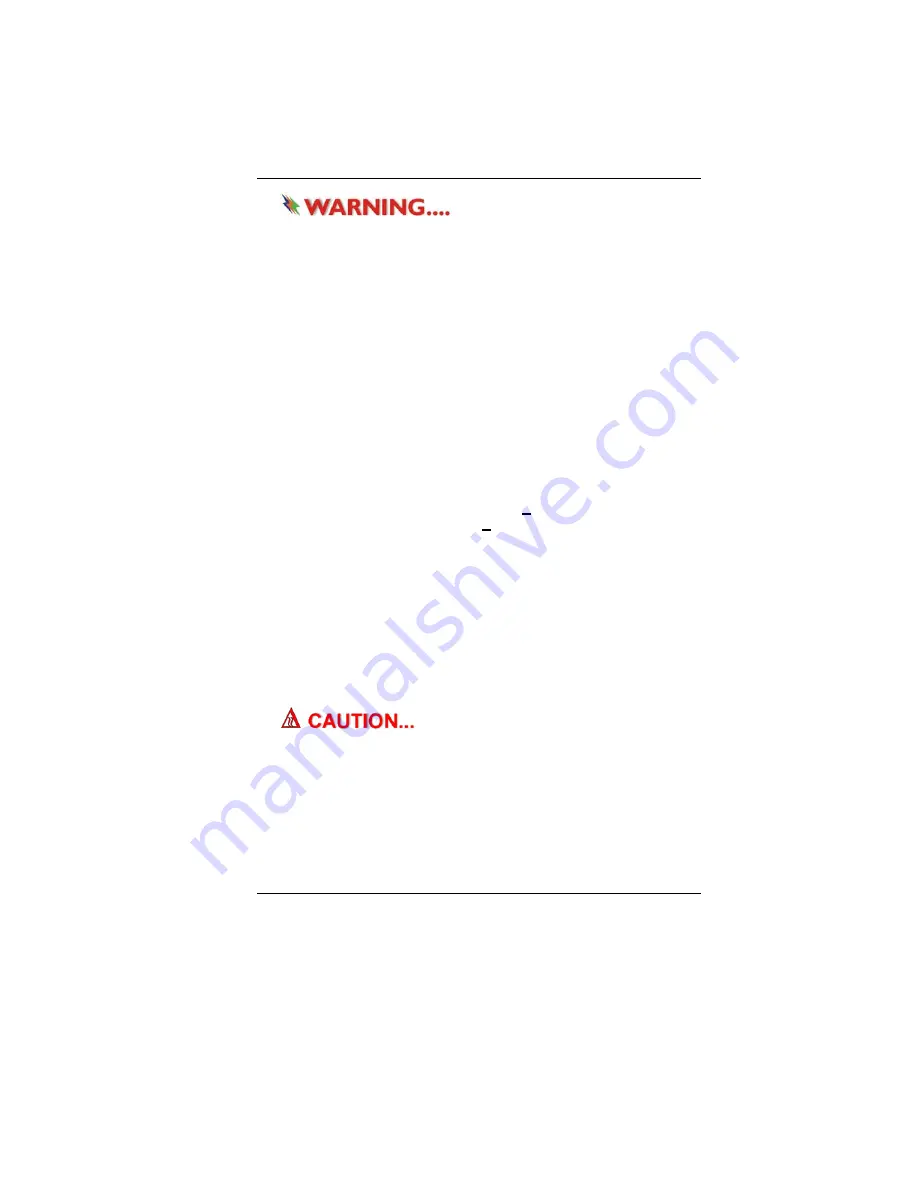
19
Never turn off or reset your
Notebook while the hard disk is in use and the CD-ROM status
icon is lit; doing so can result in loss or destruction of your
data. Always wait at least 5 seconds after turning off your
Notebook before turning it back on; turning the power on and
off in rapid succession can damage the Notebook’s electrical
circuitry.
Turning On Your Notebook Computer
Turn on your Notebook by pressing the power button. Hold the
button down for a second or two and release. The Power-On Self
Test (POST) runs automatically.
After the POST is completed, the computer reads the operating
system from the hard disk drive into computer memory (this is
commonly referred to as “booting” a computer). If your OS
(Operating System such as Windows Vista…. etc) is installed, it
should start automatically.
To turn the Notebook off, save your work and close all open
applications, click on
Start
, then
Shut Down
and select
Shut
down the computer
and click "
Yes
" or press the power button for
4-6 seconds.
Operating on Battery Power
Your computer comes with a rechargeable battery pack that lets
you operate the computer without an external power source.
When the battery pack is fully charged, you can operate the
computer under the following conditions:
•
The battery pack initially has a full charge.
•
No peripheral devices are installed.
•
The disk/CD-ROM drives run no more than 10% of the time.
Dander of explosion might erupt if
battery is incorrectly replaced. Replace only with the same or
equivalent type of battery recommended by the manufacturer.
Discard used batteries according to the manufacturer’s
instructions or local laws.
Summary of Contents for NB
Page 1: ...i...
Page 2: ......
Page 8: ......
Page 18: ......
Page 22: ...14 Right View 1 Card Reader 2 USB2 0 Port...
Page 30: ...22...
Page 41: ...33...
Page 42: ...34...
Page 52: ...44...
Page 53: ...45...
Page 54: ...46...
Page 55: ...47 Advanced Setup...
Page 56: ...48 Intel Security...
Page 57: ...49 Power Boot Setup...
Page 58: ...50 Exit Setup...
Page 64: ...56 It also allows you to adjust the video overlay effects...
Page 65: ...57...
Page 66: ...58...






























