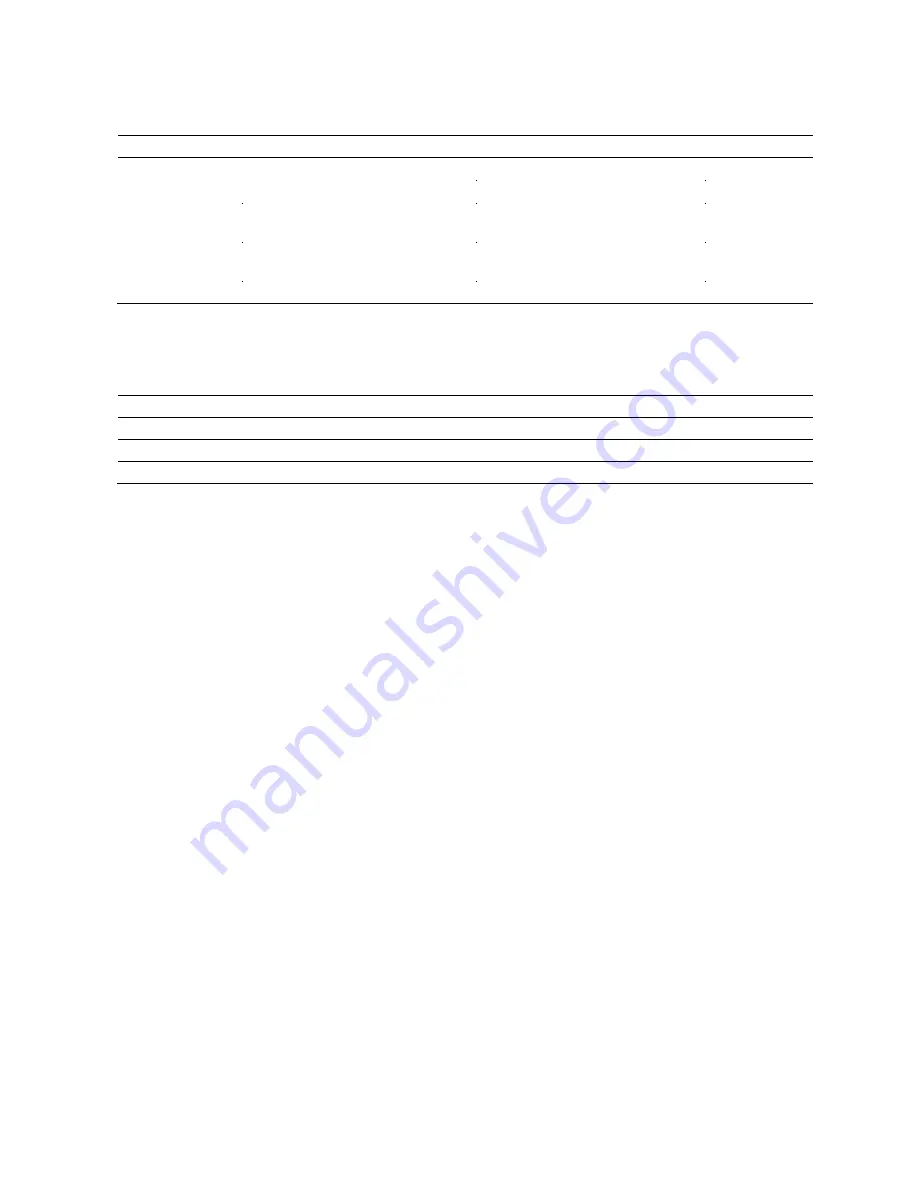
50
Installing MAMMUTHUS
SWITCH
Published on 01 01/2020
Power module
Size
Please refer to
“
Size diagram
”
on Page 40.
Weight
MTM2700-PSU120
0.9 kg
MTM2700-PSU500
1.2 kg
Installation
of
power module
Tighten torque
3.5~5.2 lb-in (0.4~0.6 Nm)
Installation
of
cover plate
Tighten torque
3.5~5.2 lb-in (0.4~0.6 Nm)
Power module
Rated voltage range
100 VAC...240 VAC, 50 Hz.
.. 60 Hz
Media module
Size
Please refer to
“
Size diagram
”
on Page 40.
Weight
MTM2700-2X
0.16 kg
Install media module
Tighten torque
2.0~3.1 lb-in (0.2~0.3 Nm)
Mount cover plate
Tighten torque
2.0~3.1 lb-in (0.2~0.3 Nm)
Summary of Contents for Hirschmann MAMMUTHUS MTM2700-2X
Page 16: ...16 Installing MAMMUTHUS SWITCH Published on 01 01 2020 ...
Page 30: ...30 Installing MAMMUTHUS SWITCH Published on 01 01 2020 1 3 11 Power module ...
Page 31: ...Installing MAMMUTHUS SWITCH Published on 01 01 2020 31 ...
Page 32: ...32 Installing MAMMUTHUS SWITCH Published on 01 01 2020 1 3 12 Media module ...
Page 52: ...52 Installing MAMMUTHUS SWITCH Published on 01 01 2020 MTS2724 4X FP S ...
Page 53: ...Installing MAMMUTHUS SWITCH Published on 01 01 2020 53 MTS2724 6X MP E ...
Page 54: ...54 Installing MAMMUTHUS SWITCH Published on 01 01 2020 MTS2748 6X MP E ...
Page 55: ...Installing MAMMUTHUS SWITCH Published on 01 01 2020 55 MTS2832TF 4X E ...
Page 56: ...56 Installing MAMMUTHUS SWITCH Published on 01 01 2020 MTS2824F 4X S ...
Page 57: ...Installing MAMMUTHUS SWITCH Published on 01 01 2020 57 MTS2824 4X S ...
Page 58: ...58 Installing MAMMUTHUS SWITCH Published on 01 01 2020 MTS2848 6X S ...
Page 59: ...Installing MAMMUTHUS SWITCH Published on 01 01 2020 59 MTS2824 6X E ...
Page 60: ...60 Installing MAMMUTHUS SWITCH Published on 01 01 2020 MTS2848 6X E ...
Page 62: ...62 Installing MAMMUTHUS SWITCH Published on 01 01 2020 Media module MTM2700 2X ...
Page 72: ...72 Installing MAMMUTHUS SWITCH Published on 01 01 2020 ...
















































