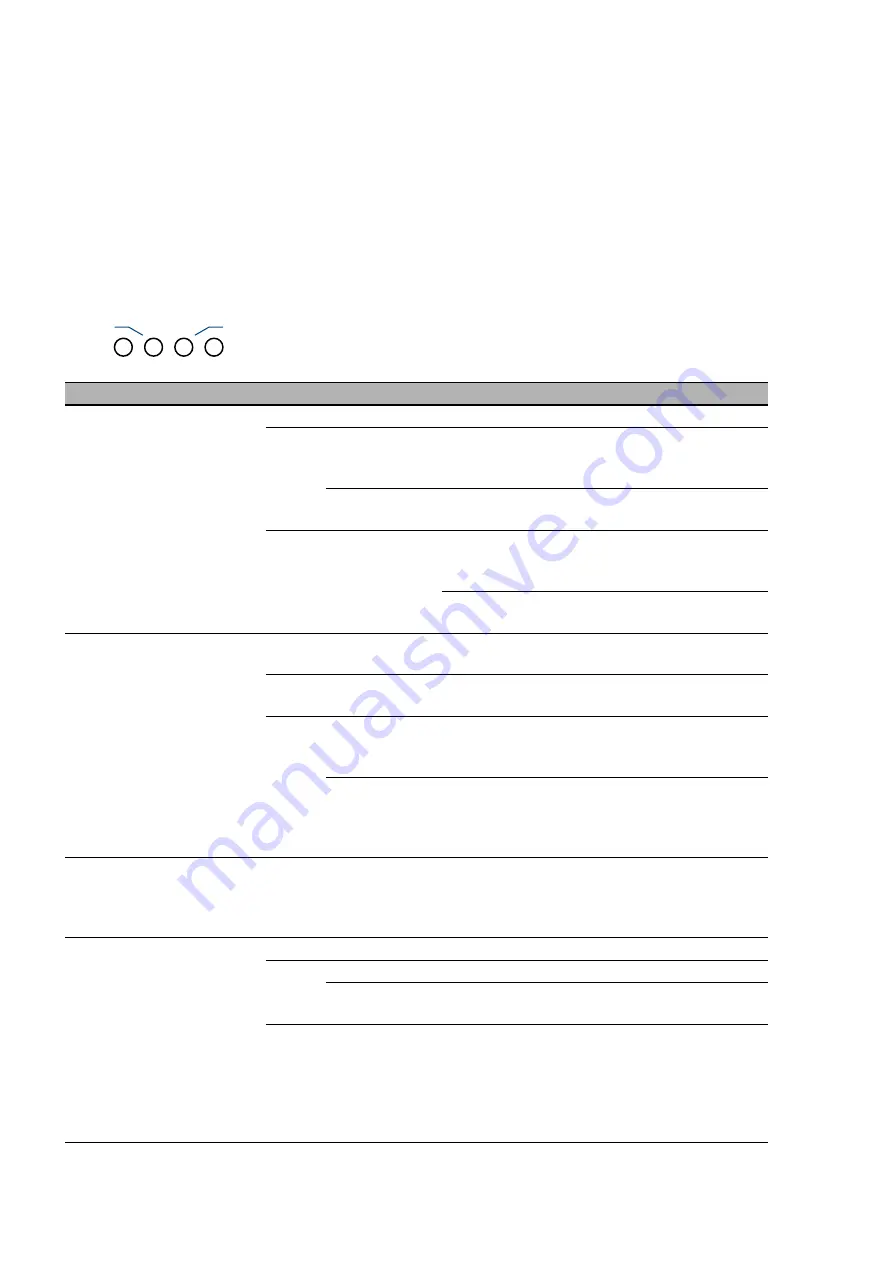
24
Installation EAGLE20/30
Release 11 09/2020
1.7
Display elements
After the supply voltage is set up, the software starts and initializes itself.
Afterwards, the device performs a self-test. During this process, various
LEDs light up.
1.7.1
Device state
These LEDs provide information about conditions which affect the operation
of the whole device.
LED
Display
Color Activity
Meaning
Power Supply voltage
—
None
Supply voltage is too low
Yellow Lights up
Device variants with redundant power
supply:
Supply voltage 1
or
2 is on
flashes 4 times
a period
Software update is running. Maintain the
power supply.
Green Lights up
Device variants with redundant power
supply:
Supply voltages 1
and
2 are on
Device variants with single power supply:
Supply voltage is on
Status Device Status
—
None
Device starts
Device is not ready for operation
Green Lights up
Device is ready for operation.
Characteristics can be configured
Red
Lights up
The device reports a detected error.
See “Reference Manual GUI Graphical
User Interface”, Chapter “Device Status”.
Flashes 1 time
a period
The boot parameters used when the device
has been started differ from the boot
parameters saved.
Start the device again.
RM
Ring Manager
—
None
The support of the function is dependent on
the software release. Software support for
the function is unimplemented at the time of
printing this manual.
ACA
Storage medium
ACA31
ACA22
—
None
No ACA connected
Green Lights up
ACA storage medium connected
Flashes 3
times a period
Device writes to/reads from the storage
medium
Yellow Lights up
ACA storage medium inoperative
Check the file system format
See “SD card
Deactivate the write protection on the
ACA31 by pushing the lock towards the
contacts.
Status
RM
ACA
Power
Summary of Contents for Hirschmann EAGLE20
Page 59: ...Installation EAGLE20 30 Release 11 09 2020 59...
Page 60: ......
















































