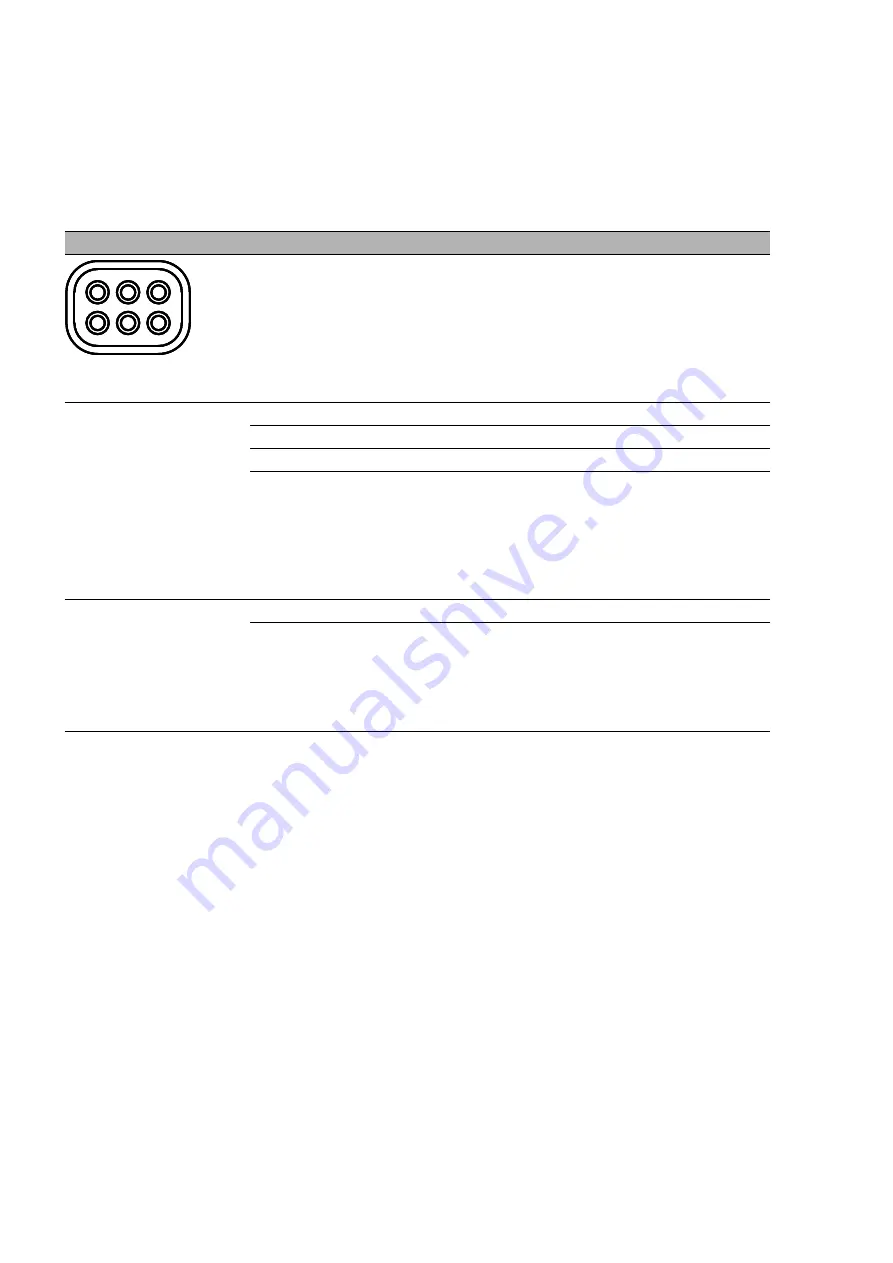
30
Installation BAT-F
Release 09 08/2015
1.7
Display elements
After the working voltage is set up, the software starts and initializes itself.
Afterwards, the device performs a self-test. During this process, various
LEDs light up.
These actions take less than 1 minute.
1.7.1
Meaning of the LEDs
The following terms describe the behavior of the LEDs:
Regular flashing
: the LED switches on and off at regular intervals in the
specified sequence (e.g. red/off).
Brief flashing
: the LED lights up very briefly, then remains inactive for a
much longer time (about 10 × as long).
Inverse flashing
: the LED remains inactive for a very short time (about
10 × as long), then lights up for a much longer time (about 10 × as long).
Flickering
: the LED switches on and off at irregular intervals.
Running light
: coordinated glowing of several LEDs which gives the
optical impression that a light source is moving from left to right and back.
LED display elements for device status and port status
LED display elements
for device status:
P1
Power supply connection 1
P2
Power supply connection 2
WLAN1
WLAN module 1
WLAN2
For device variants with 2 WLAN modules:
WLAN module 2
Note:
For device variants with 1 WLAN module, this LED is
unlabeled and solely lights up after the configuration is
reset (hard reset).
LED display elements
for port status:
ETH1
Ethernet port 1
ETH2
Optional:
Ethernet port 2
Note:
For device variants without this port, this LED is
unlabeled.
P1
WLAN2
P2
WLAN1 ETH1
ETH2
Summary of Contents for Hirschmann BAT-F Series
Page 71: ...Installation BAT F Release 09 08 2015 71 ...
Page 72: ......
















































