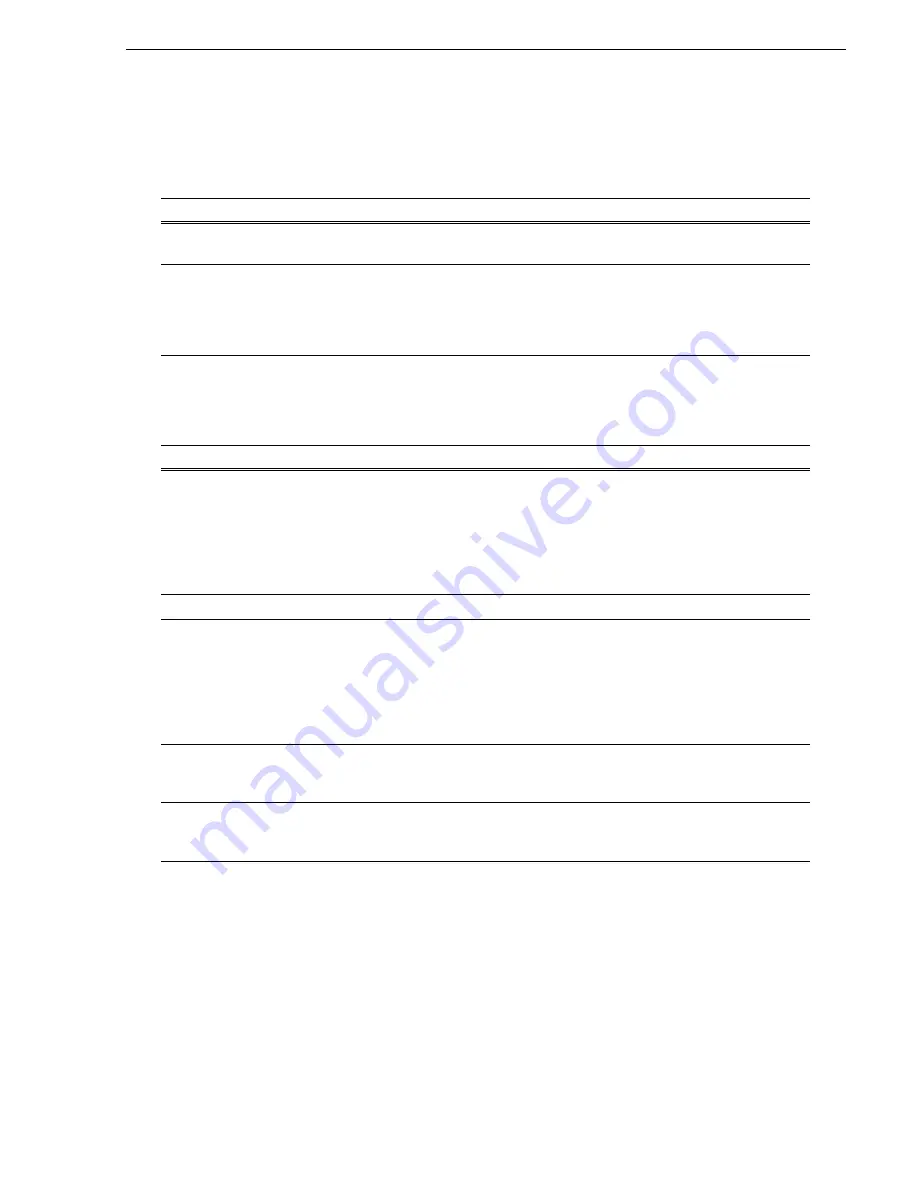
59
Timecode problems
Timecode problems
Refer to the User Manual for more details of corrective actions.
Operational problems
Refer to the User Manual for more details of corrective actions.
Problem
Possible Causes
Corrective Actions
Recorded timecode reads
--:--:--;--.
No timecode source for the
channel.
Set the timecode source.
A clip shows no mark-in/
mark-out timecode, the current
timecode display shows
--:--:--;--, or the last valid
timecode is displayed.
The selected timecode source
was missing or intermittent
during recording.
Check that you have the right R1 channel
timecode source selected, verify that timecode is
present in the source, and record the clip again.
You can also stripe the timecode on an existing
clip.
Problem
Possible Causes
Corrective Actions
A clip does not play, even
though similar clips play on the
same channel.
The clip does not match current
channel settings or the clip is
corrupt.
If the clip appears grayed-out it means it does not
match current channel settings. Check the clip
properties and verify they are correct for the video
standard, and other current settings. Compare
properties with those of a clip that plays correctly.
If properties are correct the clip is corrupt. Delete
and re-record the clip.
A clip can not be edited.
The clip is locked.
Unlock the clip.
Cannot load and play a list.
The playlist does not match
current channel settings or the
playlist is corrupt.
If the playlist appears grayed-out it means it does
not match current channel settings. Check the
video standard in the property of the source clip
for each event in the playlist. Compare properties
with those of a playlist that plays correctly. If
properties are correct the playlist is corrupt.
Delete and re-make the playlist.
Cannot operate a channel from
the local T2. Controls are
disabled.
The channel and the channel’s
control mode is set to Remote.
Disable remote mode. Or alternatively, enable
local operations while being remote controlled.
A video cannot be recorded.
R1 channel is configured for
incorrect video standard.
Check the current setting of R1 channel for video
standard. Verify that the video input signal is the
correct standard.
















































