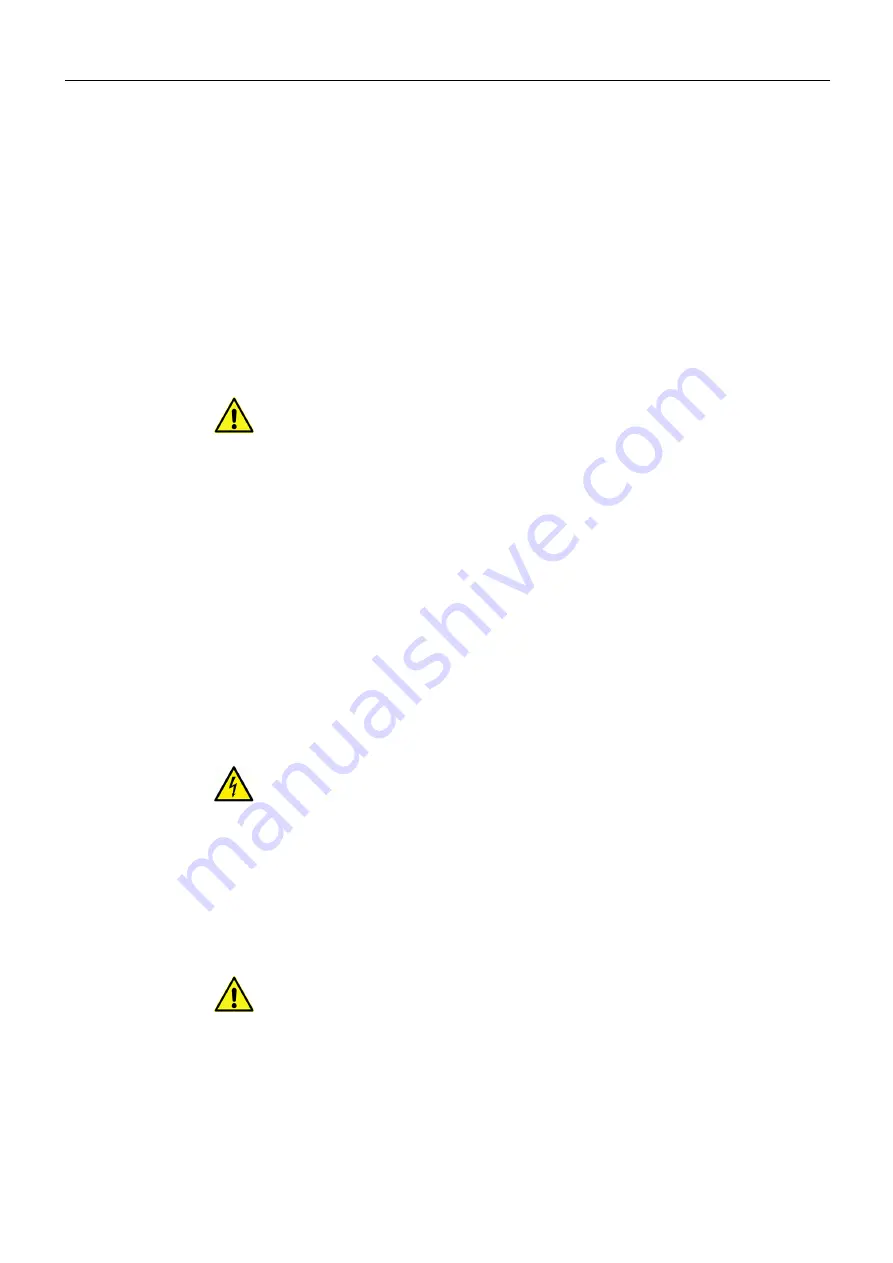
vi
Notices
• Do not operate with suspected equipment failure. If you suspect product damage or
equipment failure, have the equipment inspected by qualified service personnel.
• To reduce the risk of electric shock, do not perform any servicing other than that contained
in the operating instructions unless you are qualified to do so. Refer all servicing to
qualified service personnel.
• This unit may have more than one power supply cord. Disconnect all power supply cords
before servicing to avoid electric shock.
• Follow static precautions at all times when handling this equipment. Servicing should be
done in a static-free environment.
• To reduce the risk of electric shock, plug each power supply cord into separate branch
circuits employing separate service grounds.
Electrostatic Discharge (ESD) Protection
Electrostatic discharge occurs when electronic components are improperly handled
and can result in intermittent failure or complete damage adversely affecting an
electrical circuit. When you remove and replace any card from a frame always follow
ESD-prevention procedures:
• Ensure that the frame is electrically connected to earth ground through the power cord or
any other means if available.
• Wear an ESD wrist strap ensuring that it makes good skin contact. Connect the grounding
clip to an
unpainted surface
of the chassis frame to safely ground unwanted ESD voltages. If
no wrist strap is available, ground yourself by touching the
unpainted
metal part of the
chassis.
• For safety, periodically check the resistance value of the antistatic strap, which should be
between 1 and 10 megohms.
• When temporarily storing a card make sure it is placed in an ESD bag.
• Cards in an earth grounded metal frame or casing do not require any special ESD
protection.
Battery Handling
This product may include a backup battery. There is a danger of explosion if the battery
is replaced incorrectly. Replace the battery only with the same or equivalent type
recommended by the manufacturer. Dispose of used batteries according to the
manufacturer’s instructions. Before disposing of your Grass Valley equipment, please review
the
Disposal and Recycling Information
at:
http://www.grassvalley.com/assets/media/5692/Take-Back_Instructions.pdf
Cautions for LCD and TFT Displays
Excessive usage may harm your vision. Rest for 10 minutes for every 30 minutes of
usage.
If the LCD or TFT glass is broken, handle glass fragments with care when disposing of
them. If any fluid leaks out of a damaged glass cell, be careful not to get the liquid crystal fluid
in your mouth or skin. If the liquid crystal touches your skin or clothes, wash it off immediately
using soap and water. Never swallow the fluid. The toxicity is extremely low but caution should
be exercised at all times.







































